VLC Media Player has long been regarded as one of the best video players available because It’s free, open source, and works across multiple platforms.
As well as my own experience, my team and I have conducted a survey among our audience to evaluate VLC media player which as allowed me to draw a few different unique perspectives to support my review.
I’m going to cover how and why VLC media player is still so popular, what it’s used for, as well as the benefits and drawbacks regarding user interface, compatibility, playback quality, features, and more
Related: The 21 Best Video Players for Mac (Free & Paid)
But is VLC still the best choice for playing videos? In this article, we’ll take a closer look at VLC, review it, and compare it to other popular video players on the market to determine whether it retains its crown as the top media player.
- What is VLC Media Player and what is it used for?
- Why makes VLC Media Player so popular?
- Benefits of VLC Media Player
- Disadvantages of VLC MediaPlayer
- Is VLC Media Player still used today?
- What features of VLC keep users from using other media players?
- How does VLC Media Player Make money?
- What are the top media players alternatives to VLC?
- How To Use VLC Media Player?
- Are there any media player better than VLC?
- If Windows comes with a default media player, why do people choose VLC?
- FAQ
What is VLC Media Player and what is it used for?

VLC is able to open media files that many default media players on both Windows and Mac don’t support due to lack of codecs. Therefore, multimedia containers that can’t be opened by basic media players will almost always work on VLC.
VLC Media Player is an increasingly popular media player software that can be downloaded for free on the VideoLAN website.
Its popular because it supports almost all video file formats and can optimize video and audio playback for iOS, Android, Linux, Mac and Windows device. It’s also completely free.
It also supports streaming and can be further customized with downloadable plugins. These plugins enable integration with other programs (and even services).
Related: 10 Best Video Players for iPhone
Why makes VLC Media Player so popular?

When we polled our audience, we found that an abundance of users that use VLC didn’t only choose it because it was free, but because they needed to play downloaded movies and obscure video file formats that aren’t supported by Default media players like Quicktime and Windows Media Player.
Here are the features that make VLC media player so popular on both Windows in Mac devices. These are also the reason why VLC is still used today:
- Can play nearly any video or audio format, making it an all-in-one media player able to open multimedia containers such as AVI, MKV, MP4 and more
- Custom Volume (200% is the max)
- Allows the user to play multiple films simultaneously with a playlist
- Controllable video playback speeds up to 4x
- Has video filters most users desire; control contrast, saturation, brightness, masking, blur, and even color overlay.
- Supports playback of zip files without individual unpacking
- Its tools for tweaking video and audio playback are impressive
- Can be customized through plugins
- Free & open sourced.
- VLC Media Player has the capability to support streaming of MPEG and DivX.
- Users can watch the beginning of a film while it is still downloading, deciding whether to download the entire film.
Related: How to make VLC the Default Player on Mac and Windows
Benefits of VLC Media Player

Below i’ll discuss the primary benefits of VLC media player based on performance, compatibility, playback, and all the advanced features it offers.
VLC Media player not only plays a wide range of videos & audio formats, but it can trim, crop, rotate, and record.
To learn more about each of these, see our how to guides on for each video editing feature of VLC:
- How to Cut & Trim Videos in VLC MediaPlayer (Windows & Mac)
- How to Crop a Video in VLC (and save it) on Windows 10 & Mac
- How to Rotate & Flip a Video in VLC and Save It (Permanently)
- How to Record Your Screen with VLC Media Player
Performance

VLC Media Player boasts excellent performance in terms of start-up time, load time for media files, and stability. Compared to other media players, VLC’s performance is often faster and more reliable, making it a top choice for users. Its stability is particularly impressive, as it is able to handle even the largest media files with ease.
Related: Infuse Review: Is it better than Plex?
Compatibility

One of the best things about VLC Media Player is its compatibility with various operating systems, file formats, and devices. Whether you are running Windows, Mac, Linux, iOS, or Android, VLC is capable of playing all types of media files.
Related: (Solved) How to Get VLC for Roku
It also supports almost all file formats without the need for additional codecs. This level of compatibility is unparalleled by most other media players, making VLC the ultimate choice for playing media files.
Playback Quality

VLC Media Player has a reputation for being able to playback media files with high quality video and audio. Its ability to optimize video and audio playback for any device is particularly impressive.
Its playback quality is comparable to that of other top media players in the market, but its unique features and the fact that its completely free (and open sourced) make it a top choice for users.
Related: How to Speed up (or Slow Down) Videos in VLC (Control playback speed)
Features

VLC Media Player is equipped with a wide range of features, including codec support, playlist management, subtitle support, equalizer, and more. Its advanced features, such as the ability to play videos as they’re downloading and search for album covers, are particularly impressive.
The usefulness and effectiveness of these features are exceptional, making VLC Media Player a standout choice among other media players in the market.
VLC Media Player can also rip youtube videos (A great feature for downloading videos).
User Interface

VLC Media Player’s user interface may not be as stylish as some other media players, but it is user-friendly and easy to navigate.
The organization of menus and options is intuitive, making it easy for users to find the features they need. Additionally, the software is highly customizable, which means users can tweak the interface to their liking.
Related: Different ways to Zoom in and out on Videos in VLC
Disadvantages of VLC MediaPlayer

While VLC Media Player is a top choice for users, it does have a few disadvantages that are worth mentioning.
One of the main drawbacks of VLC is how complex it is for new users (learning curve can be steep for some depending on what you’re trying to accomplish).
With so many advanced features and customization options, it can be overwhelming for some users to navigate.
Related: Ways to Sync Audio in VLC Media Player
In addition to its complexity, there are some secondary features that other premium media players improve upon. For example, while VLC has included some basic features for cropping, trimming, rotating, and screen capture, other paid media players have more advanced options for these features.
VLC also looks to lack the ability to easily (convert & save) videos compared to other popular, paid video player apps. While VLC does have some conversion and save options, they are not as advanced or user-friendly as those found in other paid media players I’ve tested.
Even so, VLC Media Player still remains a top choice for many users (including myself) due to its compatibility, stability, and advanced features.
Is VLC Media Player still used today?

Yes, VLC Media Player is still very much used today and for good reason. It provides its ever-useful features such as the ability to play multimedia containers, formats like MKV, AVI, MP4 and many more. Plus, it’s free to use due to being a non-profit organization that only relies on donations.
Note: VLC lets users play MKV and AVI Files on Mac, because quicktime doesn’t support these codecs natively.
Additionally, regular updates ensure that the player always offers the latest technologies and bug fixes that help those who need a reliable media player. With all these benefits in mind, it’s easy to see why VLC Media Player is still so popular today!
Did you know you can Rip a DVD with VLC?
What features of VLC keep users from using other media players?

Unlike other media players VLC, it is equipped with many features that can be used when you need them, such as the ability to read old Handy Cam CDs and newer, unheard of media formats.
Related: How to Download GoPro Videos to Mac (6 Ways to transfer)
It’s free, and handles corrupted files and misconfigured files well, making it a great all-in-one solution for users who want to avoid the hassle of downloading codecs separately.
See: VLC vs Windows Media Player vs PotPlayer – Comparison (Pros and Cons)
A Better User Interface for VLC Media Player

VLC Media Player is currently working on a major user interface change. This upcoming change may make the media player even more user-friendly and appealing to users.
Additionally, one of the main reasons many users prefer VLC Media Player over other players is its ability to handle DVD and Blu-ray menus. Other media players either do not support menus at all or do a worse job handling them.
Related: 5 Best Micro SD Card for 4K video recording
With the upcoming changes to the interface, it is expected that VLC Media Player will continue to be a popular choice for users who value a smooth and hassle-free media playback experience.
Faster Video Playback with VLC Media Player

Another advantage of using VLC Media Player is its ability to play videos in faster speed without distorting the audio. While other media players like MPC may not have this feature, users can easily take advantage of it with VLC by checking the “Enable Time-Stretching audio” option in the “Tools” section.
This feature is particularly useful for those who want to watch videos at a faster pace or need to speed up their video playback.
How does VLC Media Player Make money?

Overall, VLC Media Player is a unique and reliable media player that is completely free to use. The software’s capabilities, combined with its long history and popularity, have made it one of the best media players on Mac and Windows for downloaded movies and videos.
While VLC’s business model is unique compared to its competitors, its commitment to being free and open-sourced makes it a software that has become unbelievably popular over the years.
VLC Media Player is a free and open-sourced software that is developed by a nonprofit organization called VideoLAN. Despite being free, the software has been downloaded over 127 million times since its release according to the Video Lan Website and the VLC Wikipedia page.
One of the ways that VLC Media Player makes money is by offering its users the option to donate. However, this donation is 100% optional and is absolutely not required to download or use the software.
The suggested donation amount is only five dollars, which is a reasonable amount considering the vast capabilities of VLC and the fact that it works on almost all operating systems. Additionally, since VLC has most of the advanced features of some of the best media players available, it is unique in that it is completely free.
I understand that VLC was created with the goal of never charging, but I speculate that if they partnered with hardware manufacturers who wanted to bundle the software with their product – they could make money – but they are non profit and perhaps this is one reason why this doesn’t occur..
Linux Users and Hardware Video Decoding in VLC

While VLC Media Player is a great all-in-one solution for media playback, some Linux users may still experience issues related to hardware video decoding.
Many Linux users may be unaware that hardware video decoding is almost always disabled by default in their operating system – This can result in frame drops, stuttering, tearing, and other performance issues, especially when playing high quality video like 4k60. It’s much more smooth on windows.
These issues can be solved by enabling decoding in options or config files, and with the right drivers. As more users move away from H264, it is important for Linux users to stay up-to-date on how to troubleshoot these issues.
What are the top media players alternatives to VLC?

VLC isn’t the only media player available, there are a lot of good free and paid alternatives.
All of these video player softwares have different features, options, and capabilities, but they can all accomplish most of the basic and advanced tasks that VLC provides.
1. MediaMonkey

MediaMonkey is a versatile media player that offers powerful of features for playback, organizing and managing your music files and video collections.
You can use it to manage over 100,000 audio and video files, including classical music, contemporary music, audiobooks, podcasts, and music videos. The player automatically looks up and tags missing artwork and metadata, organizes and renames files, gets rid of duplicates, and sets up playlists.
MediaMonkey also allows you to share media between Windows and Android, Apple devices, TVs, and other DLNA media players, or cloud services. You can use MediaMonkey to play high-quality audio with a variety of devices, such as TVs, stereos, or any other UPnP/DLNA, Chromecast, or Bluetooth device. It can also convert unsupported audio formats and normalize volume levels.
Related: How to Cast Videos from VLC to ANY Smart TV (Mac & Windows)
While it doesn’t support as many file formats as VLC media player, MediaMonkey offers a comprehensive set of features for media management, making it a superb choice for people with extensive collections of music and video.
2. Media Player Classic
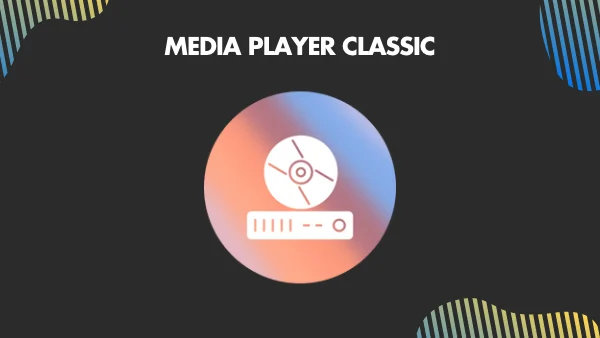
Media Player Classic (MPC) is a lightweight media player that can play movies on any SSE2 CPU, including old computers from 2000.
With its wide range of options, you can use it as a DVB Player. It supports all common video and audio file formats available for playback, making it a versatile player for you with diverse media collections.
MPC is 100% spyware-free, with no advertisements or toolbars. While MPC doesn’t have the same level of cross-platform support as VLC media player, it offers a customizable alternative for Windows users who want a simple yet powerful media player. MPC has been discontinued and is no longer being updated.
3. ACG Player

ACG Player is a high-performance media player that offers a unique touch screen and viewing experience paired with customizable art font subtitles and hardware rendering technology. ACG Player also offers features such as an Art EQ Visualizer, Music Fireworks, Interactive Music Animation, and Firework Ribbon Dance effects.
The player is touch screen friendly with swipe control, quick 9 buttons, and side gestures. It also allows for two-finger scale and move, DLNA/UPnP, Snapshot, Background Music Player, Video Preview, Audio Effect, Video Effect, Speed Control, and 360° Playback.
ACG Player doesn’t offer as many features as VLC, but for those looking for a multi platform media player with unique playback features, it’s a suitable alternative.
4. 5KPlayer

5KPlayer is a great media player that offers features, like a free (MKV) UHD video player, music player, AirPlay and DLNA enabled media streamer, and online downloader.
It can play 4K/1080p/360° video, DVD, and IPTV with a revolutionary design. The player supports various audio formats, such as MP3, AAC, APE, and FLAC, to provide an immersive audio experience. 5KPlayer can also wirelessly stream audio and video via AirPlay and DLNA with zero quality loss.
It allows you to download videos from over 300 sites like Dailymotion and Vimeo.
When compared, 5KPlayer doesn’t have as many advanced features as VLC media player, such as the ability to convert or rip files. But it is a comprehensive media player with robust features.
5. KODI

Kodi is a feature-packed media player that supports a wide range of video and audio formats, and online streaming. It has robust libraries for movies, TV shows, and music with features such as posters, tags, and smart playlists for ultimate control of your media collection.
Kodi allows you to import and organize your pictures and even play games. You can also change the appearance of the interface using various skins and add-ons for popular web services, applications, and scripts.
Related: How to Install Kodi on Vizio Smart TV | Vizio Hacks
While Kodi offers a comprehensive set of features, it also requires some configuration to set up correctly, making it not as straightforward to use as VLC. But with support for hundreds of remote controls and CEC-compatible TVs, or even new Smartphone and Tablet Apps, Kodi provides multiple ways to control your media experience.
6. PotPlayer

PotPlayer is a feature-rich media player that supports a wide range of subtitle formats, like SRT, ASS/SSA, and SMI Ruby tags, making it easy to watch foreign-language films. It also has Open codec support, allowing you to setup additional codecs.
The player has a snapshot feature for previewing scenes, and you can bookmark your favorite scenes or chapters for later viewing. It supports Direct3D9 Ex Flip Mode and Overlay and is compatible with various devices, such as DVD, TV, and HDTV, as well as various types of 3D glasses.
Compared to VLC media player, PotPlayer has a more extensive range of subtitle support and 3D glasses compatibility. But it requires more configuration to set up correctly, with a less intuitive interface than VLC.
7. MPV

MPV is a command-line media player that offers a wide range of supported media file formats,
built-in codecs, and subtitle types. While it has no GUI, it has a small controller for basic control. MPV has powerful scripting capabilities and an extensive selection of user scripts available on the wiki.
It has an OpenGL, Vulkan, and D3D11 based video output with features that videophiles will love, such as video scaling with high-quality algorithms, color management, frame timing, interpolation, HDR, and more.
MPV has a straightforward C API, which you can use as a library and easily integrate into other applications. It’s a good media player but compared to VLC media player, it is less user-friendly because of its lack of a traditional GUI.
8. KMPlayer

KMPlayer is a popular multimedia player that boasts 1.5 billion plays a month. It has a built-in codec for quick and convenient use, requiring no additional settings. KMPlayer supports many media formats, like RTS, MPEG1, MPEG2, AAC, WMA7, WMA8, and OGG, and can play high-quality 3D, 4K, and UHD images. It supports subtitles in multiple formats, including SMI, ASS, SRT, PSB, S2K, SUB, TXT, and LRC.
KMPlayer also allows you to capture your desired screen and audio in the format of your choice. With support for 24 languages, it’s accessible to you worldwide.
Compared to VLC media player, KMPlayer has a more user-friendly interface and can play a broader range of formats out of the box. But VLC offers more advanced features and customization options.
9. GOM Player

GOM Player is a media player alternative that supports various file formats, including AVI, MP4, MKV, FLV, WMV, MOV, etc. You can also find codecs, and play damaged files.
It automatically searches and syncs subtitles for the movie being played and plays 360-degree videos, providing a high level of viewing experience.
While It is not as versatile as VLC Media Player, which supports almost all video and audio formats, GOM Player is a reliable media player with its unique features.
How To Use VLC Media Player?

VLC Media Player is a versatile tool for playing videos and making basic edits like trim, crop, and convert file formats. You can use its controls to adjust settings like brightness and contrast, and use advanced controls to trim or crop the video. VLC Media Player also allows you to convert video files to different formats and add subtitles.
Related: Best Video Players for iPad Pro and Air
Load a video file

Load a video by dragging and dropping it into the program window or going to the media menu and selecting open file. Once you’re watching, use the common video controls like play and pause. You can also open video streams and discs in VLC.
Change and adjust audio settings

VLC provides ample control over your videos to tweak the video’s appearance or sound. Select the audio equalizer button at the bottom of the screen, or go to Tools and then Effects and Filters. Enable the sound adjustment by selecting the Enable box and use the sliders for the best sound. You can also use advanced features in the Compressor and Spatilizer tabs.
Synchronize the Audio and Video

When adjusting your audio in VLC player, browse through the Synchronization tab. It helps resolve the annoying issue of audio not being in sync with the video. Insert a pause or bring the audio forward to line it up with the picture perfectly.
Next, move to the Video Effects tab in the middle of the open window. Here, you’ll see several controls to enhance the video’s appearance by adjusting color, hue, brightness, and more. You can even rotate the video, which is handy for incorrectly shot footage on your phone.
Add Subtitles

When in the Synchronization tab in VLC player, note that it supports subtitles. If you need subtitles for your program, download them directly by going to the View menu and selecting the Download Subtitles function.
Change Your Viewing Options

Change the way you view your video by going from window to full-screen mode through the View menu. Hide the video controls that distract you by pressing control + H. You can even play the video in the background as a wallpaper to work and watch from the View menu under wallpaper.
Are there any media player better than VLC?

VLC is a great media player for both Windows 10 and Mac OS users. It can play almost any media format, and offers features such as customizable playback speed, subtitle support, and the ability to add and edit bookmarks. VLC also supports a variety of audio and video filters, including equalizers, compressors, and spatializers, allowing you to tailor their media playback experience to their liking.
You can stream and download content from various sources, including webcams and internet radio stations. This is useful when you want to access content from multiple sources in one place.
Overall, while there are many alternative media players available, VLC is one of the best media players with its easy-to-use features.
If Windows comes with a default media player, why do people choose VLC?

Although Windows Media Player is a decent media player, VLC offers several advantages over it.
The user interface of VLC is simple and easy to navigate, providing an array of tools that enhance the overall user experience. VLC supports almost all file formats, eliminating the need to download additional codecs. This makes it a reliable choice for you who frequently use different media files.
VLC also allows you to optimize video and audio playback based on the device you are using. It includes support for Blu-ray playback, which is not available in Windows Media Player.
VLC’s advanced settings allow you to customize various aspects of playback, such as audio, video, and subtitles. The rendering features and speed options make it easy to record clips from a video that you can share on various platforms.
In conclusion, while Windows Media Player is a good media player, VLC’s wide range of features and compatibility with almost all file formats make it a preferred choice for many.
FAQ
Is VLC media player better than MX Player?
VLC media player is better than MX Player because of its wider range of play screen options, 18 preset equalizer options, support for more extensions, and lack of ads. MX Player has a few equalizer options and displays ads.
How can I fix VLC when it stops working?
There are several ways to fix VLC when it stops working:
- If VLC doesn’t support the format you’re loading, try converting it to a supported one.
- Turn off hardware acceleration in VLC by going to Tools > Preferences > Input / Codecs > Hardware-accelerated decoding > Disable > Save.
- Change the file and network caching values in VLC by going to Tools > Preferences > Input / Codecs > All (under Show Settings) > Input / Codecs > Network caching (ms) under Advanced. Change the Network caching value to 1500.
- Uninstall and reinstall the latest version of VLC from the official Videolan website.
What is the point of using Windows Media Player when VLC Media Player is so much better?
While VLC Media Player is a great media player, there are some reasons you might pick Windows Media Player.
Windows Media Player has a library and file management system that VLC lacks, making it easier to organize and access media files.
Windows Media Player can rip and burn CDs, which VLC cannot do. You also get a tag management feature with Windows Media Player, allowing you to edit and organize metadata for their media files.
Windows Media Player is a native app that comes pre-installed on Windows operating systems. You need to download and install VLC separately.
What is the best way to turn off antialiasing in VLC Media Player?
The best way to turn off antialiasing in VLC Media Player is to follow these steps. From the menu toolbar, select Tools → Preferences → Input & Codecs → Codecs → Hardware-accelerated decoding. To disable antialiasing, select “Disable”. Press “Save” to save VLC settings, and restart VLC to ensure the changes are enabled.
Bottom Line
VLC Media Player does not require any payment for use, but offers an optional donation of five dollars which helps support the nonprofit organization VideoLAN. While VLC is a great all-in-one media player solution, some users may benefit from other free media players with better video quality or more features such as MX Player or Windows Media Player.


