According to experts, there are Surface Pen alternatives that can help you draw as the official Microsoft active stylus. But, is that true? The Surface Pen is a great tool for anyone who wants to use it for either note-taking or drawing.
It doesn’t matter if you are a professional or a beginner, either way you want a pen that can handle your work. But what if you are looking for an alternative?
Alternatives like the Rennaiser and the Wacom Bamboo Ink are a great way to get around the high cost. Each alternative offers different features like pressure sensitivity levels, compatibility, Surface pen tips, tilt support, palm rejection, and more.
Related: 9 Best Stylus Pens for Surface Pro 7, 8, 9, and X
We have researched many alternatives to all the Surface Pen versions and found the most reliable and powerful ones.
Let us take a look at the alternatives together to find out which non-Microsoft pen is the best solution for you.
At a Glance – Best surface Pen and Surface Slim Pen 2 Alternatives
| Surface Pen alternative | Pressure Sensitivity | Compatibility | Tilt Support | Price Range |
| Rennaiser | 4096 pressure sensitivity levels | Surface Pro 6, 7, and 8 versions, Dell Inspiron 2-in-1 | Yes | Mid-range |
| Wacom Bamboo Ink | 4,096 pressure sensitivity levels | Surface Pro 7, 8, surface books, 2-in-1 laptops | Yes | High-end |
| Tesha Stylus | 1024 pressure sensitivity levels | Surface Pro, other Microsoft touchscreen devices, such as the Surface go, Surface Book and many other models | Yes | Mid-range |
| Adonit Stylus | 4096 pressure sensitivity levels | Surface Pro 3 and onwards, Surface Go 1,2 and Surface Book | Yes | High-end |
| HP Pen | 1024 pressure sensitivity levels | Surface Pro 3 and onwards, Surface Go 1,2 and Surface Book | Yes | Affordable |
| Uogic Stylus | 4096 pressure sensitivity levels | New Surface Pro 8 & Pro 7/Laptop Studio/Go 3/Duo 2 | Yes | High-end |
| TiMOVO | 4096 pressure sensitivity levels | Surface Pro 7/6/5/4/3/X,Surface Go 2/1,Surface Book 3/2/1,Surface Laptop 3/2/1,Surface Studio 2/1 | Yes | Affordable |
| Iafer | 1024 pressure sensitivity levels | Surface Pro 4, 6, 7, Surface laptop Book and Go series | Yes | Mid-range |
| Ciscle | 1024 pressure sensitivity levels | Surface Pro 7/6/5/4/3 and Surface Go/Laptop/Book/Studio/Neo | Yes | Affordable |
Related: How to Fix a Surface Pen Not Working [Step-by-Step]
So, if you need the best Surface Pen alternative for Surface Pro X or any other Surface, you are at the right place. In this blog post, we will examine each one to find the best Surface Pen alternative for you.
- At a Glance – Best surface Pen and Surface Slim Pen 2 Alternatives
- How to choose the best Surface Pen Alternative
- Best Surface Pen & Slim Pen Alternatives for the Surface Pro 7,8, Surface Book, and Surface Go
- 1. Renaisser: Best Surface Pen Alternative that has tilt control & pressure sensitivity for Surface Laptops
- 2. Wacom Bamboo Ink: Most reliable surface Pen alternative with Windows Ink support
- 3. Tesha Stylus: Budget Surface Pen for surface pro 7 & 8, Surface Pro, Surface Book, and Surface Go
- 4. Adonit Stylus for Surface: Best Surface pen alternative with rechargeable battery
- 5. HP Pen: A quality Windows 10 pen alternative
- 6. Uogic stylus: Best Bluetooth Surface Pen Alternative with pressure sensitivity and shortcut buttons.
- 7. TiMOVO: Most inexpensive surface pro stylus pen alternative
- 8. Iafer: An alternative to the Surface pen (has palm rejection)
- 9. Ciscle: Cheap, precise alternative stylus for surface laptops
- How we tested, rated & ranked Surface Pen and Slim Pen Alternatives
- How to use a Surface Pro Alternative Pen
- Cons and Limitations of using a Surface Alternative Stylus
- Surface Pen vs Surface Slim Pen
- What other stylus pens will work on a Microsoft Surface laptop?
How to choose the best Surface Pen Alternative
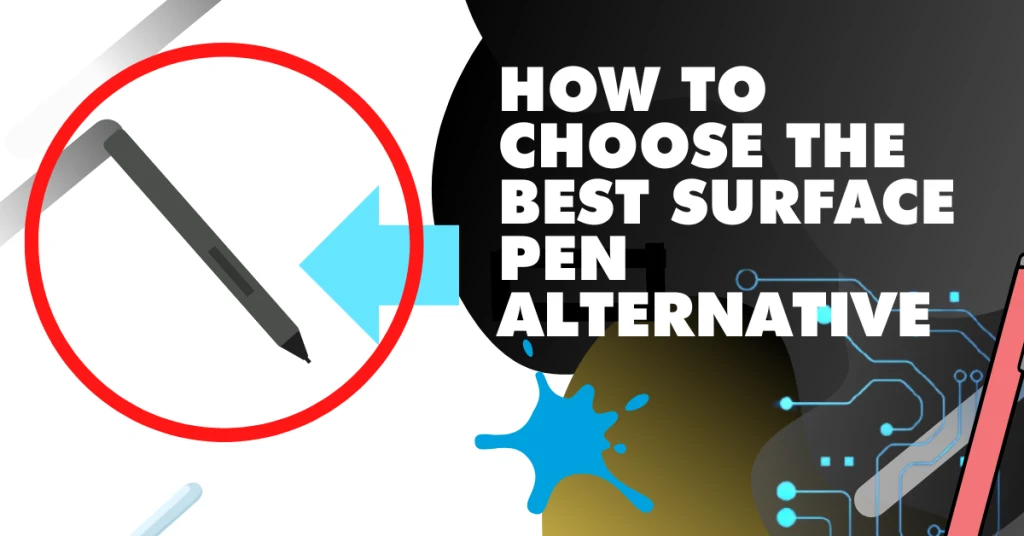
An alternative pain that most closely mimics the official Microsoft Surface pen or slim pen is what you want to look for and it’s what we also included in this guide
If you’re using the stylus for digital Art, note taking, work, or drawing in general on your surface pro, then you’ll want to have:
- Minimal flaws compared to the official microsoft pen
- Proper amount of buttons
- Has magnet type storage
- Compatibility with Windows
- Comfortable design
- Accurate & precise
- Tilt control & High Pressure sensitivity (4096 for digital art)
- Soft, firm, and medium nib selection (tips)
It’s not just the tip which matters; it’s also the grip which is important. A good stylus pen will have a comfortable grip and long battery lifespan per charge, which will allow you to write or draw for hours without feeling tired.
Keep in mind that both the official Microsoft Pen and the alternatives can impact memory performance on your PC (source).
Related: Apple Pencil 2 vs Surface Pen: Which is Better for Drawing & Note Taking?
Best Surface Pen & Slim Pen Alternatives for the Surface Pro 7,8, Surface Book, and Surface Go

A good Surface pen alternative should have a sleek design and all the features you need to draw, take notes, or use your specific app or program.
Below you’ll find each stylus that is ranked by not only quality, but price and how it compares to previous models of alternative stylus pens for the surface pro.
1. Renaisser: Best Surface Pen Alternative that has tilt control & pressure sensitivity for Surface Laptops
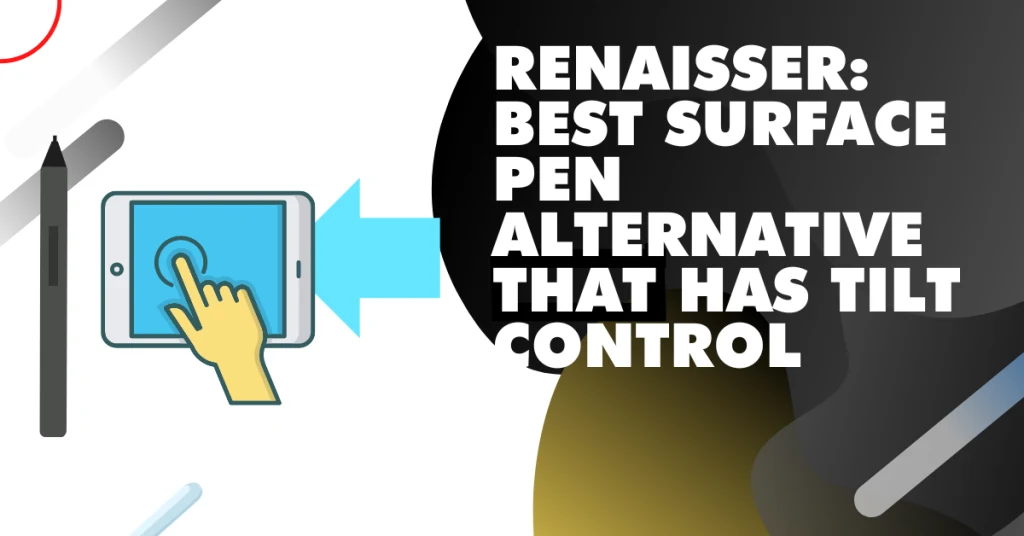
- USB C- Fast charging. Strong alternative to the surface pro pen. Magnetic, 4096 pressure levels
Prices pulled from the Amazon Product Advertising API on:
Product prices and availability are accurate as of the date/time indicated and are subject to change. Any price and availability information displayed on [relevant Amazon Site(s), as applicable] at the time of purchase will apply to the purchase of this product.
This stylus used to be known as the ‘Raphael 530’ which was a very well known surface pro pen alternative. It’s now rebranded, evolved, and is now known as the Renassier stylus.
The Renaisser stylus is the only alternative pen I found for the surface pro with tilt control. This is in combination with other premium features that rival the Microsoft Surface Pro Slim Pen..
This accessory is ideal for those who need 4096 pressure sensitivity (high), tilt support, and want USB-C charging. Likewise, the Renaisser pen offers a precise drawing experience in creative apps like Photoshop and Illustrator.
After a bit of testing, I found this was a strong choice for those who don’t want to pay double the price for an official stylus.
Related: How Long Does a Microsoft Surface Pro Last? (the truth)
Surface Pro users that desire 80% or more of what the official Microsoft Surface Pro Slim Pen 2 offers will likely be very satisfied with this choice.
The price point is extremely appealing considering the Surface Pro Slim pen from Microsoft has been seen for over $120 depending on where you find it.
Benefits found when testing the Renessair Surface Alternative Pen:
- Accurate, no delay that is similar to the official Microsoft surface pen and worked flawlessly with the various drawing apps and notes we tested on the Surface Pro 7 & 8.
- Instant set up: plug and play experience
- Feels similar to the way in Apple Pencil works on iPad and no pairing was required.
- Rechargeable, similar to the evolved models of the Microsoft stylus.No AAAA batteries are required like old stylus models.
When I tested this the pen had fit quite well on the side of the tablet. The material and thickness of the pen felt like that of a a premium stylus.
Disadvantages I found when testing:
- One disadvantage I found was that the nib felt like it was attached a bit loose, however this went away as I used the pen more.
- Turning the pen on and off is not as smooth as the official pen.
- It’s not compatible with Surface Laptop Go, Studio, and other Windows 10 touch screen style devices.
- While it has palm rejection, there is no bluetooth remote like the Raphael 520BT has, which is the next tier up before the model was rebranded.
It has a tail button, a barrel button and a dual eraser, most pens of this price point do not have those features, especially one that works on the Surface Pro.
Not only is it compatible with the Surface Pro 6, 7, and 8 versions, but users also claim it is compatible with other devices such as Dell Inspiron 2-in-1
Also see: Surface Pro Pen Battery: How to replace correctly
Being able to have a magnetic attachment is also a pretty big plus for a Surface Pro pen alternative.
2. Wacom Bamboo Ink: Most reliable surface Pen alternative with Windows Ink support

Prices pulled from the Amazon Product Advertising API on:
Product prices and availability are accurate as of the date/time indicated and are subject to change. Any price and availability information displayed on [relevant Amazon Site(s), as applicable] at the time of purchase will apply to the purchase of this product.
The Wacom Bamboo is an active stylus (AES) for anyone who needs a reputable, premium surface pen alternatives pen for Windows 10 devices with touchscreens.
If you plan on drawing or taking notes the Wacom Bamboo Ink will do the job, and do it well.
This device is made by Wacom, a very well known, reputable company that produces graphic tablets, pen displays, and touch monitors.
The Wacom brand gives artists, students, and note takers a boost of confidence before purchasing the product. This is particularly true for those who are skeptical of alternative, third party stylus pens for the Surface pro 7 & 8.
What makes it unique: It is compatible with multiple windows 10 enabled devices and it is built specifically with Windows Ink in mind. Windows Ink is a feature that comes with Windows operating systems. It’s a set of inking capabilities that are built into the operating system, and it allows you to write on your devices using a stylus with accuracy.
The pressure sensitivity works, the tilt works, it’s an overall good stylus pen from a credible brand. Here’s some benefits I found while testing it out:
- The overall design was ergonomic and felt professional as I used it.
- It also has 3 different pen tip newer types to choose from.
- Works with other laptops, not just the surface pro 7, 8, and surface books. For example it works 2-in-1 laptops such as the Lenovo Yoga, HP envy, and dell inspiron.
- Made by Wacom, which is a very reputable brand in the drawing tablet and stylus pen space.
- Wacom in general has a strong warranty.
- Follows the MPP (Microsoft Pen Protocol)
The main disadvantage of the Wacom Bamboo Ink I found was with the battery:
- The batteries are not rechargeable,
- You’ll need D batteries to keep it charged.
- Initial bluetooth pairing was more difficult than I expected, but not overly complicated.
This pen works amazingly with photoshop, which is sometimes hard to come by. Photoshop pen pressure problems have surfaced in the past with cheap alternative digital art pens.
How does it compare to competitors? The microsoft surface slim pen and the Renessair are both rechargeable, the pairing and turning it on and off is as good as the renessair.
Of course, the surface slim pen 2 is the best windows ink pen with the least issues, but if you’re Looking for a cheap alternative, the Wacom Bamboo Ink does the job.
3. Tesha Stylus: Budget Surface Pen for surface pro 7 & 8, Surface Pro, Surface Book, and Surface Go

Prices pulled from the Amazon Product Advertising API on:
Product prices and availability are accurate as of the date/time indicated and are subject to change. Any price and availability information displayed on [relevant Amazon Site(s), as applicable] at the time of purchase will apply to the purchase of this product.
An alternative, inexpensive surface pro 8 pen alternative. The Tesha performed well compared to the official microsoft surface pen lineup, especially considering the price point.
- The Tesha Stylus pen rivals the Renassier pen in many ways. This surface pen alternative is ideal for note takers, work, and light drawing.
- Who isn’t this pen for? This is not an ideal choice for a digital art professional or graphics designer who might desire high pen pressure.
- The sensitivity is significantly lower than what a serious digital artist may require.
There were definitely benefits to this stylus, I was able to shade and adjust lines thickness as it has 1024 pen pressure sensitivity. This is not a 4096 pressure level pen, however I found the 1025 was more than accurate enough for those who need note taking.
For complex digital art such as drawing on a laptop for Sketchup, you’ll want a higher sensitivity pain.
Tesha as a surface pro pen alternative had a few disadvantages compared to the other cheap alternative stylus,
- The first is that it requires a AAAA battery and is not rechargeable.
- Second, is that the tilt and pressure just can’t match that of more expensive stylus choices such as the Renassier or surface pro slim pen 2.
I was able to use the buttons, palm rejection, erase, and pair the device without issue. Not only is the Pen aluminum (which felt comfortable in my hand), but it’s overall design is well thought out.
I also found it is compatible with not just the Surface Pro, but many other Microsoft touchscreen devices, such as the Surface go, Surface Book and many other models.
The Tesha is a cheap surface pen alternative that works well for casual users and note takers, but it’s likely not the first choice of highly advanced digital artists.
4. Adonit Stylus for Surface: Best Surface pen alternative with rechargeable battery
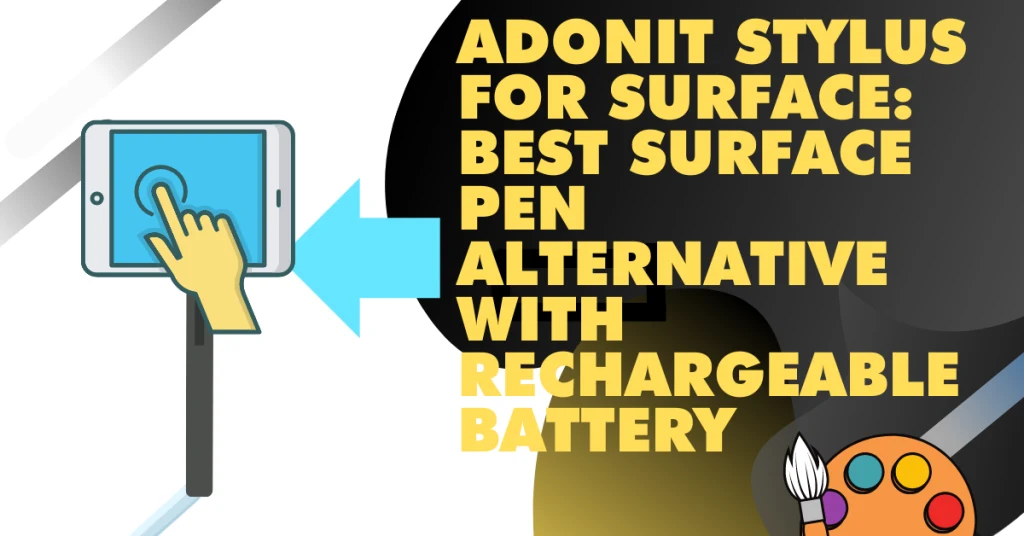
Prices pulled from the Amazon Product Advertising API on:
Product prices and availability are accurate as of the date/time indicated and are subject to change. Any price and availability information displayed on [relevant Amazon Site(s), as applicable] at the time of purchase will apply to the purchase of this product.
The Adonit brand is well known and is not new to designing stylus pens. They are a very reputable alternative as all they’re products are focused on premium, yet affordable stylus pens.
It is exclusively designed by the adonit brand for Windows 2-in-1 devices. So it’s great for artists who don’t want to spend $100+ on the official option, but still want all the benefits it provides.
Who it’s good for: Digital artists and note takers, mostly due to tilt recognition, 4096 pen pressure, and palm rejection as well as other premium features we’ll dive further into.
The Adonit gives you all the necessities you’d look for in a surface pro pen alternative, such as palm rejection, rechargeable battery, precision, and compatibility with advanced digital art and note taking apps.
Comparison: When drawing, this stylus performed with less friction against the screen compared to other styluses. This can be a pro for some and con for others.
- Some calibration with the drawing software of your choice is certainly required.
- With some tweaking of the settings, the adonit stylus works well with apps like Photoshop, lightroom, krita, and more on the surface pro.
After testing, we found some benefits to the Adonit:
- It uses the Microsoft Pen protocol, which doesn’t require bluetooth.
- Has a 12 month warranty.
- Felt natural when we tested it on the surface pro 7 & 8.
- Considered a ‘fine point’ stylus.
- Has two buttons for erasing and clicking.
Here are some of the disadvantages we found during our hands-on testing:
- The overall balance of the pen when it was in my hand felt a bit different compared to other stylus we tested.
- Pen still registers after you move it away from the screen, but recent models from adonit have appeared to fix this.
- The clip on the top felt a bit lower quality.
- Slightly noisey, clicking sound on screen whilst drawing or writing.
Compared to previous models and other adonit stylus pens, this surface pen is compatible with Acer, asus, dell, hp and many other laptops with a Windows operating system.
This surface alternative stylus features a button that may be held down to erase items rather than having to physically switch over on your screen –which is nice. If you’re a really quick writer, the pen does indeed click and make noise against the screen. The nib is made of a pretty strong, slick plastic and works well in most scenarios.
5. HP Pen: A quality Windows 10 pen alternative

Prices pulled from the Amazon Product Advertising API on:
Product prices and availability are accurate as of the date/time indicated and are subject to change. Any price and availability information displayed on [relevant Amazon Site(s), as applicable] at the time of purchase will apply to the purchase of this product.
This pen is good for anyone who is drawing and even has a convert handwriting to text feature. It also provides customizable buttons, and a tip that gives you complete control over your drawing or note taking.
Battery lifespan will last up to 18 months as per the manufacturer, which rivals the official stylus and slim pen 2, and even the Renessair pen. The palm rejection worked as well as the official stylus from microsoft and better than several other alternatives I tested.
It actually comes with a manual and video instructions, which many cheap alternative styluses for the surface pro do not have.
Pros
- Compatible with windows ink
- Good control due to pressure sensitivity, thick and thin lines were easy to transition.
- Palm rejection worked flawlessly.
- Sleek design, felt like it was made from metal material.
- Has a user manual and video instructions
Cons
- Didn’t work with certain HP touchscreen laptops. You’ll want to keep this in mind before deciding.
- Some users claim the device does not turn on immediately due to the battery. However, I did not find this to be a problem during our time using it.
- If you tilt the pen too far you may have an issue.If you attempt to tap at a very odd angle, it may not not read, but this is common amongst stylus pens.
Setup was very easy, and while it’s not a surface pen specific pen, it works with windows 10. You’ll want to check the compatibility with surface pro models before committing to this alternative pen.
Related: How to Get Procreate on Windows (+ Top Alternatives)
6. Uogic stylus: Best Bluetooth Surface Pen Alternative with pressure sensitivity and shortcut buttons.

Prices pulled from the Amazon Product Advertising API on:
Product prices and availability are accurate as of the date/time indicated and are subject to change. Any price and availability information displayed on [relevant Amazon Site(s), as applicable] at the time of purchase will apply to the purchase of this product.
A great alternative to the Surface Pen is the Uogic stylus, which you can pair easily via Bluetooth. This pen can give you the chance to draw and shade with precision with tilt and 4096 levels of pressure sensitivity.
During our testing, the pen proved to be fully responsive and the tiniest contact with the display activated the pen.
It charges magnetically and the full charge won’t take you more than an hour. One of the best parts is that it can last up to 70 hours of continuous use. This is very helpful especially if you are a professional artist.
Moreover, the shortcut buttons are very useful. When you launch to the Microsoft Whiteboard you can open Snip & Sketch easily by double-clicking the top button.
Uogic stylus is a reliable pen and a great alternative to the Microsoft stylus. The levels of pressure sensitivity and accuracy are much better than the Tesha Stylus, so it’s more than enough for taking notes and great for drawing.
We consider Uogic to be the best Surface Pro alternative for Surface Go laptops. If you are an Apple fan and you have used any Apple Pencil, you should know that the Uogic is lighter and a little thinner than the Apple pen.
Many users also claim that with the Uogic you can have a more genuine and natural writing experience.
Advantages:
- It has wide compatibility not only with most Surface devices, but with other Windows devices like HP Pavilion and Dell Inspiron.
- It comes in a reasonable price, compared to the official Surface Stylus.
- High precision and high-pressure sensitivity.
Disadvantages:
- It charges via USB micro and not USB C like most devices.
- The battery life might not last 70 hours of continuous use, like manufacturers suggest.
- Some users claim that the nib cannot stand for long.
The highlight of the stylus is the side buttons that work excellent and the compatibility of the pen with almost all the Surface devices and some other Windows devices.
7. TiMOVO: Most inexpensive surface pro stylus pen alternative

Prices pulled from the Amazon Product Advertising API on:
Product prices and availability are accurate as of the date/time indicated and are subject to change. Any price and availability information displayed on [relevant Amazon Site(s), as applicable] at the time of purchase will apply to the purchase of this product.
TiMOVO has created the most inexpensive stylus alternative to Microsoft Surface. With 4096 levels of pressure sensitivity and high precision you can draw or write easily and have a smooth experience.
So, how does the Surface Pen vs stylus like TiMOVO perform?
Well, this stylus also includes a palm rejection function that prevents your palm from spoiling your work. You can easily press the side buttons for erasing and right-clicking.
One of the best features is that the pen uses a small amount of energy. So, it can last for almost 300 days if you use it for approximately 2 hours per day. In any case if you are a professional and use it for more than 2 hours a day it won’t last the same.
The TiMOVO stylus looks like an actual pen due to the pocket clip. You can easily clip it to your t-shirt or pants.
It is compatible with almost all Surface versions, which makes it very handy. Moreover, it has a metal body that will definitely remind you of an actual pen.
The TiMOVO stylus can be compared to Zodiac Active Wireless stylus. They both have metal body and operate with a single battery. Still, the TiMOVO is more reliable especiall concerning the high pressure sensitivity.
Advantages:
- It is a budget-friendly stylus pen.
- It offers high pressure sensitivity
- It’s fully-compatible with almost all Surface devices.
Disadvantages:
- Users claim that sometimes it doesn’t work properly.
- The nibs are sensitive and can’t last much.
The TiMOVO stylus is a low cost alternative to Microsoft Pen that is great for note taking or drawing on a beginner’s level.
8. Iafer: An alternative to the Surface pen (has palm rejection)
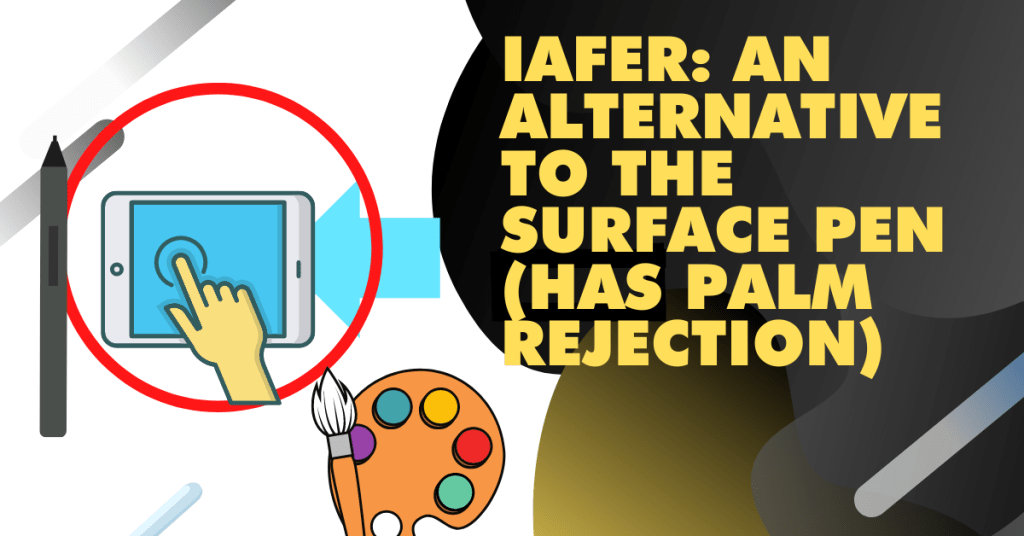
Prices pulled from the Amazon Product Advertising API on:
Product prices and availability are accurate as of the date/time indicated and are subject to change. Any price and availability information displayed on [relevant Amazon Site(s), as applicable] at the time of purchase will apply to the purchase of this product.
Another great alternative to Microsoft pen is the Iafer stylus. It operates with a battery and has a silver, metal body.
It is compatible with Surface Pro 4, 6, 7, Surface laptop Book and Go series. Iafer has a long battery life and can last up to 2500hours of continuous work. It also turns off when not used.
It has 1024 levels of pressure sensitivity which makes it good for writing. It is accurate and gives a great handwriting experience.
Moreover, it supports palm rejection, so you don’t have any issues on the surface of your device while writing. The stylus has two side buttons supporting the eraser and right-click function.
The Iafer can be compared to the TiMOVO stylus as they both work with battery and have a pocket clip. Still, Iafer costs lower than TiMOVO and lasts longer.
Advantages:
- The palm rejection function is useful when it comes to writing.
- It has a great battery life.
- It doesn’t need to pair the stylus with your device. All you have to do is turn the pen on and use it.
Disadvantages:
- It doesn’t have many levels of pressure sensitivity to use it professionally as a designer, but it is great for note taking.
- Some users claim that the side buttons stick sometimes.
9. Ciscle: Cheap, precise alternative stylus for surface laptops
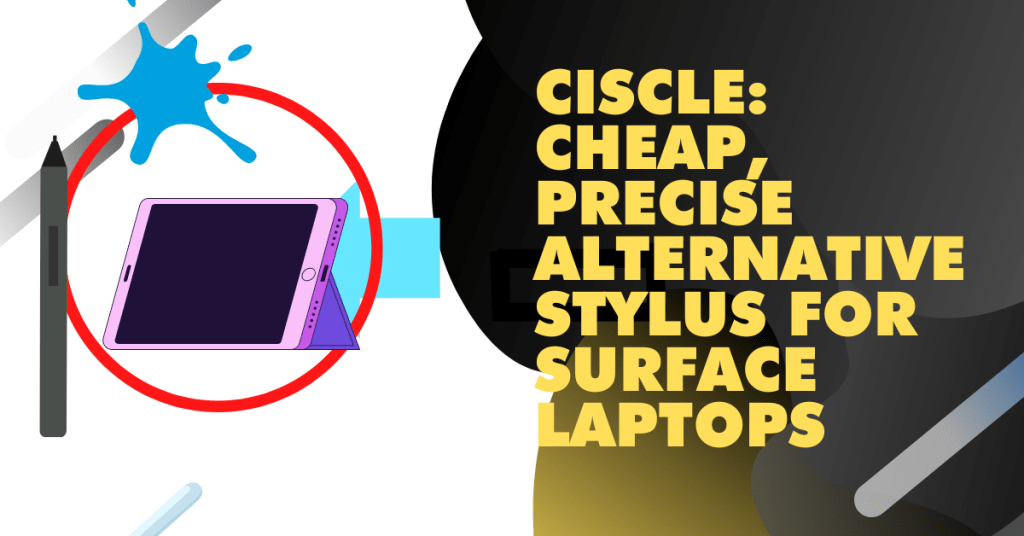
For our last suggestion, we come across Ciscle, one of the most affordable Surface Pen alternatives out there. When we first tested the Ciscle Pen, we couldn’t understand how a reliable active pen with 1024 levels of pressure sensitivity can cost lower than $30.
Still, Ciscle has made huge improvements compared to the previous model (in terms of precision) while keeping the price very low. Of course, compared to high-end pens like the Adonit Stylus for Surface, the Ciscle falls behind in terms of build quality. But, that’s all that’s different.
In fact, the Ciscle pen has advanced tilt support and allows you to rest your palm on the screen without any issues.
Advantages:
- Budget-friendly pen
- Compatible with all Surface Pro (3 and later), Surface Go and Surface Book models
- Perfect for students who use a pen+surface combo to take notes
Disadvantages:
- The 1024 levels of pressure sensitivity don’t offer an ultimately precise drawing experience
- Some users claim that there is a slight lag when using it for drawing
In a few words, if you are looking for a budget-friendly alternative to the Adonit Stylus, this pen is a smart solution.
How we tested, rated & ranked Surface Pen and Slim Pen Alternatives
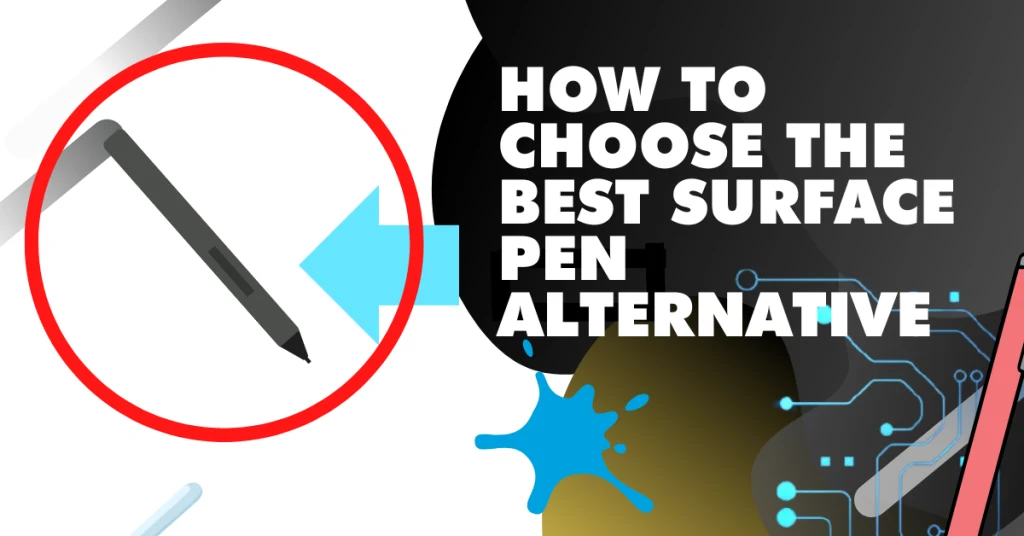
We tested and ranked the surface pro and surface slim pen 2 alternatives by using the stylus pen on the laptop with precision, tilt control, extra features such as clips and caps.
The stylus alternatives that had 4096 pressure sensitive or more were rated higher. If the pen was rechargeable and had tilt control, then it was ranked much higher.
Those who still used AAAA batteries were ranked lower in terms of convenience, but were still considered due to the low price point. We paid much attention to the nib and tip when testing and the firm, soft, and medium tips are explained whenever possible.
Selecting a stylus suited for digital drawing or note-taking was considered when choosing and ranking these picks.
How to use a Surface Pro Alternative Pen
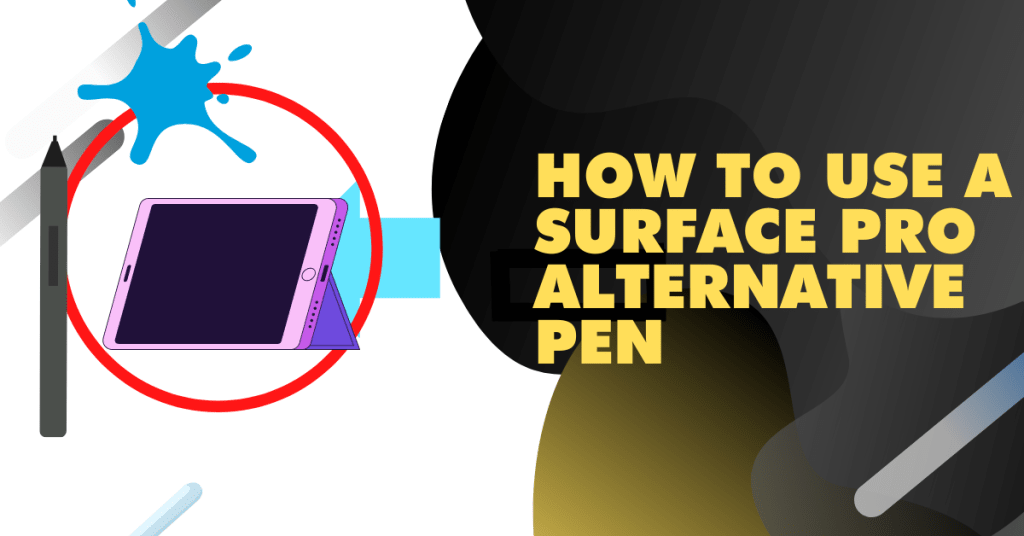
You can use a surface pro pen alternative the same way you would the official, however based on what the alternative pen features allow will determine how exactly you will set it up, install it, and draw with it.
- Activate the Surface Pen and pair it to the device
- Utilize your Surface Pen with any program that allows for ‘inking, such as the Windows Ink Workspace and Microsoft Office applications.
- Set up any buttons with-in the ideal software you plan to use.
You’ll want to consider different drawing tools and what else you’ll need before getting started.
If you have an alternative stylus for the surface pro that has 4,096 pressure points, you’ll be able to create digital art projects and perform many advanced design techniques. High pressure sensitivity means your pen will respond to the lightest touch and precisely draw or shade in apps. Additionally, you may lay your palm on the screen like you would on a real notepad without any interruptions or stray lines.
To adjust and modify the pen pressure settings, launch the Surface app and navigate to the Pen tab. The Surface app can be found for download through the Microsoft Store.
Change any settings for drawing
Modify the top button shortcuts, change the primary writing hand, or modify other pen settings under the ‘Modify pen ‘settings. You’ll also want to check the battery level while you draw or write, which is found under settings, then bluetooth & devices.
Customizing your pen is one of the most important things you can do. You should customize it to suit what task or job you are doing, and also if there are any specific instructions for how to use it. You can draw with a stylus pen on the surface pro by using the new Microsoft OneNote app or another app. Google keep and zoom also have drawing capabilities.
Sign documents
To sign documents with the Surface Pen, open an Office app like Word or Outlook. Tap on a document to select it, then tap “Sign” at the top of your screen. You can also do this on apps such as docusign or signnow. The pen will work in the background to recognize your signature.
Cons and Limitations of using a Surface Alternative Stylus
Surface alternatives can be very helpful and their advantages are obvious. Nevertheless, we must also examine the disadvantages that users have mentioned in the past.
In terms of the combination stylus with display, users have complained that the connection sometimes jams or is discontinued. Furthermore, the tip of the stylus doesn’t always have a good grip on the screen.
Another limitation is that your alternative stylus may not be as accurate as it should be, although the pen has more than enough sensitivity levels.
Also, only the Surface Pro has the advantage that you can use it while charging, which is especially helpful for pens that do not have a long battery life.
Aside from the connectivity issues, if you need an alternative pen for drawing, it can be a challenge not to use the original pen because the buttons sometimes don’t work properly.
That may be fine if you are using the pen for writing, but when it comes to drawing, you need precision and accuracy across the board.
In any case, it depends on the alternative pen you get.
How does a cheap stylus alternative compare to the official digital pen from the manufacturer?
As a rule, the official digital pens of the manufacturers tend to be better than the inexpensive models. This is because there are crucial differences between them.
Still, is a cheap knock off stylus as good as the Surface Pro? Well, let’s us investigate this question as thoroughly as possible.
Both pens utilize input information on a device’s display, but they have differences. For example, when it comes to taking notes, an alternative stylus is usually smaller and thinner.
When it comes to drawing, the alternative to the Surface Pen may differ in other ways. The cheap alternative might have connectivity issues, or the pen might not be as accurate and precise as it should be.
Sometimes the pen might not respond the way you want it to despite high pressure sensitivity.
Still, the cheap alternatives are always reasonably priced. You might have to replace the tip or the battery of your alternative more often than the official Surface Pen, but even in this case it is cheaper.
Surface Pen vs Surface Slim Pen
There’s quite a few differences between the surface pen, surface pro slim pen 2, and surface pen alternatives. However, when it comes down to actually drawing and using the pen you may not notice them.
The features that vary across these different stylus are more of a convenience rather than essential. Of course you’ll need tilt control, palm rejection, pressure sensitivity, which both the official pens provide.
The Surface Slim Pen 2 is the most advanced. It has technology from Microsoft that allows for wireless charging and works with the Surface Pro X. Compare this to the previous, classic model, and you’ll find you won’t need AAAA batteries. The new slim pen 2 has evolved and you won’t have to replace it when they run out.
The current Surface Pen is still one of the best stylus for the surface pro, provided you don’t mind the lack of wireless charging. A benefit to the surface pro pen compared to the slim pen 2 is that it’s less expensive and provides the same benefits as far as designing goes.
If you want to take advantage of wireless charging, and rechargeable batteries, the Slim Pen 2 is the way to go. If you want to dabble with some note taking, the traditional Surface Pen may be the more cost-effective option. For a lower price, you’ll sacrifice the built-in battery, wireless charging, and thin design.
My preference is the Surface Slim Pen 2 even though it has a higher price point. It feels like a real pencil, it’s not noisy when I write, and has a smaller tip than previous pen designs. Additionally, it outperforms both the standard surface pen and the Apple Pencil when it comes to accuracy
What other stylus pens will work on a Microsoft Surface laptop?
If you are looking for what works as a stylus for Surface, there are a few things you have to consider. Although any stylus that has Windows 10 Ink capability and confirms microsoft surface pen compatibility, will work on a Microsoft Surface laptop. Here is a list with the best compatible pens:
- Rennaiser Stylus
- Wacom Bamboo Ink
- Tesha Stylus
- Adonit Stylus
- HP Pen
- Uogic Pen
- TiMOVO
- Iafer
- Ciscle
- MoKo Stylus Pen
- Zodiac
- ANKACE Stylus Pen
- Penoval Stylus
- Kimwood Stylus Pen
Will any stylus work on Microsoft Surface Laptop?
No, most won’t, however it’s necessary to do some study before buying an alternate pen.
How long does it take for a surface pro slim pen to charge?
The Surface Slim Pen and Slim pen 2 are rechargeable devices. The original slim pen takes 85-90 minutes to fully charge. Once the battery is charged, it will work for 14.5 hours. If in sleep mode, it will remain steady for up to 2 weeks.
However, newer models have evolved as far as charging goes. For example the Surface Slim Pen 2 lasts 18 hours and 3 days of standby mode.
Related: How Long Does a MacBook Pro Battery Last?
What’s interesting is that users of the surface pen models consistently report that they get longer hours of usage from the device that the manufacturer claims, however they get a lesser amount of charge when it comes to leaving the device unused in standby mode.
The overall battery lifespan and charge per session is continually improving as technology advances.
Conclusion
It becomes obvious that many of the active pens on this list can be used as a Surface pen replacement. Whether you are looking for the best Surface pen alternative for Surface Pro 7 & 8 or a reliable Surface Pro alternative for Surface Book, you have more than one option.
So, how can you choose the best Surface Pro alternative replacement pen?
Well, if you are looking for a top-notch stylus that offers high pressure sensitivity and tilt support, you should go for a high-end active pen like the Bamboo Ink or the Uogic Stylus.
After our research, we found out that the best stylus for Surface Pro 7 is the Rennaiser, as it combines drawing precision with a good price.
In any case, before you choose an alternative digital pen for Surface, make sure to check specs like the pen’s batteries, connectivity (bluetooth, wired, etc), drawing features (tilt support, pressure sensitivity, etc) and writing specs (if you need it for taking notes in school).









