Blog Post Introduction: Have you ever wondered how to fix any Roku Remote for any Roku device, including Roku sticks and Roku TVs?
This blog post will hold an in-depth discussion on the various methods you could use to troubleshoot and resolve common issues associated with Roku remotes. We’ll converse about everything from checking the batteries and ensuring a direct line of sight, to potentially resetting your Roku device or even using the Roku app as a virtual remote.
This guide is especially helpful for Roku users who suddenly find their remote is not working as expected. Buckle up as we dive into the comprehensive world of Roku remote troubleshooting, especially when your Roku remote stopped working, isn’t responding, won’t pair, or isn’t working with new batteries.
The remote won’t work… depends on which remote you have since there are 4. Simple remote, Remote voice, Remote voice pro or the Roku Enhanced remote. Roku TV remote is usually one of the three.

See: How to pair your Roku remote in 30 seconds or less
If you’re remote doesn’t have a microphone button, then you have a Roku simple remote.
If it does have a microphone button, then you have one of the voice Remote models, which all require pairing (which is likely the issue).
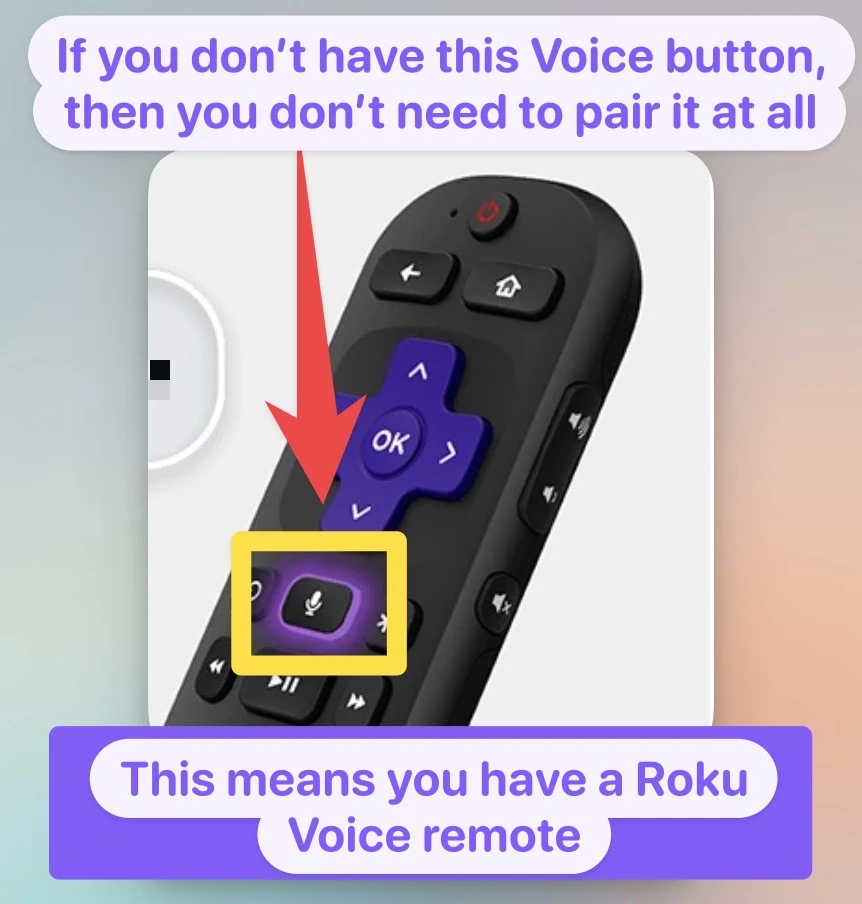
Why it doesn’t your Roku Remote work?
- Low Battery
- Wi-Fi issues (only if you have the voice remote)
- Remote Needs pairing again
- Unknown system errors
Pairing issues are a very common reason why the Roku Remote doesn’t work for most, no matter what Roku device it’s connected to. because if you have a Voice remote, then it requires Wi-Fi and further complicates the remote connection (Compared to simple remotes that work using IR and don’t require pairing).
I found that un-pairing, and then pairing the Roku Remote (see how) again has a high success rate of solving the issue. By pairing and unpairing it will reset this and let you connect again.
If you can’t find the pairing button, it’s a small circular button located on the back of the device or inside the battery compartment.
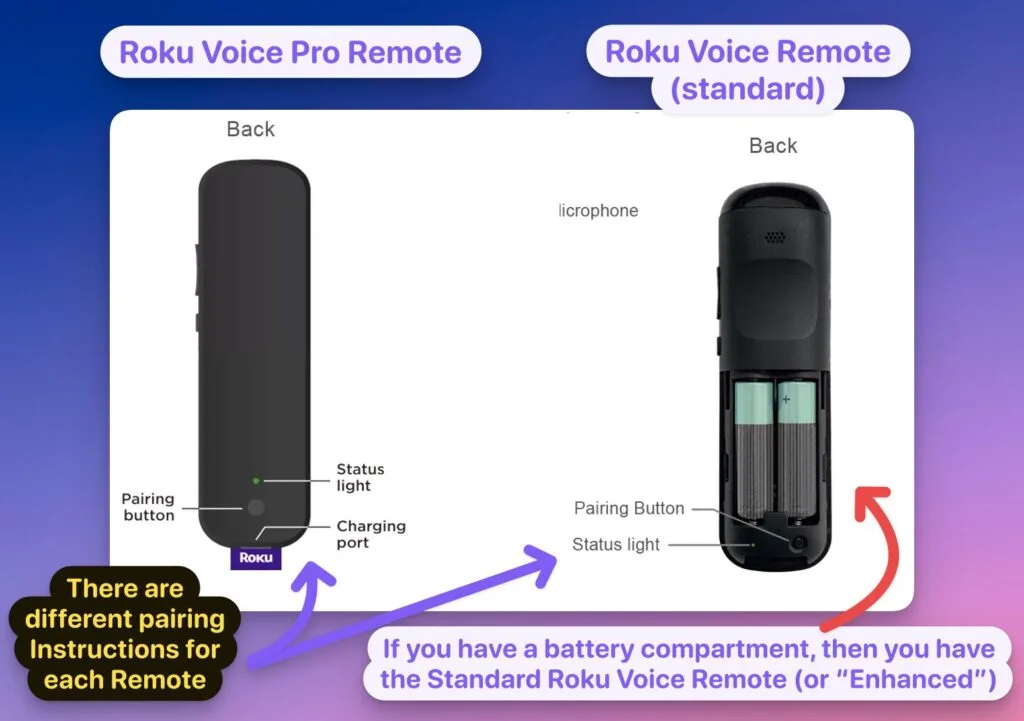
There’s also the option to “forget device”, which works if you suspect Wi-Fi issues.
Reasons why your Roku Remote isn’t working
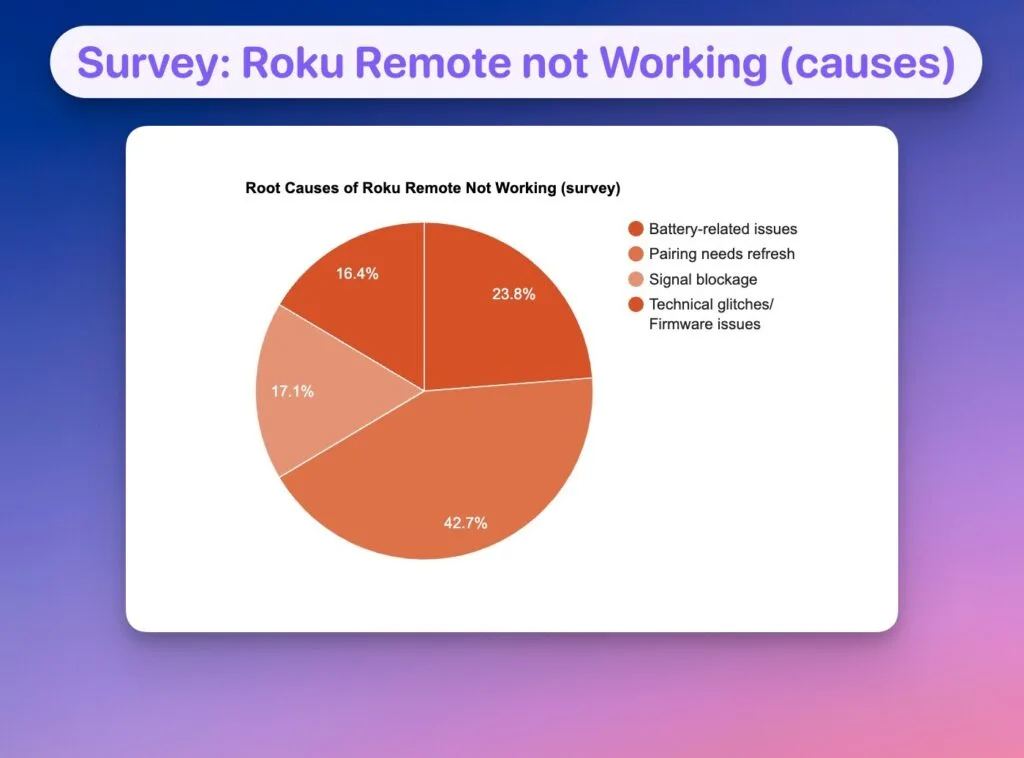
Many Roku users have had at least one encounter with a non-responsive Roku remote, and the reasons for this vary. One of the common causes is battery-related. If your Roku remote hasn’t been replaced for some time or is showing signs of battery leakage, it may explain why it’s not working. Remember, Roku remotes use either AA or AAA batteries, and they do tend to exhaust over time.
Another potential cause of an unresponsive Roku remote could be signal blockage. Roku remotes use infrared technology, and any obstructions between your remote and Roku device can hamper signal transmission. If your TV stand is cluttered or the device is located inside a cabinet, it may create obstacles for the infrared signal.
Finally, technical glitches and firmware issues can also render your Roku remote unresponsive. For instance, sometimes the remote may fail to pair with the device due to software glitches. Similarly, a failed firmware update can also result in your Roku remote not working correctly.
Get more insight into common issues with the post, ‘roku not working all problems solved’.
How to fix a Roku remote not working
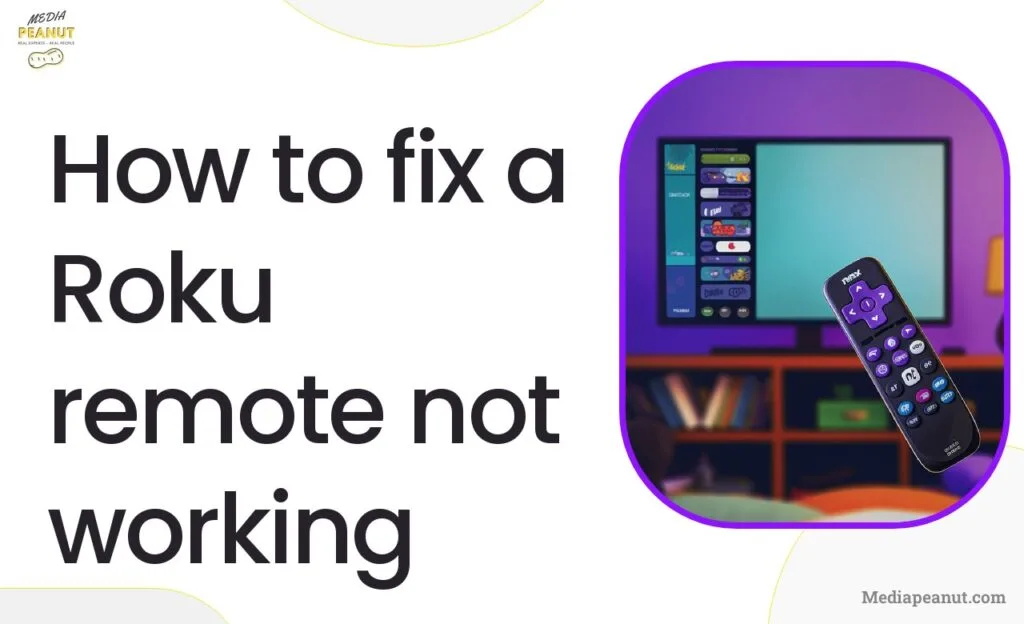
Understanding the problem is the first step towards a successful resolution. Once you know why your Roku remote isn’t working, you can take the appropriate steps to rectify it. In most cases, the issue can be fixed by taking small troubleshooting steps, such as adjusting the Roku device position, replacing batteries, or resetting the device and remote. Let’s explore these steps in more detail.
Initial Troubleshooting
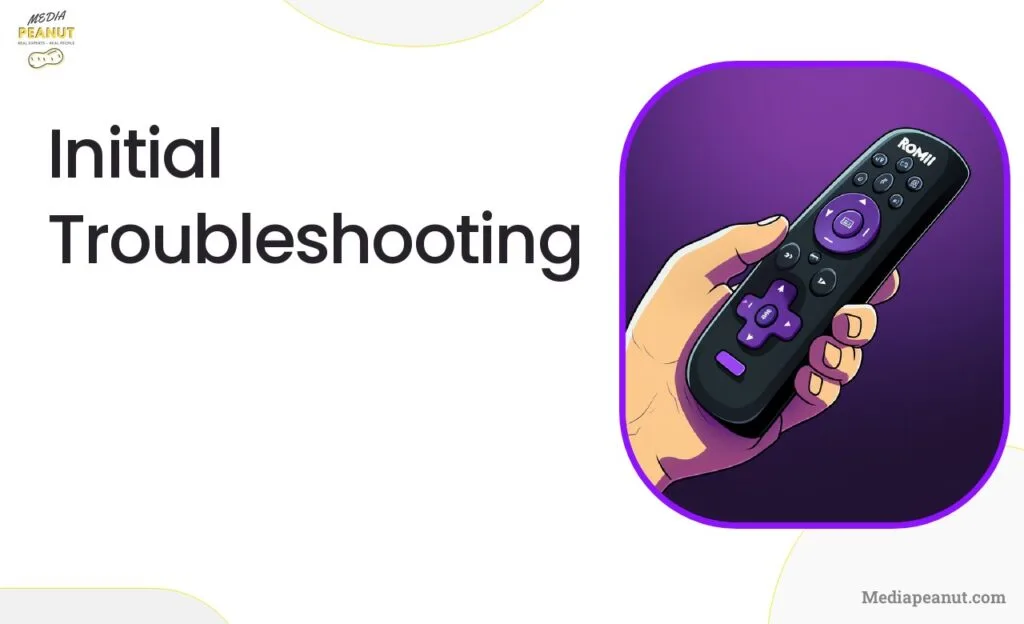
The first step in troubleshooting is always the simplest one. Before diving into more complex methods, first, try the easy fixes. Sometimes a remote control stops working because of minor issues that are simple to address.
Check the Roku remote batteries
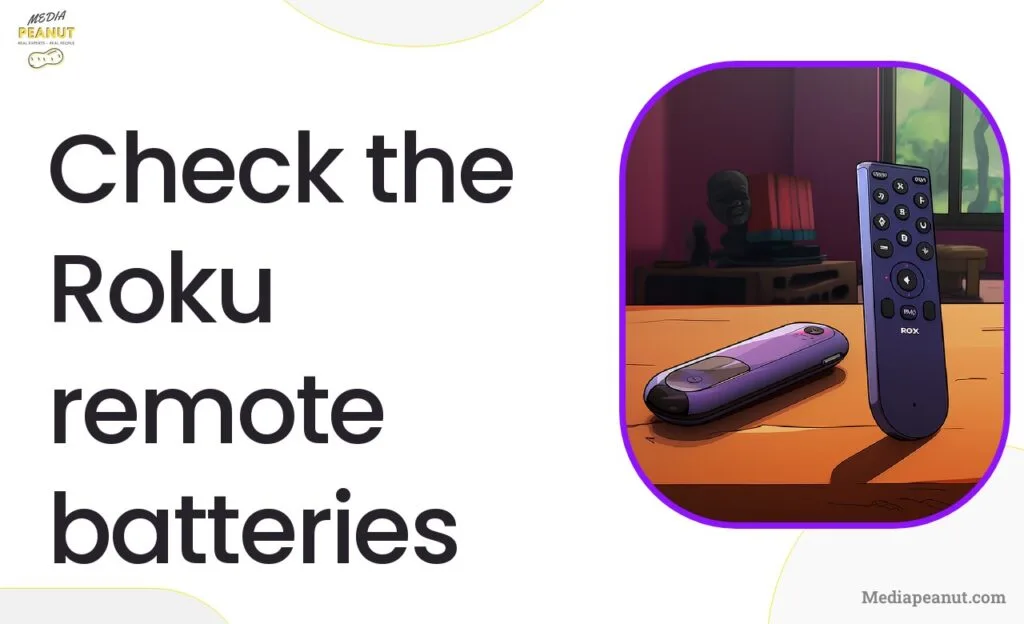
The simplest reason for an unfunctional remote is often a power-related problem. Start your troubleshooting by checking the batteries of your Roku remote. If you haven’t changed them in a while, it’s likely the time to do so. Keep in mind that Roku remotes use either AA or AAA batteries, depending on the model. Use new batteries of the right size, and don’t forget to place them correctly. A wrongly placed battery might not only hinder the remote’s performance but can potentially cause damage as well.
If the problem persists even after changing the batteries, find out more about ‘how to fix a roku remote volume not working.
Restarting the Roku device and remote
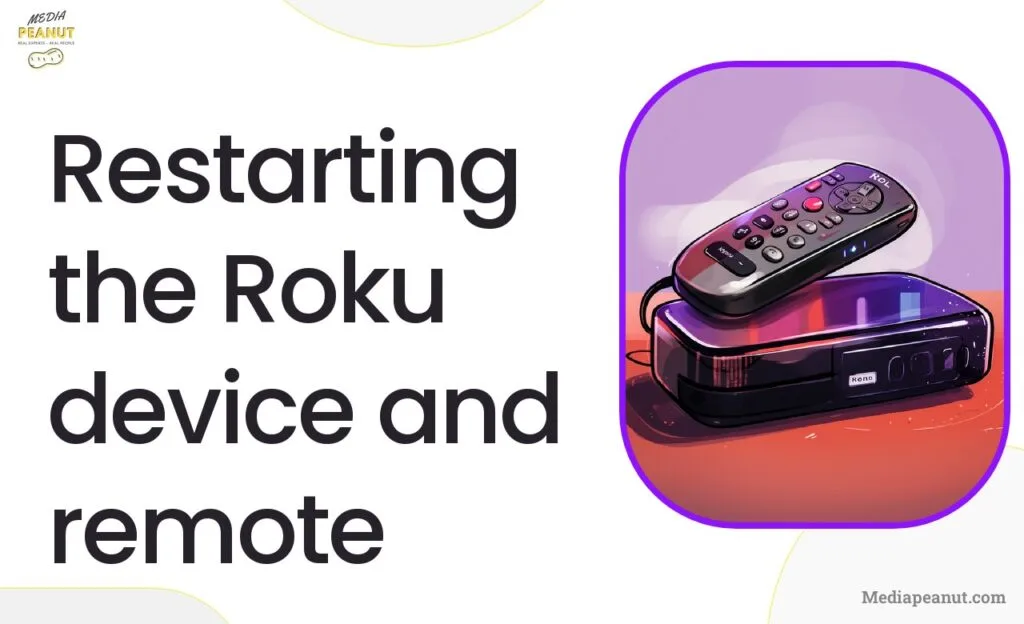
If your Roku remote is still not working despite the new batteries, then it’s time to restart your Roku device and the remote. Sometimes, Roku devices can experience software or firmware glitches that can hinder their performance, including the remote. By restarting both the remote and the device, you’re effectively clearing any temporary cache that might be causing the issue. Start by unplugging the Roku device, then remove the batteries from the remote. Wait a minute or more before putting everything back in place and see if the issue persists.
For a detailed guide on resetting your device, see our post on ‘How to restart or factory reset a Roku Player or Roku TV’.
Check the signal path for obstructions
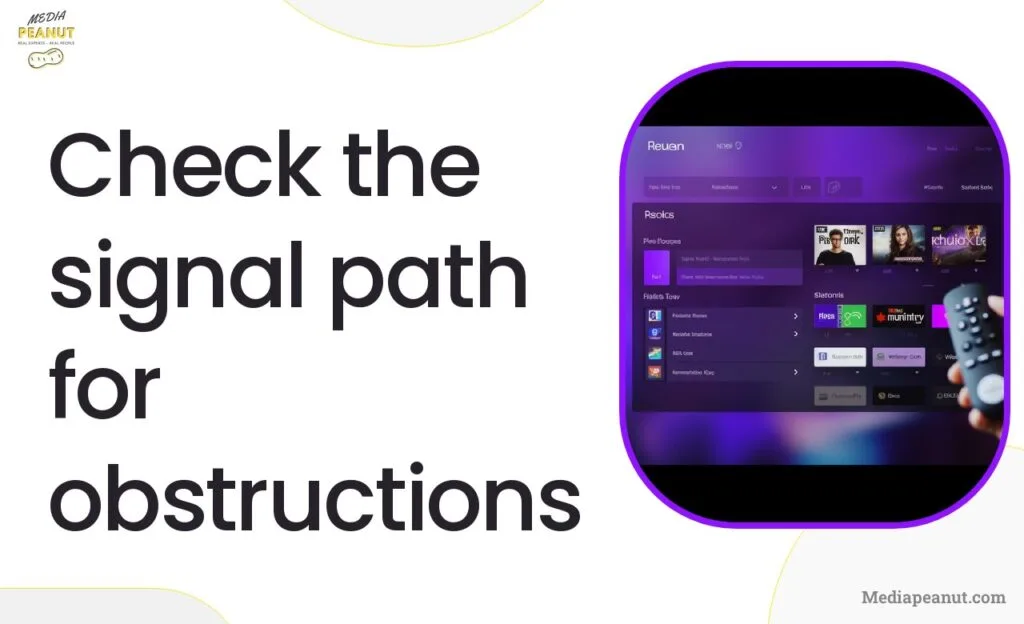
If neither replacing the batteries nor restarting the device helps, check the signal path from your remote to the Roku device. Remember, Roku remotes use infrared signals to communicate with the device. Therefore, if anything is obstructing the path between the remote and the Roku box, it can affect the signal transmission.
Clear away anything that might be in the way, and try using the remote from different angles or distances, keeping a clear line of sight to the Roku box. This simple step can often be the key to restoring your remote functionality.
Check for HDMI interference
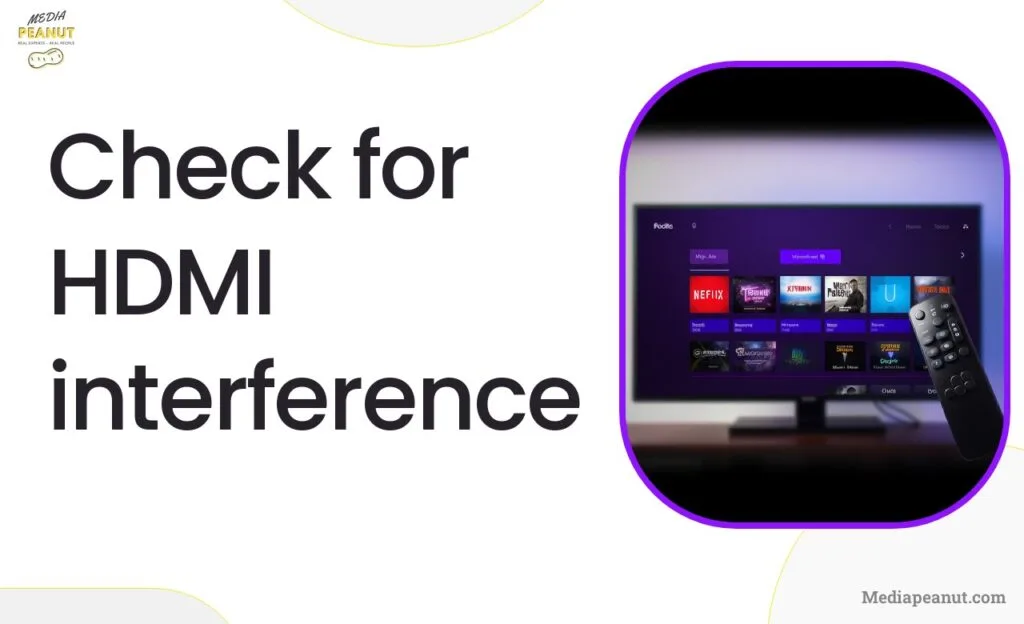
If your Roku remote isn’t responding, there may be an issue related to HDMI interference. This is a common problem faced, especially by users of Roku Streaming Stick, which plugs directly into the HDMI port of your television. Signal interference could be caused by other devices plugged into the nearby ports. One solution would be relocating the Roku device to another HDMI port if one is available.
Another way to handle this issue would be by using an HDMI extender. This cable helps in shifting the Roku Stick away from the back of the TV and thus reduces any possible interference. Roku provides a free HDMI extender which you can request from their official website. This could greatly improve the performance of your Roku remote and restore its functionality.
Discover more about this issue in our post ‘Roku vs Chromecast with Google TV.
Check Wi-Fi Connection
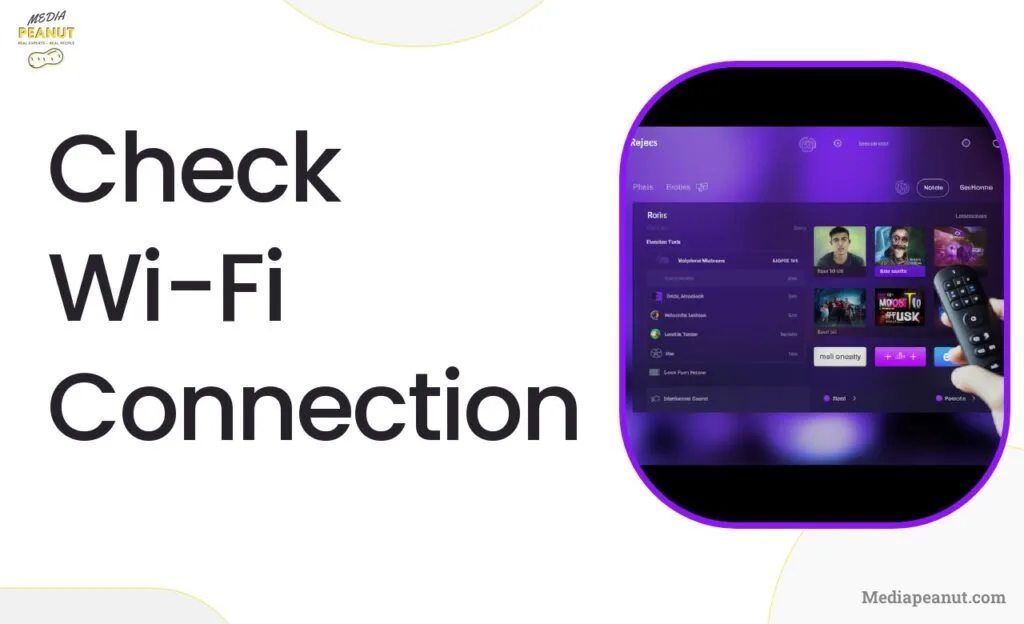
In cases where the Roku remote operates over Wi-Fi, it’s essential to check your Wi-Fi connection. The remote may not function properly if there’s a problem with the Wi-Fi signal or if the Roku device isn’t connected to the same network as the remote. One way to verify this is by checking whether other wireless devices in your home are having trouble connecting to the network.
If the connection is weak or unstable, try moving your router closer to the Roku device or vice versa. You can also restart your router—this process sometimes clears minor network glitches and results in a stronger, more reliable connection. If this does not work, you might want to consult your internet provider for further assistance.
For tips on optimizing your Wi-Fi connection for Roku, read ‘how to speed up Wi-fi connection on Roku’.
Advanced Troubleshooting
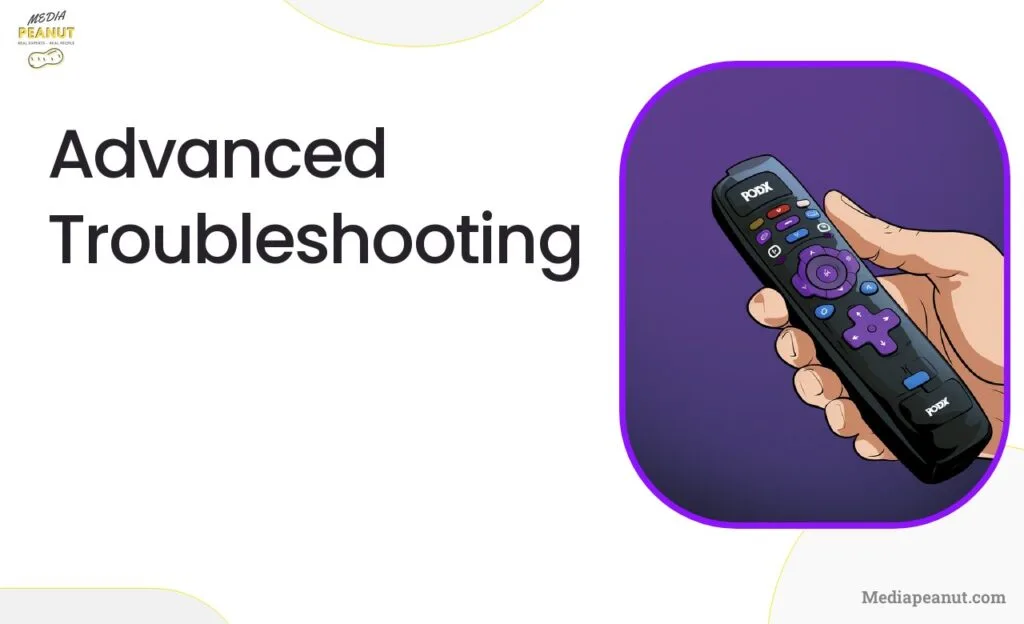
Re-pairing the Remote with the Roku Device
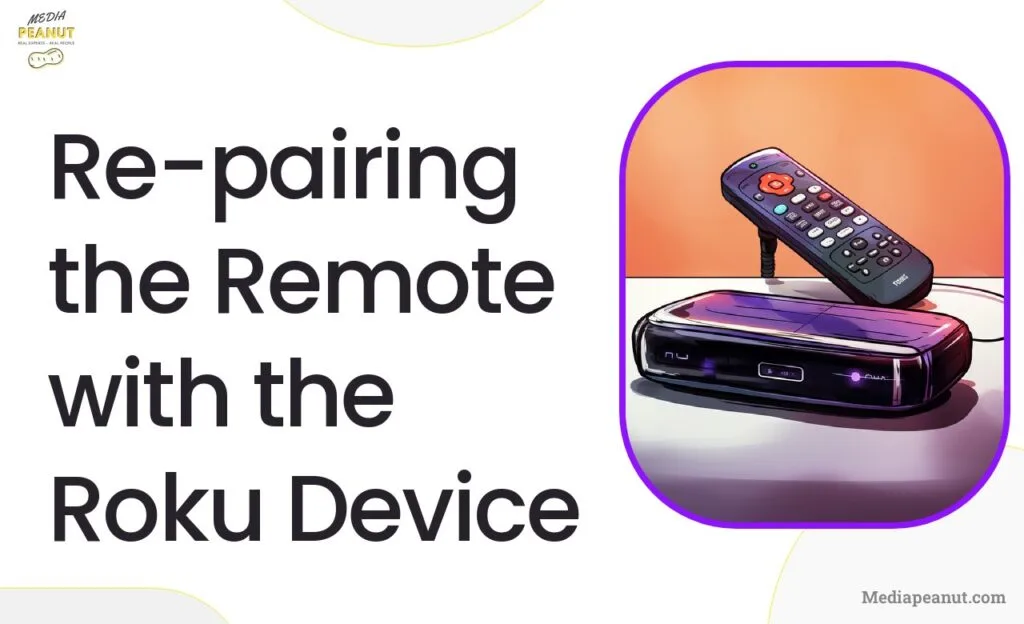
If the simple troubleshooting steps don’t work, you might consider re-pairing the Roku remote with the device. On some occasions, the remote and device lose their connection and re-establishing this link might solve the issue. Remember that the re-pairing process differs, depending on whether the remote employs IR signals or Wi-Fi.
For Wi-Fi remotes, start by removing the batteries from the remote. Then, turn off the Roku device, wait for a few seconds and turn it back on. Once the restart is completed, reinstert the batteries into the remote, ensure the LED light on the remote starts blinking, and wait for it sync back up with the Roku device.
For more help on pairing your Roku remote, see ‘how to program roku remote’.
Resetting a Roku remote
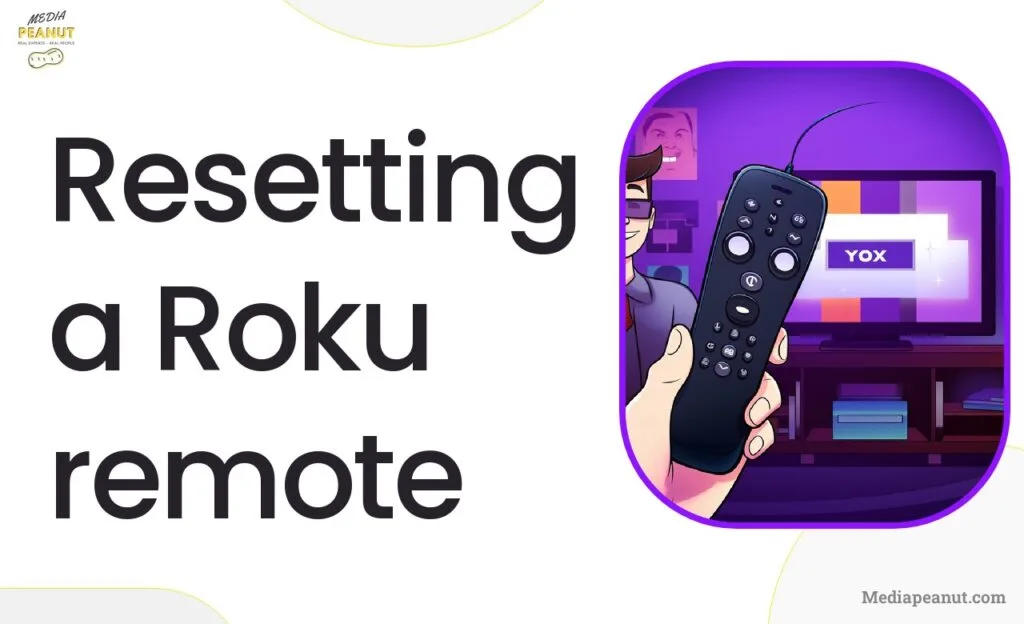
Resetting your Roku remote is a more invasive troubleshooting step when your remote isn’t responding. This process involves returning the remote to its default factory settings, which can often resolve undiagnosed issues preventing normal function. This method is only applicable to the “Enhanced” Roku remotes that use Wi-Fi connection, as the IR remotes do not have such settings.
To reset a Roku remote, first remove the batteries from the remote. Next, unplug the Roku player for a few seconds and then plug it back in. When the home screen appears on the TV, replace the batteries in the remote. After this, press and hold the pairing button located in the battery compartment of the remote until the LED lights on the remote start flashing. Once this process is complete, the remote should be connected to the Roku device and functioning properly.
Check out ‘how to sync roku remote without a pairing button’ for a guide on resetting your remote.
Using the official Roku remote app
When your Roku remote refuses to cooperate, an effective workaround lies right at your fingertips – your smartphone. The official Roku remote app is an advantageous solution, transforming your mobile device into a Roku controller. Compatible with both iOS and Android operating systems, this free app connects to the Roku device over the same Wi-Fi network, creating a seamless experience for the user. The app delivers identical features to a physical remote, even offering a few extras like keyboard input and private listening.
Starting with the app is straightforward – simply download it from your device’s app store and install it. Side note: once downloaded, you’ll have to grant the app necessary permissions for smooth operation. Upon opening the app, it will automatically start scanning for Roku devices on the same network. Select your device from the populated list, and voila, your mobile Roku remote is ready for use.
One advantage of this virtual remote is its ability to mirror the physical remote’s button layout, making it a familiar sight for users. From navigation arrows to playback controls, every necessary feature is neatly encapsulated within your smartphone’s screen. The app also incorporates voice search, enabling you to navigate through your entertainment choices with nothing but spoken words.
To understand how the Roku remote app can help, read our post ‘How you can install the roku app’.
Troubleshooting the Roku app
Despite its user-friendly design and dynamic features, the Roku app can face hurdles resulting in an unresponsive platform. This could stem from various factors – a load of glitches to a sluggish wireless network – that hinder the app’s smooth operation. However, many of these roadblocks are surmountable with simple troubleshooting methods.
As basic as it seems, the first step in troubleshooting is to make sure that your internet connection is stable. The app heavily relies on Wi-Fi to communicate with your Roku device, making a robust wireless connection crucial. If you spot any fluctuations in your Wi-Fi connectivity, try resetting your router or contacting your ISP for further assistance. Similarly, it’s essential to confirm that your smartphone and Roku device are connected to the same Wi-Fi network.
Secondly, keep an eye on the permissions allowed to the Roku app. If the app is denied the necessary permissions, this could lead to performance issues. Navigate to the app settings on your mobile device and ensure the required permissions are granted to the Roku app. If you’re still facing troubles, consider uninstalling and then reinstalling the app. This step can help resolve any app-specific issues and also make sure you’re enjoying the app’s latest version with all bug fixes and feature enhancements.
If your Roku app is giving you problems, learn more from ‘Why your Roku remote app isn’t working and how to fix it so it connects’.
Contacting Roku customer support for further assistance
When every troubleshooting technique seems insufficient, and your Roku remote issues persist, it might be time to bring in the experts – the Roku customer support. A team of skilled professionals, they possess in-depth knowledge and experience resolving Roku related problems, making them well-equipped to tackle even the most complex issues.
To kickstart the process, prepare yourself with specific details about the issue you’re encountering. The more thorough the description, the easier it becomes for the support representative to diagnose and remedy the problem. While explaining your concern, make sure to include all relevant details – be it an error message you’ve been receiving, any peculiar behavior by the remote, or specific steps that seem to trigger the problem.
Next, jot down your Roku device model and the remote type. Different Roku devices might pair with varying types of remotes and understanding which Duo you have will aid the support team in tailoring the solution to your needs. Armed with these details, you can now reach out to the Roku support team through their official website or toll-free number.
Keep in mind, patience plays an essential role during this process. Troubleshooting involves diagnosis, and this step might not always be instantaneous. Allow the Roku professionals to take their time and remember, their primary goal is to deliver a solution that resolves your issue and reinstates your uninterrupted entertainment experience.
Replacing the Roku Remote
In the event that you’ve exhausted your efforts to recover a non-responsive Roku remote, you might start considering a replacement. Although it might feel like a setback, keep in mind that it might be a necessary move. A working remote can breathe new life into your streaming experience and ease your entertainment endeavors.
When to Consider Replacing the Roku Remote
Although, any user would naturally want to try all possible fixes before resorting to a replacement, there are moments when it becomes inevitable. Typically, if your remote is physically damaged or worn out beyond repair, replacement becomes the most logical next step. If the remote suffered accidental submersion, showed signs of battery leakage, or sustained serious physical damages, there’s a high chance that no amount of troubleshooting can restore it.
One advantage of a replacement could be expedited streaming. If the problems persist despite all solutions implemented, getting a new Roku remote might turn out to be a surprisingly fresh start. Unleash a complete entertainment experience with a new, hassle-free controller.
How to Choose the Right Remote for Your Roku Device
The choice of the right remote control can significantly impact your Roku experience. Begin by identifying the model of your Roku device. This helps in making sure that the remote you aim to get will be supported by your current device. Remember that Roku devices use either standard IR remotes or enhanced “point anywhere” remotes depending upon their model.
Always aim for a remote that aligns with your personal comfort and convenience. For instance, if voice command is an important feature for you, opt for a remote that supports this. If headphone jacks for private listening hold importance, make sure to purchase a remote that caters to this need. Tailoring your remote selection to your own lifestyle will amplify your enjoyment of your Roku device.
Where to Buy a Replacement Remote
Once you decide to replace your remote, you’ll find yourself asking: Where can you make your purchase? Numerous platforms, both physical and online, house Roku remotes. You can find Roku remotes on websites like Amazon, Best Buy, and Walmart at competitive prices.
Side note: Roku’s official website also sells a variety of remotes compatible with different Roku models. Their specificity might give the consumer an assurance of compatibility while offering warranty perks. Always confirm whether the remote you intend to buy is compatible with your specific Roku device and television model.
Finally, remember, though the replacement of the malfunctioning remote might seem bothersome, it is often a situation-saver that will allow you to continue enjoying your Roku entertainment experience. When it comes to streaming shows, quality and comfort should always come first! So if you have a troublesome remote, putting in the effort to get a new one will definitely play its part in making sure your streaming is seamless and faultless.
Using the Roku Mobile App as an Alternative
When your Roku remote fails to perform, the Roku mobile app emerges as a practical rescue operation. This option allows you to proceed with your Roku device without the apprehension of hardware-related constraints.
How to download and setup the Roku Mobile App
To get started, visit your mobile device’s App Store (Google Play for Android users, App Store for iOS users). Upon locating the Roku app, download it free of charge. After the app is installed, open it and sign in using your Roku account credentials. If you don’t have an account yet, you can create one on the spot. After signing in, the app links with the Roku device on your same Wi-Fi network automatically. This app will serve as your new Roku remote, offering key features such as channel switching, volume control, and search functionality.
How to use the Roku Mobile App as a remote control
To use the Roku app as a remote, tap the remote icon at the bottom of the screen. You’ll be met with a layout very akin to a physical Roku remote. The advantage of this virtual remote lies in its built-in keyboard functionality, which makes inputting text significantly easier. The app also possesses voice search capabilities, making navigation even more effortless. So, in the likelihood of your physical Roku remote going AWOL, this app is a bona fide standby.
How to fix a Roku remote not working with new batteries
Many times, the issue causing your Roku remote to malfunction is a simple matter of low power. It’s elementary to overlook this, but replacing the batteries might be the perfect solution. Remove the back cover of your remote to replace the old batteries with fresh ones, making sure to align the “+” and “-” symbols correctly.
Reinstating batteries often gives immediate results, but occasionally, the device might take some time to pick up the new signal or might need a restart. Remember, replacing the batteries not only revamps the power aspect but also serves as a default method of re-establishing the connection between your remote and your Roku device.
How to fix a Roku remote that still won’t pair or won’t respond at all
After exhausting several troubleshooting methods, your Roku remote might still refuse to pair or respond. It’s plausible that something is amiss with the remote sensor or the Wi-Fi connection. If the sensor on the remote or TV gets blocked by any object, it could lead to a communication breakdown. Clean the sensor carefully to eliminate any obstructions.
Often, the pairing issue can correlate to Wi-Fi connectivity problems. Make sure your Roku device and remote are connected to the same Wi-Fi network. If needed, inspect your router settings for any issues that could be causing the remote to malfunction. Sometimes, resetting the Wi-Fi router might also aid in reestablishing the connection.
Bottom Line
Inefficient gadgets can put a damper on your streaming experience. When your Roku remote fails to react, it could be because of depleted batteries or signal interference, among other reasons. The detection of the underlying problem is crucial in order to devise a solution. Meticulous strategies like using the Roku mobile app, changing your remote’s batteries, and troubleshooting Wi-Fi and pairing issues can help revive your Roku remote and ensure a smooth entertainment ride.


