Whether you can’t find your Vizio TV Remote or you’re simply looking for a way to turn the volume up or down without the remote we have you covered.
It can be frustrating to not be able to control the volume on your Vizio TV when you’re just about to watch your favorite show. Luckily, there are alternative ways to control your Vizio TV’s volume without your remote.
In our case – we didn’t know where the volume button was and we also lost our remote. Which influenced us to test and research; we ended up finding 7 different ways to control the volume.
Related: 11 Best Soundbars For VIZIO TVs In 2023 (Wireless & Wired)
Let’s dive into the various options, ranging from getting up and finding the physical location of the volume button on the TV, to built-in buttons to using your mobile phone (and even some obscure creative methods we figured out)
Key Takeaways
- On some models, If there’s no button, there could be a menu button with access to volume
- If there is absolutely no button at all on your Vizio TV to control the volume and you don’t have your remote, you can use an existing Universal remote or replace the remote,
- You can get creative and use an existing soundbar or streaming device remote that takes over and controls the TV Volume
- Many Soundbars and Streaming sticks (like Roku or Firestick) come with their own remote controls or can be controlled through an app on your mobile phone.
You could also just get a sub $15 Universal remote:
Prices pulled from the Amazon Product Advertising API on:
Product prices and availability are accurate as of the date/time indicated and are subject to change. Any price and availability information displayed on [relevant Amazon Site(s), as applicable] at the time of purchase will apply to the purchase of this product.
- 1. Find the volume buttons on the physical TV panel.
- 2. Use the Vizio SmartCast App
- 3. Use your phone or tablet with an RF beam
- 4. Use an existing universal remote
- 5. Get a Vizio remote replacement or a new universal remote
- 6. Connect a streaming device and set up the streaming remote to control the TV volume
- 7. Connect a soundbar and let that control the TV volume
- How do I adjust the volume up or down on my Vizio TV without a remote?
- Where is the volume button on a Vizio TV?
- How do I get to the on-screen menu on a Vizio TV without a remote?
- Bottom Line
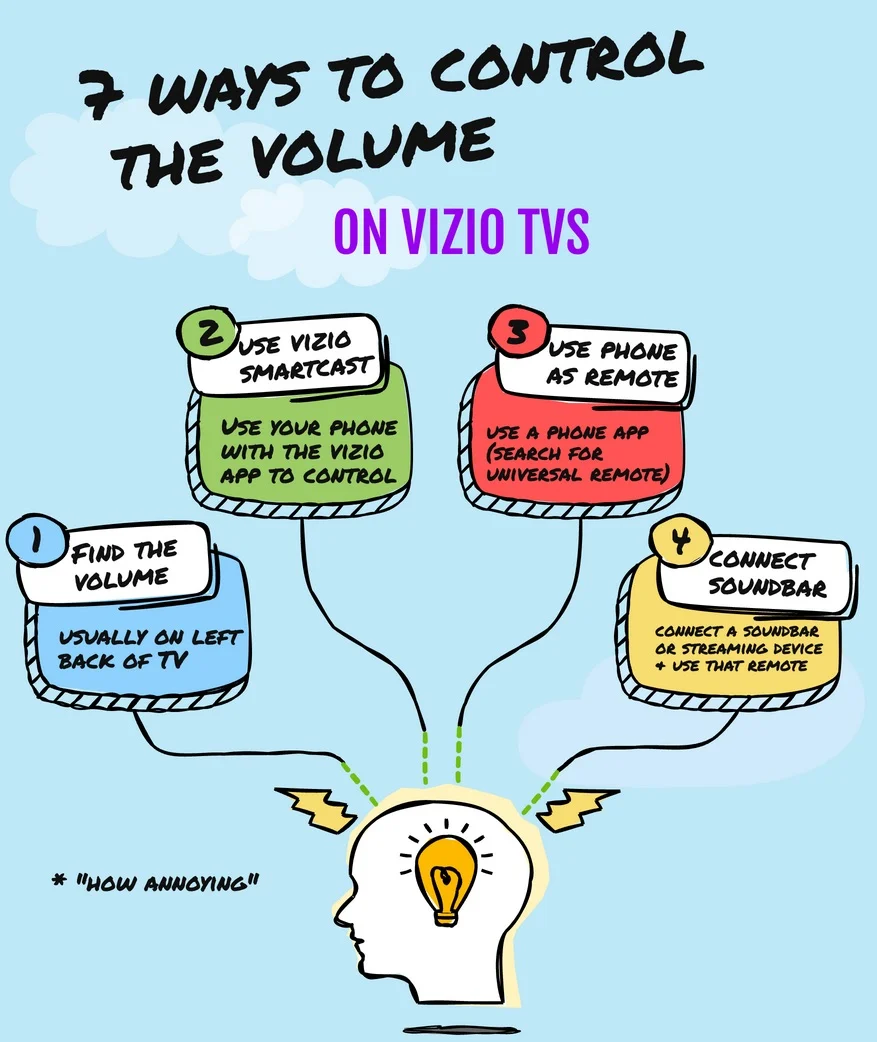
7 ways to turn up the Volume on Vizio TV without your Remote
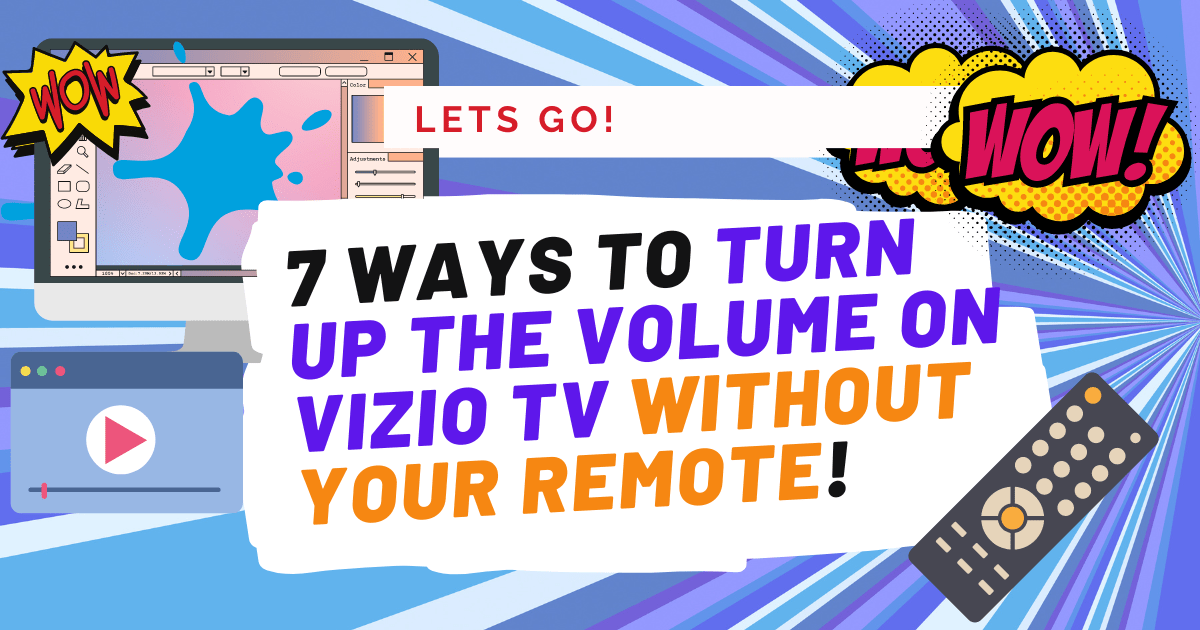
If you’ve lost or broken your Vizio TV remote, don’t worry! There are several ways to adjust the volume without it, including using the built-in buttons on the physical TV panel – Let’s explore each.
If your Vizio TV doesn’t have a visible volume button, you can check for a menu button that grants access to volume controls. Alternatively, consider using a universal remote or purchasing a replacement remote.
If you’re feeling creative, you can use the remote from an existing soundbar or streaming device to control your TV’s volume. Many soundbars and streaming sticks come with their own remote controls or can be controlled via an app on your mobile phone.
1. Find the volume buttons on the physical TV panel.
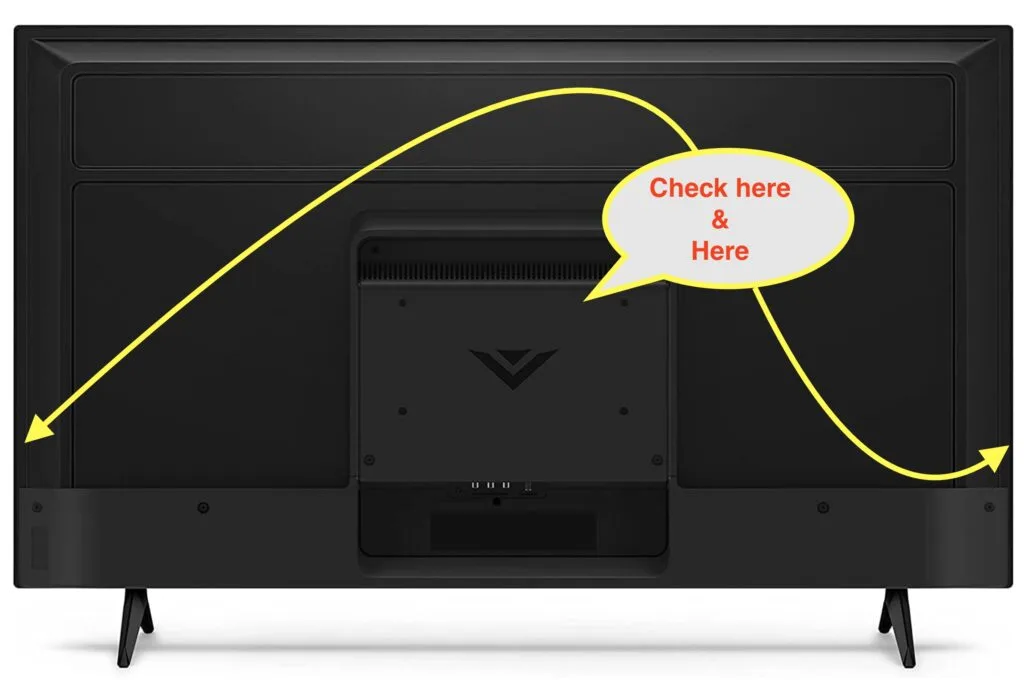
Many people are unaware that Vizio TVs have built-in buttons, often tucked away on the back or side of the TV.
These button locations and placements may vary depending on your model, but generally, you’ll find the power button, input button, and volume button in close proximity.
There’s a few locations you can find the volume button on the Vizio TV (usually located on the back, on the bottom, or the left side of the TV.
To access the volume control, look for the arrow buttons on the back of your Vizio TV. The upward-pointing arrow signifies volume up, while the downward-pointing arrow denotes volume down.
If you don’t see dedicated volume buttons, don’t panic… there could be a menu button that gives you access to the volume controls – check for that button before moving on.
2. Use the Vizio SmartCast App
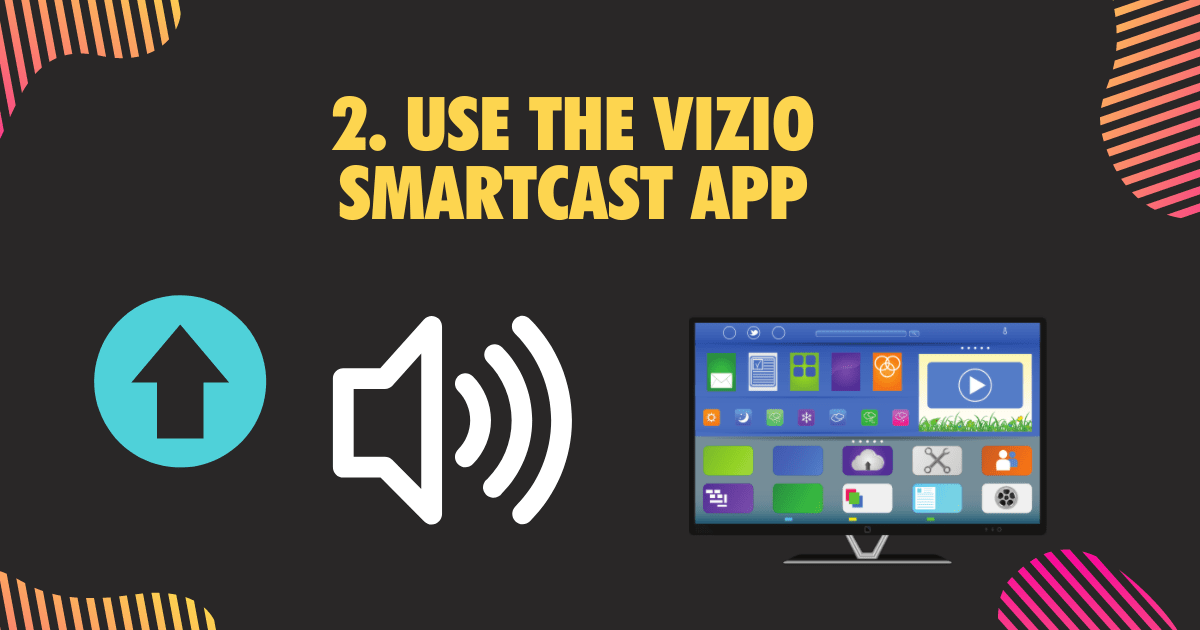
In the age of smartphones, the Vizio SmartCast app can be a game-changer for remote-less TV users. The app connects your Vizio TV to your phone, tablet, or even your PC, allowing you to control the volume without the need for a traditional remote.
Here’s how to get the Vizio SmartCast app on your phone (and control your TVs volume without the remote!):
- Download the SmartCast app from the respective app store for your iOS or Android device.
- Open the SmartCast app and follow the on-screen prompts to pair your TV with your device.
- Log in to your Vizio TV account or continue as a guest.
- Choose the device you’d like to pair with the app and wait for further instructions.
- Confirm the connection by entering the 4-digit code displayed on your TV screen into the app.
- Press the settings button (represented by a gear symbol) on the app and navigate to the audio settings.
- Adjust the volume accordingly using the SmartCast app’s volume controls.
Related: How To Add Apps To Vizio Smart TV (SmartCast App List)
3. Use your phone or tablet with an RF beam

Some smartphones and tablets come equipped with an RF beam, allowing them to control devices like your Vizio TV. While this feature has waned in popularity, it can still be a handy tool for those with compatible devices.
To use your phone or tablet’s RF beam to control your TV’s volume, follow these steps:
- Step 1: Download a compatible remote control app, such as ASmart Remote IR, on your device.
- Step 2: Select the type of device you want to control (in this case, “TV”).
- Step 3: Choose “Vizio” as the TV brand and follow the on-screen instructions.
Note: Using a phone or another device with an RF beam will also let you control Vizio tv without remote or WiFi.
4. Use an existing universal remote
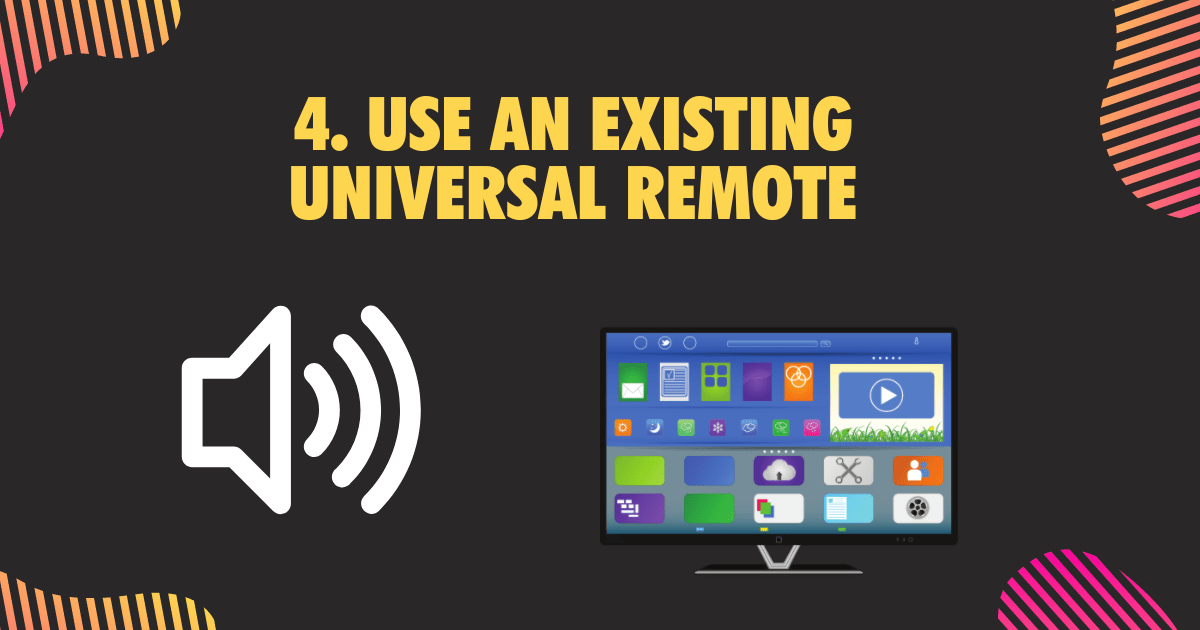
Universal remotes can be a lifesaver when your original remote is lost or broken. If you have one lying around, you can program it to control your Vizio TV’s volume. Many cable box remotes can also be programmed to work with your TV.
To set up your universal remote, follow the manufacturer’s instructions to enter the appropriate remote code for your Vizio TV model. Once set up, you’ll have full control over your TV’s volume and other functions.
Also see: 7 Best Roku Remote Replacements (some of these choices are universal remotes and will also work on your vizio TV).
5. Get a Vizio remote replacement or a new universal remote

If all else fails, consider purchasing a replacement Vizio remote or a new universal remote. There’s a wide range of options available, from basic remotes to advanced models with features like voice control and touchpads.
Make sure to select a remote that is compatible with your Vizio TV model, and follow the instructions for setup and programming.
A universal remote like the Omaic is a straightforward solution when you can’t find the volume button on your Vizio TV. It can be easily programmed to control your TV’s volume and other functions, making it an excellent replacement for your lost or misplaced remote.
6. Connect a streaming device and set up the streaming remote to control the TV volume
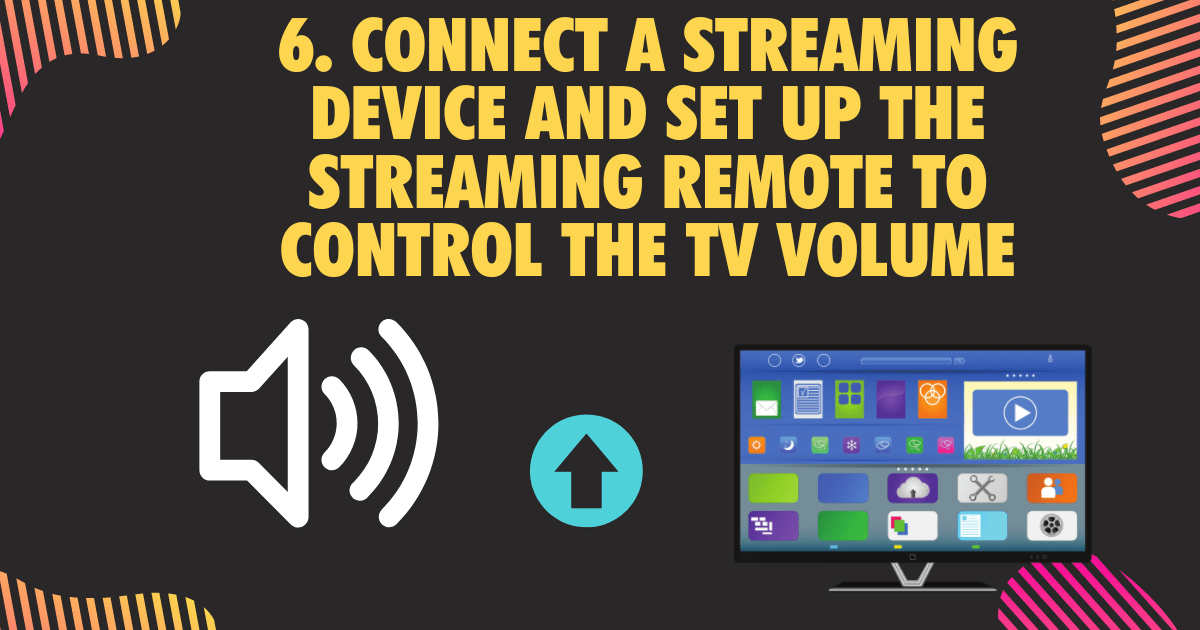
For those who love thinking outside the box, connecting a streaming device (such as an Apple TV, Roku, or Amazon Fire TV) to your Vizio TV can provide another way to control the volume. Once connected, set up the streaming remote to control your TV’s volume.
Keep in mind that this method requires using the streaming device for all your TV-watching activities.
To get started, you will need to connect your streaming device to your TV using an HDMI cable. Once connected, you will need to follow the device’s setup instructions to connect it to your home network.
Related: How To Fix VIZIO Subwoofer Not Working With Soundbar
At one point, I had a Roku in my room, a Firestick in the living room, and Nvidia shield in the basement (home theater setup) and didn’t even touch my vizio TV remote (I still don’t know where it is).
7. Connect a soundbar and let that control the TV volume
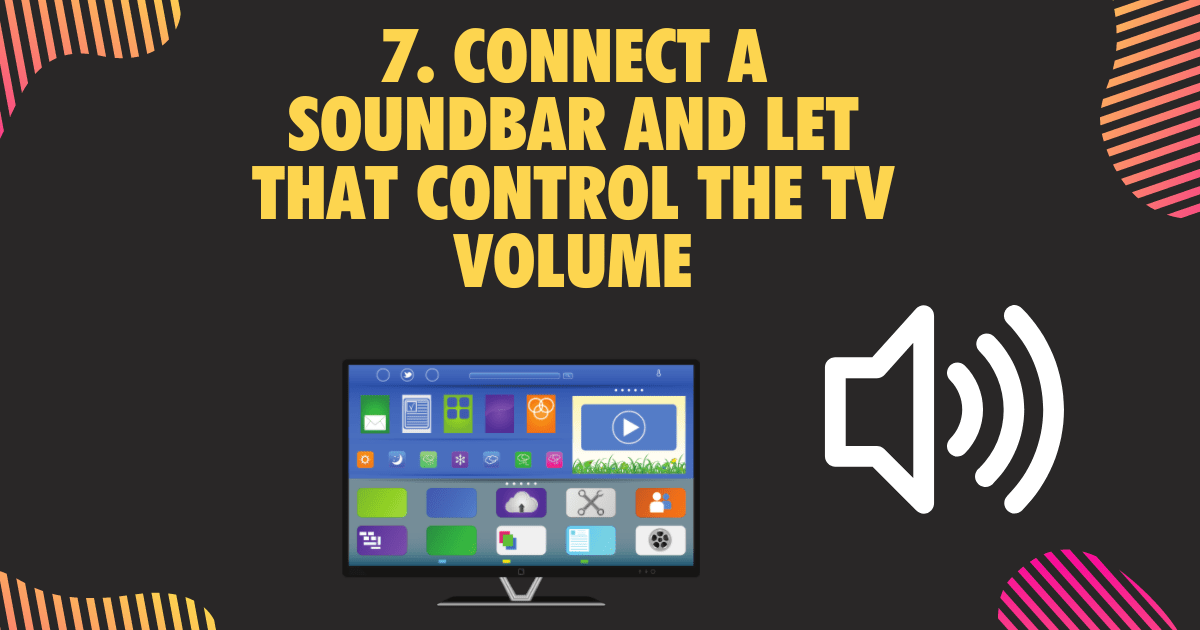
Another creative solution for controlling your Vizio TV’s volume without a remote is by connecting an external speaker or soundbar. Many soundbars come with their own remote controls or can be controlled through an app on your mobile phone.
Related: 11 Best Soundbars For VIZIO TVs In 2023 (Wireless & Wired)
Once set up, adjust the soundbar’s volume to control the TV’s volume level. This method not only provides a way to control the volume but can also enhance your TV-watching experience with improved audio quality.
FAQ
How do I adjust the volume up or down on my Vizio TV without a remote?
Vizio TVs provide the convenience of adjusting the volume without having to use a traditional remote. Without a remote, you can adjust the volume directly on the TV through physical buttons and input buttons.
The physical buttons are located on the backside of your Vizio TV, which allows you to increase or decrease the volume level by pressing them in succession.
You can also access the TV’s menu using these built-in buttons and scroll down to change audio settings such as aspect ratio and volume control.
Furthermore, some Vizio TVs have an input button which lets you control the volume directly from your cable box or other connected devices.
If all else fails, try using a universal remote with your TV by entering specific codes which are usually listed in your TV’s user manual or online tutorials. To prevent accidental changes in volume levels, make sure to unplug any residual power to avoid confusion when using different remotes.
Where is the volume button on a Vizio TV?
The volume button on a Vizio TV is located on the back side of all models. It is usually found at the lower right corner, but can vary depending on the model.
The up and down arrow buttons can be used to turn up or down the volume level… you can also access the TV’s menu using these built-in buttons and scroll down to change audio settings such as aspect ratio and volume control.
If you cannot find the volume button physically, you can try using a universal remote with your TV by entering specific codes which are usually listed in your TV’s user manual or online tutorials. Moreover, some newer models feature a mobile phone app for easy access to volume control without having to use your remote.
With that said, its important to remember that no matter what method you choose to adjust the volume on your Vizio TV, make sure to unplug any residual power to avoid confusion when using different remotes.
How do I get to the on-screen menu on a Vizio TV without a remote?
To access the on-screen menu on a Vizio TV without a remote, you can use the physical buttons on the TV panel. Look for buttons labeled “Menu” or “Input” to navigate and select the settings you want to adjust.
Another option is to download the Vizio SmartCast app on a smartphone or tablet and use it to access the on-screen menu. If these options don’t work, purchasing a replacement remote is a viable solution to access and adjust the TV’s settings.
Bottom Line
Controlling the volume button without your Vizio TV remote doesn’t have to be a disaster. As a tech enthusiast, I’ve seen firsthand how innovation in consumer electronics has created a multitude of ways to control your TV without the need for a traditional remote.
Related: How To Add Apps To Vizio Smart TV Not In App Store
To recap:
- Find the volume buttons on the physical TV panel. If theres no button, there could be a menu button with access to volume.
- Use Vizio App
- Use your Phone or tablet that has an RF beam
- Use an existing universal remote
- 5Get a Vizio remote replacement or a new universal remote
- Obscure, creative ways include connecting a streaming device and set up the streaming remote to control the TV volume. (downside is, you’ll need to use the streaming device for all activities).
From built-in buttons and mobile apps to creative solutions like soundbars and streaming devices, you have plenty of options to turn up the volume on your Vizio TV without a remote. So, sit back, relax, and enjoy your favorite show with your newfound remote control knowledge.



