The best stylus pens for touch screen laptops will have active or passive features that enable the user to draw and write using pressure sensitivity, instant pairing, palm rejection, and precision.
A passive stylus, commonly known as a ‘capacitive stylus’, is the most common pen to use on a touchscreen device. These ideal for casually use and to draw or write on a laptop.
Related: 7 Ways to Draw on a Laptop (How drawing works on a laptop)
Active stylus pens for touchscreens are useful for professionals looking to digitally annotate or sketch in depth projects. For example, an architect or animator will require an active stylus.
Related: 9 Best Stylus for Drawing on Android Devices
In this post, I’ll go over the best stylus pens for touchscreens as well as their pros & cons, unique features, and their compatibility with touchscreen laptops. I’ll also cover all the alternative stylus options for touchscreens including touchscreen pencils
- 1. StylusHome: Best Stylus Pen for Touch Screen laptop
- 2. Zspeed Digital Pen: Best cheap stylus for touchscreens
- 3. Adonit Note+: Best active pen for touchscreen laptops with pressure sensitivity
- 4. MEKO Universal: Best passive capacitive stylus for laptops with a touchscreen display
- 5. METRO: Best stylus for touchscreens with no charging required
- 6. JamJake touchscreen pencil: Most similar to an Apple Pencil
- 7. Uogic: Best Active Stylus alternative for Microsoft surface touchscreens
- Best apps to use for with a stylus on a touchscreen
- Can I use a stylus on a touch screen laptop
- What type of stylus works with touchscreen laptops?
- Do Disc Tip stylus pens work on touchscreen laptops?
- What can I use to write on my touch screen laptop
- What is a Touchscreen pencil?
- Do Lenovo touch screen laptops support a stylus
- Why do some stylus pens have to be recharged
- How does a touch screen stylus compare to a laptops trackpad/touchpad?
At a Glance – Top Picks
- StylusHome: Best Stylus Pen for Touch Screen laptop
- Zspeed Digital Pen: Best cheap stylus for touchscreens
- Adonit Note+: Best active pen for touchscreen laptops with pressure sensitivity
We have 7 more choices that can be found further in this article.
Which types of Stylus pens work on touch screens?
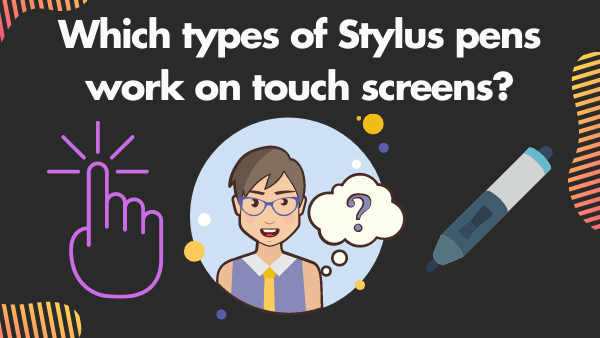
There are a few different types of stylus pens that will work on a touchscreen laptop. Some stylus pens are more compatible with different devices (passive stylus), while others have higher accuracy and use bluetooth to communicate with the touchscreen laptop (active stylus).
Related: Best Drawing Tablets with Screen Built-in
You’ll have a few different types of stylus to choose from:
Capacitive Stylus: These types of digital pens are used by casual users of a touch screen laptop.. Capacitive stylus range from Ballpoint to Disc Stylus tips. They are on average a lower price point compared to active stylus and provide no levels of pressure sensitivity.
See the Top 7 Benefits of a Touchscreen laptop: Pros and cons.
Active Stylus:These types of stylus pens typically come with the touchscreen lap. For example, the Lenovo Active Pen 2 or the Microsoft surface pen are active pens that work only for that brand of touchscreen laptops. These are digital bluetooth pens and allow for very precise, wireless connectivity.
Also see: Lenovo Pen is not connecting
Active stylus pens are drawing pens that are typically used by artists or those looking to draw with thick or thin lines (like a real pencil on paper).
Best Stylus Pens for Touch Screen laptops

The top stylus pens for touchscreens that we’ve tested reviewed in this list are highly compatible and work well for drawing, writing, design, school, lectures.
These stylus pens can even be used for video conferencing on a digital whiteboard for teaching.
1. StylusHome: Best Stylus Pen for Touch Screen laptop
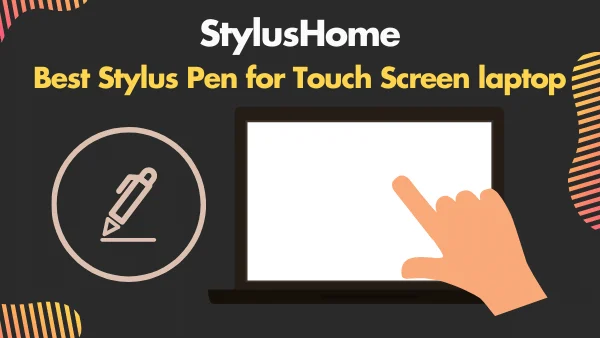
Prices pulled from the Amazon Product Advertising API on:
Product prices and availability are accurate as of the date/time indicated and are subject to change. Any price and availability information displayed on [relevant Amazon Site(s), as applicable] at the time of purchase will apply to the purchase of this product.
The StylusHome pen is an ultra-sensitive passive pen. It works with practically all capacitive screens (iPad, iPhone, Samsung or other tablets, Kindle (ads vs no ads), grocery checkout screens, and even ATMs’ touchscreens).
The stylus’ tip is made of soft, scratch-resistant rubber. Its diameter is around 0.3 of an inch; that gives it a precise “touch” experience equivalent to the tip of your finger.
Use it to type on your tablet’s keyboard, select icons, take down or draw notes, and even play games. It is perfect for keeping screens clean and fingerprint-free. In the winter, using a stylus pen eliminates having to remove your gloves to type.
Slim, lightweight, and with a pen clip, the StylusHome pens will not accidentally roll off the table. You can give each of your kids a stylus pen or gift some of them to friends and family.
If you’re using a non touch screen laptop and still want to write and draw, then see our post on 7 Ways to Write and Draw on a Non Touch Screen Laptop
Put a stylus in the car, in your bag, in the bedroom, kitchen or…..bathroom! That way you need not bring it around, increasing chances of losing track of where you put it down. If you lose one pen, you have 9 more.
Related: 7 Best Stylus for Amazon Fire HD 8 & 10
As with all passive stylus pens, there is no palm rejection feature which is found in active stylus pens. It will also not change lines from fine to thick like active stylus pens that can detect pressure point and tilt changes.
You get not just one, but TEN stylus pens in different stylish colors! Great value for money!
2. Zspeed Digital Pen: Best cheap stylus for touchscreens

The Zspeed Digital Pen is a versatile pen that works both as an active and passive stylus pen and felt noticiably precise than the generic, low-cost stylus pens I tested out.
It has been tested and found compatible with many tablets, including Apple iPads and iPhones, Samsung Galaxy Note series, Samsung S series, HP Pavilion, and Lenovo Yoga, among others. It is not compatible with all tablets or apps so it is best to check carefully before purchasing.
That aside, the Zspeed Digital Pen is a great alternative if you happen to have lost your tablet’s stylus pen, you want to use your iPad without having to buy the Apple Pencil, or you want to use drawing apps on your tablet or smartphone.
Related: 9 Best Non Touch Screen laptops [Buyers guide]
The Zspeed Digital Pen has a battery that is charged via a USB cable inserted at the other end of the nib. Charging takes roughly an hour and that is enough to give you about 12 hours of continuous use. Power on the pen with one click.
A blue light stays on while the pen is in use. It powers off after 30 minutes of inactivity. A magnetic clip easily lets you clip the pen to your pocket for ready use any time. This design also prevents the pen from rolling around the table.
If you’re going primarily android, then see Best Stylus for Drawing on Android Devices
For fine and precision lines, drawing, sketching, and annotating, use the nib that looks like a fine ballpoint pen; for medium strokes, use the other end with a fiber tip. If all you want is a fingerprint-free tablet to save on battery life, turn the battery off and use the fiber tip as a passive stylus pen.
3. Adonit Note+: Best active pen for touchscreen laptops with pressure sensitivity
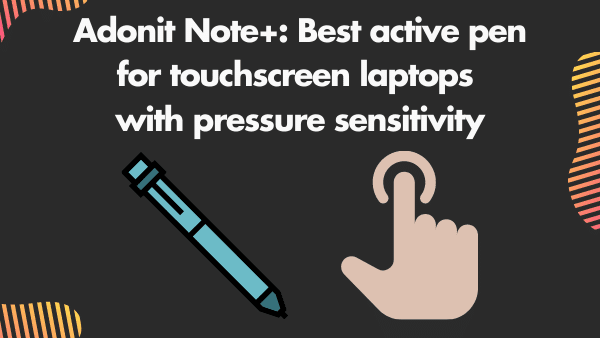
Got an iPad but finding the Apple Pencil expensive? A less costly alternative to the Apple Pencil, and a serious contender too, is the Adonit Note+, a true active stylus pen with “true pressure sensitivity” which uses the tablet and bluetooth to communicate instead of software alone.
There are added features on the Note+ in comparison to its older brother, the Note. The Note+ now has pressure sensitivity and tilt technology.
The Note+ can recognize thousands of pressure points, allowing you to write normally like you would with a pen and paper. It will recognize your strokes even if you write at a tilted angle. Some users said the Note+ does not lag and is very responsive, even when you scribble fast.
Like the older Adonit Note, it has programmable shortcut buttons and palm rejection. If you’re an architect you may want to consider active pens with “true” pressure sensitivity: see the Best Laptops for Architecture Students.
If you’re specifically using an iPad Air/Pro, see: Best iPad Air Stylus for Drawing and Note Taking.
Two buttons on the side of the pen can be programmed, for example, as Undo and Redo functions, or any other shortcut function you frequently use. With palm rejection, you can readily rest your palm on the tablet, while holding the Note+, without messing up what shows up onscreen.
Charging is via a USB-C slot at the other end of the pen. That takes around an hour to reach a full charge which will be good for about 10 hours of continuous use.
One thing to note: the Adonit Note+’s palm rejection, pressure sensitivity, tilt support, and shortcut buttons are compatible only with certain applications that support the stylus pen.
Some of these apps include Concepts, ArtStudio Pro, Colored Pencil, Sketch Club, NoteLedge, Zen Brush 2, and more. If the apps you are using are not listed in Adonit Note+’s website, you might be better off getting the Apple Pencil.
See our post: Best Budget Laptops for Computer Science Students
4. MEKO Universal: Best passive capacitive stylus for laptops with a touchscreen display
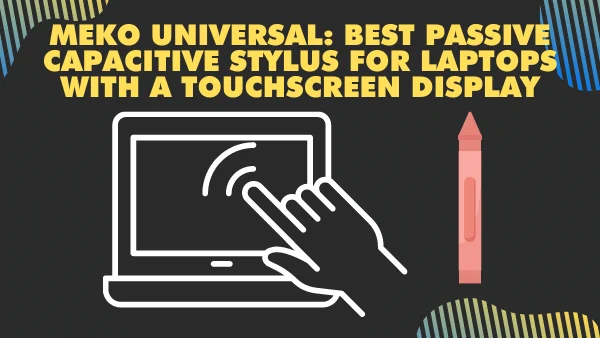
The MEKO Disc Stylus is a 2nd generation passive stylus pen that comes bundled in two’s. It’s also known as a touch screen pencil among those who are less tech savvy and just need something that works without a complicated set up.
Its trendy look, its compatibility with all capacitive touch screens, and its very affordable price point, make it a popular choice especially among the young.
What gives it a more premium look and feel is its all-aluminum body. An improvement over the 1st generation stylus is an ergonomic, convex-designed rubber grip with grooves for comfortable, non-slip writing or drawing. The rubber grip is firmly attached to the body unlike
A signature feature of the MEKO Disc Stylus is its clear disc tip that allows the user to see exactly where the mark is being made.
See our post on the 9 Best Surface Pen & Slim Pen Alternatives (Surface Pro Pens)
It’s thinner than the older version but it is more accurate and is perfect for normal writing and sketching. On the other end of the pen is a thicker 0.24” fiber tip which is better used for coloring, navigating, and scrolling.
Having a disk at the end of the pen, though, comes with a disadvantage. It forces you to hold your hand in a more upright position so that the disc lies flat against the screen while you write.
This can be uncomfortable and inconvenient for people who normally write in a slanted or tilted manner.
- Keep in mind, if you’re a teacher, then there are also digital writing pads for online teaching
Since the MEKO Disc Stylus is a passive stylus pen, it does not have palm rejection. You will need to purchase a palm glove for this.
5. METRO: Best stylus for touchscreens with no charging required
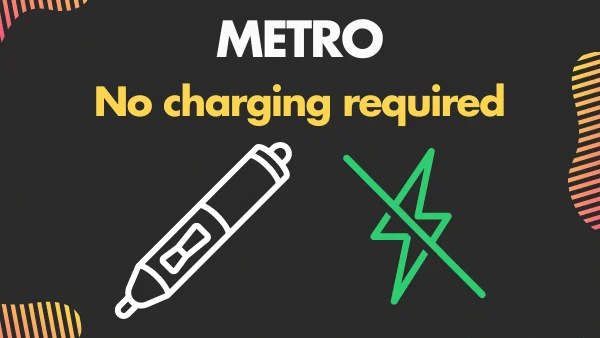
Packaged in 4s, the METRO Universal passive stylus pens are some of the coolest. They come in 4 different metallic colors (Black, Silver, Blue, and Rose Gold). It needs no charging and is ready to use straight out of the box.
The METRO pens are versatile. The bundle comes with 8 replacement fiber tips: four 0.2” tips and four 0.24” tips.
The smaller tip is more universally used. It can get irritating to constantly mistype words or select the wrong icons by accident because our fingers are larger than the onscreen keyboard or box.
The small fiber tip ensures precision when tapping the keyboard. On smartphones that have smaller keyboards, this fiber tip would just be perfect. It is also handy for normal handwriting, sketching, scrolling, and even playing games that need a high level of sensitivity and accuracy.
If you’re looking to simply to transfer notes from paper to computer, see: The best apps to convert handwriting to text (iPad/IPhone).
The larger fiber tip is for highlighting, coloring, shading, and other writing activities that need thicker lines.
With the cap on, the pen measures a little over 15 inches – a good length for both large and small hands.
The body is made of aluminum, making the pen very lightweight and hardly noticeable in your pocket. A pen clip lets you clip the pen to your shirt, pocket, or anywhere so as not to lose it. The clip also prevents the pen from rolling off the table.
Related: Best Touch Screen Laptops for Drawing
The METRO pens work with capacitive screen devices like iPads, iPhones, Surface Pro, Lenovo, Honor, HP, Samsung Tablets, smartphones, and other touch screen devices.
6. JamJake touchscreen pencil: Most similar to an Apple Pencil
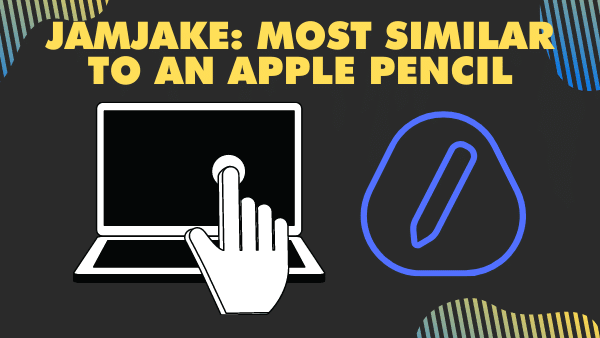
Some refer to it as an Apple Pencil clone because of the way it looks. However, the functions are a bit different (especially the pairing).
While the Apple Pencil is the gold standard in active stylus pens, it can be a tad expensive for some. The JamJake stylus pen is a touchscreen pencil that is certainly one of the closest you can find to the Apple Pencil, but at a fraction of the price.
The JamJake stylus pen is designed specifically for the iPad and is compatible with models 2018 and later. We strongly recommend that you confirm the compatibility of your device before finalizing your purchase.
The pen works without having to pair it with the iPad. Just tap the end of the pen where the eraser usually is and that turns it on. Tap it again to turn it off. The nib’s sensitivity is very good.
You can compare the Jamjake stylus the same way you would between the Apple pencil 1 vs 2
Take notes, do some coloring, or draw with it and it responds. One thing that it does not have is pressure sensitivity.
Unlike the Apple Pencil, which thickens as you press harder on the screen, you need to choose the pen’s line thickness from inside the app. It also has palm rejection; touching the screen with the side of your palm does not mess up the screen. The company also recommends using this pen with a screen protector on your iPad.
Related: See the best Digital writing Pads (electronic notebooks)
The JamJake stylus pen charges via USB-C and takes around 90 minutes to go from zero to full charge. Once fully charged, it can give you up to 20 hours of continuous use and can last for 365 days approximately on standby mode. It cannot stick magnetically to your iPad like the Apple Pencil but that is a small inconvenience compared to its much lower price.
7. Uogic: Best Active Stylus alternative for Microsoft surface touchscreens

Prices pulled from the Amazon Product Advertising API on:
Product prices and availability are accurate as of the date/time indicated and are subject to change. Any price and availability information displayed on [relevant Amazon Site(s), as applicable] at the time of purchase will apply to the purchase of this product.
The Uogic pen is an active stylus pen that is considered a solid alternative to the Microsoft Surface Pen.
This pen has thousands of pressure-sensitive points that detect your strokes, even if they are very light, and reflect these on the screen.
Sketch, write, annotate, take down notes easily with it. It also has palm rejection technology that allows you to rest your palms on the screen while writing or drawing and the screen does not mess up.
Two buttons on one side of the pen represent the erase button and the right-click button and are both within easy reach.
A pen clip keeps the pen safely in your shirt pocket or pant pocket; it also keeps the pen from rolling around when placed down.
Related: 9 Best Stylus Pens for Surface Pro 7, 8, 9, and X
Some users wished the pen had the magnetic feature of the Surface Pen so it sticks to the Surface but it is a small omission from the Uogic pen in exchange for the more affordable price.
The pen runs on a single AAAA battery (included in the package). The company claims that one can get up to 1500 hours of writing time on a single battery with this touch screen pencil.
See our post: How to Turn your iPad into a Laptop [Complete Guide]
While the Uogic pen is compatible with several Surface models, the company specifically said it would not run on the Surface Laptop Go. To be sure, check compatibility before purchasing. The pen runs on certain models of HP and Dell too.
How to choose to best stylus for touch screen laptops – Buyers tips
When choosing the best stylus for touchscreen laptops, you’ll want to be sure the device is compatible with your touchscreen.
If you’re using a premium two in one laptop like the Microsoft surface pro, the Lenovo Yoga, Wacom Studio Pro, or the iPad Pro and Apple Pencil 2, the best stylus will be an active pen that works specifically for that laptop and it’s made by that brand them selves.
If you’re using the yoga, see the 7 Best Stylus Pens for Lenovo Yoga, ThinkPad, and IdeaPad.
There are alternative third-party stylus options that can be used if you’re using a touchscreen and want to draw and write on the laptop. As far as passive stylus pens, your best choices are a stylus with palm rejection that has a disc tips or fine tips. Do you want to make sure it has instant pairing and alternatively a mesh tip where the eraser would be on a regular pencil.
However, if you’re deciding between the surface pro’s pen and the iPad, then see our post: Apple Pencil 2 vs Surface Pen: Which is Better for Drawing & Note Taking? | 2021
The stylus won’t have a battery nor will it utilize Bluetooth which has both its pros and cons but if you’re drawing writing or sketching casually or for business purposes such as navigating user interface, the a passive stylus like the ones listed in this post will work with minimal issues.
How to use a Stylus pen on a touch screen laptop
The best way to use a stylus on your laptop is by connecting it to your laptop and holding it like a pen with your ring and middle fingers (just like a pencil and paper). If you were using an active stylus then you’ll need to connected through Bluetooth and whatever drivers and software is the manufacture of the stylus provided.
You can also use a drawing tablet such as Wacom which will have an active Wacom stylus that comes with it. A common debate is between iPad vs Wacom: Which is better for Digital Art?
Ideally you’d use a good stylus with a drawing or writing app, but a passive stylus will be compatible with any part that your finger normally is on touchscreens and 2-in-1 laptops with a touchscreen.
You can also hold it in one of two ways: by resting your ring and index finger on the back of your hand, or by resting all four fingers on the side of your other hand.
You will want to ensure that you have palm rejection enabled since this will avoid accidental touches which means you won’t need to reposition the stylus every time a brushstroke goes outside the projected workspace.https://mediapeanut.com/best-laptops-for-autocad-designers-guide/
Best apps to use for with a stylus on a touchscreen
The best apps for a stylus on a touchscreen lap are those that allow straight lines, circles, and are similar to that of apple’s scribble feature. Good examples of the best set of apps to use on a touchscreen laptop is the adobe suit; Adobe Light Room, Adobe Illustrator, Adobe Animator, and more.
Related: 7 Best Tablets for Lightroom & Photo Editing
There’s also 2d animation apps such as Toon Boom, Krita, TVPaint. Alternatively, you can also use a digital whiteboard app.
Some apps work better with a stylus, rather than just your finger, if you are using an iPad. Apps that would be best suited for a stylus include Sketchbook Ink, Procreate, and Penultimate.
How we tested and rated our top picks
We read it and tested the stylus each side by side and compared them based on Palm rejection, pressure sensitivity, instant pairing, Bluetooth connection were given a slightly higher score. Those with disc tip find point tips were considered I addition to: whether or not they worked on all touchscreens or just certain models.
Related: How to fix photoshop pen pressure not working
The devices that were more compatible at a higher rating. The stylus pens that had instant pressure palm rejection pressure sensitivity features were a plus. As far as touch screen pencils go, they are rated the same as these two devices do not vary.
Alternatives to using a stylus for a touchscreen laptop
There are alternatives to using a stylus for touchscreen laptop for example you can use your finger or you can attach a third-party device. Let’s take a look at what you can do. some alternative options include
- Use of the laptops trackpad to draw
- Utilizing a graphics tablet or a digital writing pad along with an active stylus with a screen
- Using your finger instead of a stylus to navigate or draw when the touchscreen isn’t working.
Related: 7 Best Gaming Laptops for Graphic Design
When using your finger instead of a stylus you can to easily tap the screen and control the cursor as you please. The convenience of this is that it will not cost you anything to do so and it will make your widescreen feel more natural as well, which is an advantage for those on the go with limited space to accommodate both devices.
If you’re not using a stylus, then see: How to make a DIY Tablet Stand in 1 minute or less.
With these these alternatives you can use any device that is compatible with using a stylus. the only thing you will need to purchase is the third party device itself in the case you want to use a drawing tablet. In any case, you can get further educated on How to Write on a Computer Screen with a Pen
Using a graphics tablet or pens for touchscreen laptop makes drawing simple and accurate for those who need something more accurate and precise.
Using the trackpad and a stylus to draw on a touchscreen laptop or non touchscreen laptop are good last resort options. If you plan to do this, then you likely have a non touch screen laptop. In this case you’ll want to see the Best Non Touch Screen laptops.
Another option is using the trackpad to draw on the device however since your laptop has a touchscreen this is usually the last resort option or can be used if your touch screen stopped working.
FAQ
Can I use a stylus on a touch screen laptop
Yes you can use a stylus on a touchscreen laptop. You can choose between an active or passive stylus and it can be used for input on various drawing applications as well as writing apps. You could use a stylus is drawing and navigating a PDF or Word document.
What are the benefits of using a touch screen pen or stylus
The benefits of using a stylus is the fact that you can draw lines directly on the display of your laptop. A benefit of being able to control the lines more precisely is applied when utilizing the stylus properly. Also, Using the pen for a PowerPoint or to create and design different digital art such as logos, vector designs, and graphic art is ideal.
Using a digital pen for a PowerPoint or to create and design different things such as logos vector designs or for graphic art is also an intended use of a stylus.
Related: 9 Best Laptops for Architecture Students
What type of stylus works with touchscreen laptops?
The types of styles at work with touchscreen laptops are either active or passive these passive stylus are also known as capacitive and will work on any touchscreen laptop. The active stylus pens are a bit more limited and require a specific touchscreen device to use.
Most premium tablets like the Samsung galaxy or the iPad will allow for an active stylus on their touchscreens.
Will just any stylus work on any touch screen? Not exactly, you’ll need to know whether your touchscreen laptop only allows for capacitive input or will allow for a bluetooth connection that an active stylus allows.
Why does a stylus for one touch screen computer not work for another one
Stylus does not work on one touchscreen compared to the other that it’s likely the stylus is an active stylus and not a capacitive stylus. Active stylus typically only work with the device that they’re assigned to. For example, the Lenovo Active Pen 2 only works on Lenovo devices with a touchscreen.
Active stylus’ typically only work with the device that there a sign to for example wanna go back to paint to only work on Lenovo devices and the same goes with Microsoft Surface Pro devices as well as Samsung’s S-pen.
If you’re using auto cad, then visit our post on best laptops for Autocad (designers guide)
Do Disc Tip stylus pens work on touchscreen laptops?
Yes Disc tip stylus pens work on touchscreen laptops. A Disc tip stylus pen is often times a capacitive stylus, which is a pen that has two parts: a conductive rubber-coated tip, and the rest of the pen is standard, Sometimes has a mesh ‘eraser’ that can be used as you would your fingers.
What can I use to write on my touch screen laptop
You can use a passive or active stylus pen (digital pencil) to write on your touchscreen laptop choose one that is either active or passive and has palm rejection and pairing that is simple. Stylus is also known as a digital pen and behaves very similar to pen doesn’t paper, but instead it uses electrical signals to provide input on the touchscreen.
What is a Touchscreen pencil?
With electronic devices and touchscreens, a touchscreen pencil is not only used for drawing, but for for pointing, swiping, signing, and navigating a touch screen laptop. The stylus that we use today is either active or passive (some call this capacitive).
You can hold a touchscreen pencil the same way you would a stylus pen or a traditional #2 pencil that is made for paper. On compatible devices, a touchscreen pencil have the following benefits:
- Sketch apps allow you to draw in them with a touchscreen pencil
- App navigation is done by swiping with the pencil (or stylus)
- You can select button choices by tapping on the screen keyboards
- Screens won’t be scratched by a stylus
Sketch & Drawing apps work with these devices due to their high level of precision.
In much the same way you would write and draw on paper, a stylus emulates the functions of a pen or pencil on a screen.
Do Lenovo touch screen laptops support a stylus
Yes, Lenovo laptops that are touchscreen do you support stylus input. In fact, Lenovo has their own active stylus called the Lenovo Active Pen 2, which has evolved from the previous pen, the Lenovo Active Pen. See our post, Lenovo Active Pen 2 vs 1 for compatibility and benefits.
Well you can use a passive stylus and Lenovo touchscreens there are also alternatives that you can use if you don’t want to use their specific branded pen. In most cases, their active pen is the best choice overall if you’re going Lenovo. I cover more on which stylus is best for lenovo in our post: Best stylus pens for Lenovo Yoga, Thinkpad and ideapad.
Why do some stylus pens have to be recharged
Certain stylus pens have to be recharged because they are considered active pens and use Bluetooth to communicate directly with the laptop with touchscreen that they are sending electrical inputs to.
This is what allows levels of pressure sensitivity as well as advanced palm rejection and shortcut buttons on the stylus pen.
Advanced artists in Pro level art projects will require the type of stylus pen that has to be recharged.
The Stylus that have to be recharged provide more features, more benefits and and overall advanced experience if you were drawing writing sketching or casually using your touchscreen laptop.
How does a touch screen stylus compare to a laptops trackpad/touchpad?
Touch screen with an active stylus is significantly more precise and accurate as well as compatible when using advanced drawing or writing apps. This is particularly useful if you’re an architect or any sort of professional that needs more thick or thin lines based on the levels of pressure that you provide with your stylus on a touchscreen laptop.
Conclusion
The best stylus pen for touchscreen laptop will allow you to write directly on the display and create strokes and lines drawing and writing. We defined how you can use a stylus as well as examples, benefits and drawbacks.
The key features look for as whether the stylus is active or passive and if it has pressure sensitivity or not. You’ll also want to look for instant pairing whether has Bluetooth or not and if the stylus pen has palm rejection which will let you draw without worry of your palm getting in the way.
It’s important to keep in mind that passive stylus pens don’t have advanced bluetooth pressure sensitivity levels like the Active types do.
Alternatively, you can use a graphics tablet and stylus combo or pens for touchscreen laptop which provides the accuracy and precision that you need to make things look more professional.
In this post, we covered which the best stylus for touchscreens are and went over thoroughly the fact that you can use a stylus on a touchscreen laptop with ease.
I also went over how you can choose the top choices based on whether your drawing, writing, or using a digital whiteboard.









