In search of the best iPad for drawing, digital art, and graphic design? These tablets have become an essential tool in creating stunning digital artwork, graphic design, illustration, and more.
This blog post will delve deep into the world of iPads for artists, focusing on the best models for various types of creative work and providing key information on their features and capabilities.
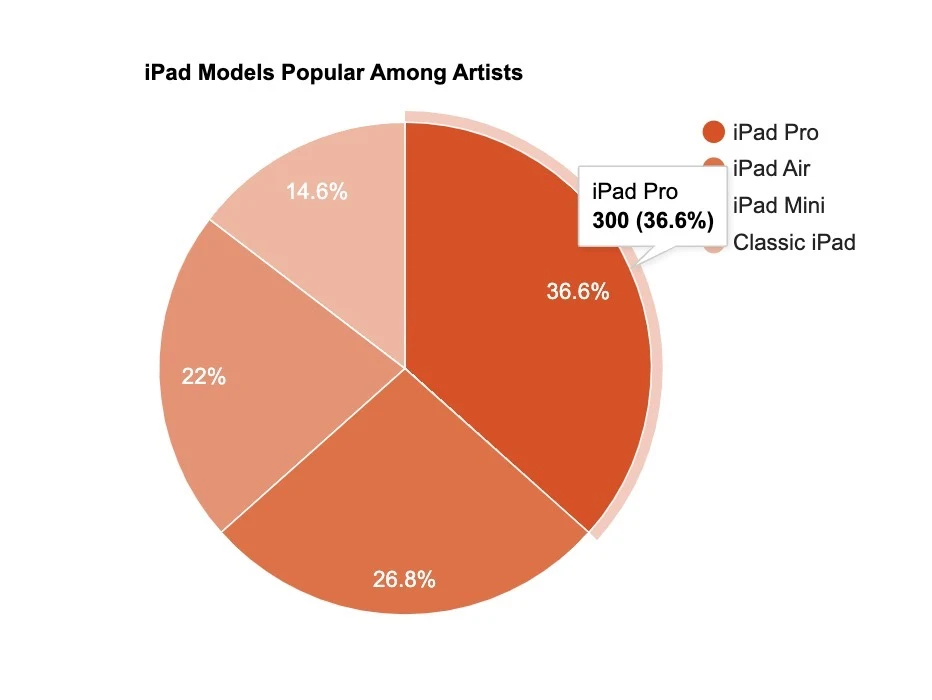
Considering a drawing tablet instead of an iPad? See: iPad vs Drawing Tablet: Which is better for an Artist?
From drawing and digital art to graphic design and illustration, our goal is to help you find the perfect iPad to unleash your creativity as an Artist.
So, without further ado, let’s explore the best iPads for artists who are drawing, making digital art, graphic design, illustration, and more.
See how the two compare… iPad Air vs Pro for drawing: Which is better? (Artist Review)
- At a Glance – The Best iPads for Drawing & Art
- Best iPad models for Drawing and Digital Art
- iPad Pro 12.9” (6th Gen) – Best Overall for Artists, drawing, and graphic design
- iPad (9th gen) – Best for beginner Artists and Digital Art
- iPad Air (5th Gen)- Top choice for Artists who travel
- iPad Pro 11 (4th Gen) – Most well rounded and balanced choice for drawing
- iPad Mini (6th Gen) – Most portable iPad for Artists
- Which iPad model are the best for Digital Art & Graphic design?
- Why iPads are good for Art and creatives
- How to pick the Ideal iPad if you're an Artist or creative
- Determining iPad Costs for Drawing Purposes
- Is the Apple Pencil required for making Art on the iPad?
- Our Process for Selecting and Ranking the Top Drawing iPads
- Exploring Drawing-Compatible iPad Alternatives
- Comparing iPad Pro and iPad Air for Artists
- Compatibility with Procreate and iOS
- Diving deeper into the iPad options for Artists
- Are there Apple Pencil alternatives for artists using the iPad?
- What iPad do professional artists use?
- Benefits of drawing on an iPad.
- Comparison of Apple Pencil versions.
- Best drawing apps for iPad
- How to optimize your iPad for drawing?
At a Glance – The Best iPads for Drawing & Art

Which iPad you choose for drawing really depends on the display size you desire and battery life, because all iPad models have the performance specs to run Drawing apps like Procreate, Krita, and even Adobe Illustrator.

See: 11 Best iPad Alternatives for Drawing & Digital Art (For Every Budget)
Storage size is less important as you can always upgrade to iCloud if needed, but the iPad Pro wins in this department as well…

The best iPad for Drawing is the iPad Pro 12.9″ due to the display size and battery life, but the iPad Air, Mini, and Classic iPad all run the same drawing apps.
Related: Apple Pencil 2 vs Surface Pen: Which is Better for Drawing & Note Taking?
| iPad Model | Best For | Display Size Options | Battery Life | Performance | iOS Version | Apple Pencil Compatibility |
|---|---|---|---|---|---|---|
| iPad Pro | Advanced Art Apps & Multitasking | 11″ & 12.9″ | Longest | Highest | 13.2+ | Apple Pencil 2 |
| iPad Air | Advanced Art Apps & Multitasking | 10.9″ | Intermediate | Moderate-High | 13.2+ | Apple Pencil 2 |
| iPad Mini | Artists Desiring Compact Size and basic drawing apps | 8.3″ | Moderate | Moderate | 13.2+ | Apple Pencil 1 or 2 |
| Classic iPad | Artists on a Budget & General Drawing Apps | 10.2″ | Moderate | Moderate | 13.2+ | Apple Pencil 1 |
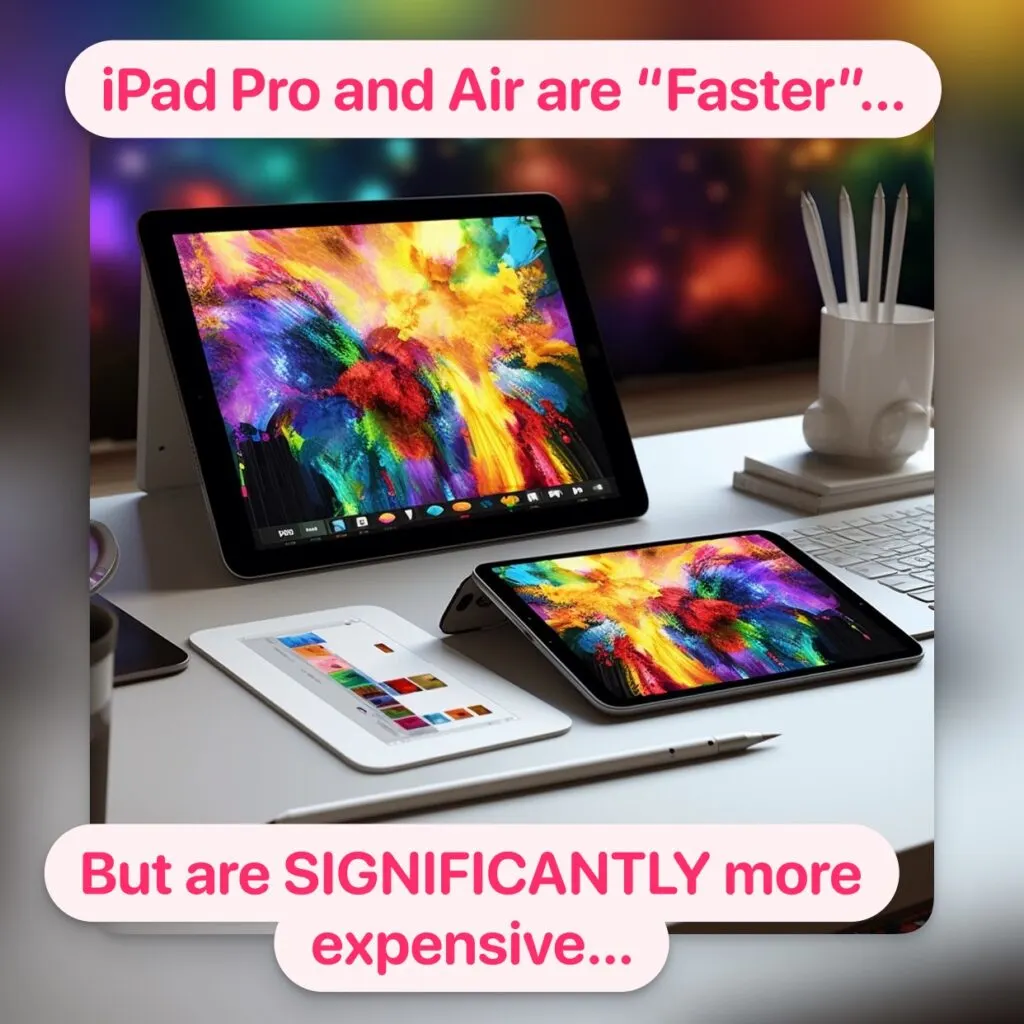
Also check out: What Stylus Pen do Artists use to Draw on iPad? A Beginners Guide
So what iPad do Professional Artists use? Let’s take a look at our most recent MediaPeanut survey on this:
If you’re running more advanced Art based apps that require 3D Modeling or you’re simultaneously using other apps in addition to your Digital Art apps, then the iPad Pro is the best, followed by the iPad Air models.
(An example of this is someone using an iPad with Procreate along with, multiple browser tabs, other art apps and music playing).
Below is a tablet of each iPad and how they differ for Artists who plan on using drawing or digital art apps:
Modern iPads with iOS 13.2 or higher are suitable for artists, including iPad Pros, iPad Minis, iPad Airs, and Classic iPads. This is because iOS 13.2 is the requirement for Procreate and similar popular drawing apps on iPad.
Older model iPads may require the Apple Pencil 1 rather than the Apple Pencil 2. See Apple Pencil Compatibility here for details on this.
Related: 13 Best iPad Paper Screen Protectors (Paper Like Feel)
Apple Pencil is highly recommended for compatible iPads due to its superior performance and features.
Best iPad models for Drawing and Digital Art
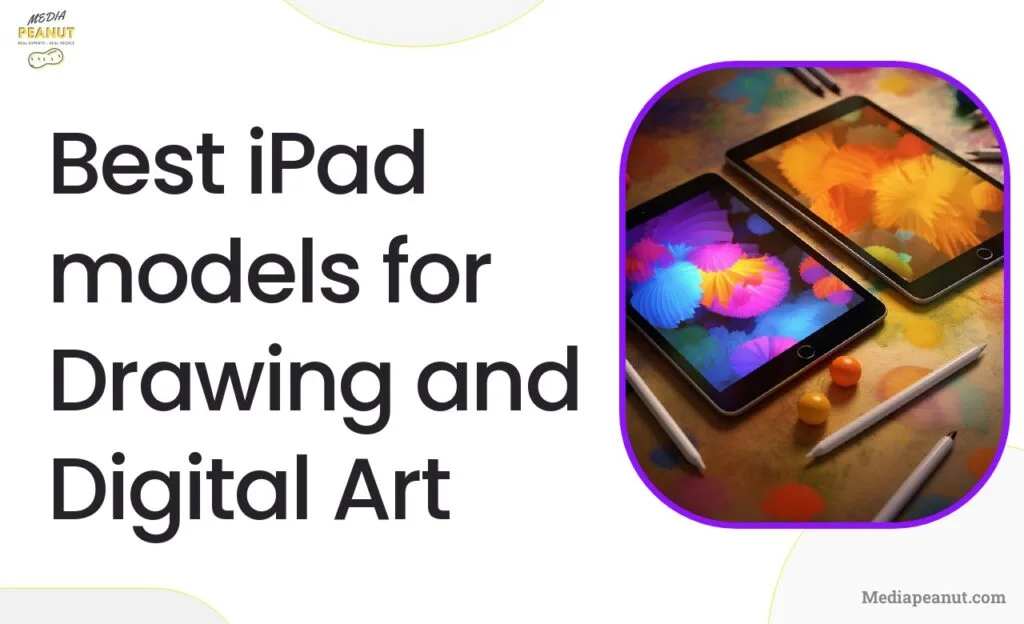
Let’s dive into the best iPads for drawing, digital art, and more (for Artists)
iPad Pro 12.9” (6th Gen) – Best Overall for Artists, drawing, and graphic design
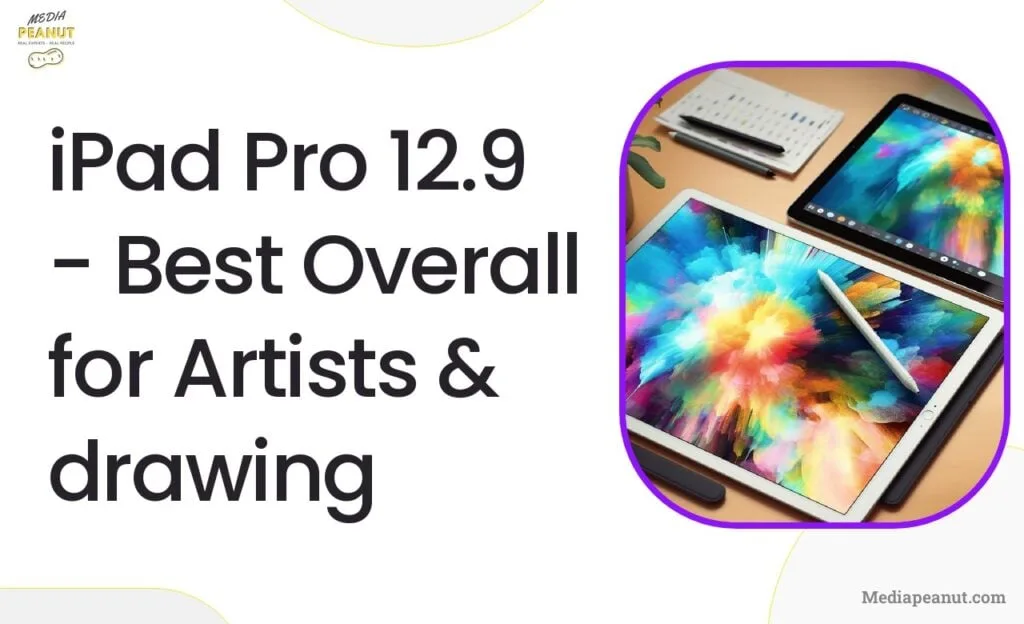
- Large screen size provides ample workspace, ideal for complex illustrations and resource-intensive tasks.
- Compatible with Apple Pencil 2nd generation for enhanced sensitivity, tilt support, and gesture functionality.
- iPad Pro 12.9 excels in performance, display, and advanced drawing feature
Prices pulled from the Amazon Product Advertising API on:
Product prices and availability are accurate as of the date/time indicated and are subject to change. Any price and availability information displayed on [relevant Amazon Site(s), as applicable] at the time of purchase will apply to the purchase of this product.
The iPad Pro 12.9” stands as the best overall choice for artists who prioritize high-level performance, a large display, and advanced features for drawing and graphic design. Armed with Apple’s M1 chip and a stunning 12.9-inch Liquid Retina XDR display, this iPad is unmatched in terms of power and efficiency.
Related: Procreate iPad: 7 Best iPads for Procreate
iPad Mini 6 One advantage of the iPad Pro 12.9” is its compatibility with the second-generation Apple Pencil, which offers improved pressure sensitivity, tilt support, and gesture functionality. The ProMotion display technology ensures a smoother drawing experience and more accurate color reproduction.
The large screen size is especially beneficial for complex illustrations and designs, providing ample workspace.
Side note: The iPad Pro 12.9” is also a popular choice among graphic designers due to its capacity to handle resource-intensive tasks such as vector editing and 3D rendering.
iPad (9th gen) – Best for beginner Artists and Digital Art
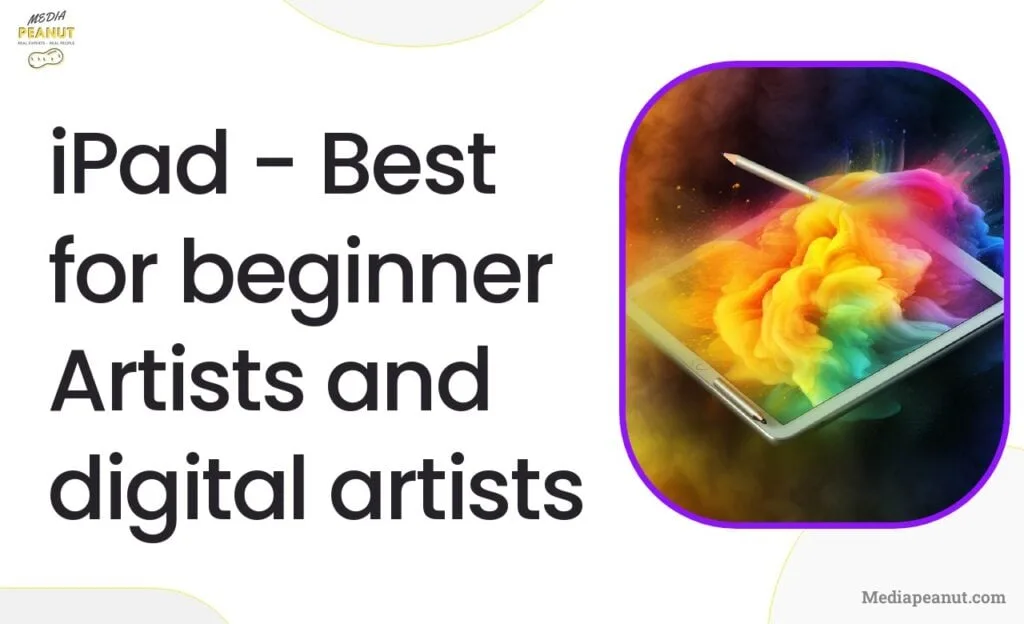
- A13 Bionic Chip enables efficient art creation on various software applications.
- Less powerful and heavier than iPad Pro and Air, but affordable and suitable for most artists.
- Retina display and Apple Pencil compatibility enhance the drawing experience.
Prices pulled from the Amazon Product Advertising API on:
Product prices and availability are accurate as of the date/time indicated and are subject to change. Any price and availability information displayed on [relevant Amazon Site(s), as applicable] at the time of purchase will apply to the purchase of this product.
For beginner artists or those exploring the world of digital art, the iPad 10.2-inch is an ideal choice, offering a solid balance of performance, affordability, and usability.
What we liked: This iPad, powered by Apple’s A13 Bionic Chip, provides sufficient power to enable efficient drawing, sketching, and painting using various art software applications, such as Procreate and Adobe Fresco.
Even though the iPad (regular) doesn’t have an M1 or M2 chip, it can run the drawing apps almost any Artist needs on iOS, and it’s less than half the price of an iPad Pro 12.9
The retina display on the iPad delivers a crisp, vibrant canvas for artists to create and experiment on. Additionally, the iPad is compatible with the first-generation Apple Pencil, encouraging accurate, pressure-sensitive drawing.
The only downside is that it’s heavier and less powerful (less ram) than the iPad Pro and Air models, but this won’t effect drawing apps like Procreate unless you’re running a ton of other apps in the background
This combination of features and affordability makes the iPad an appealing option for artists starting their digital art journey or casual hobbyists looking for a dependable device.
iPad Air (5th Gen)- Top choice for Artists who travel
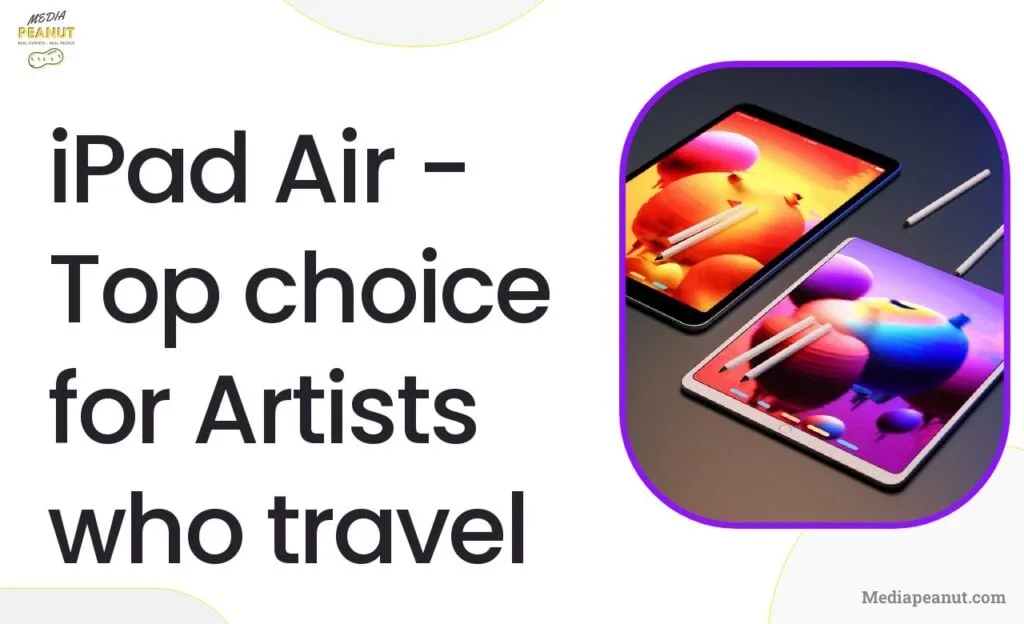
Prices pulled from the Amazon Product Advertising API on:
Product prices and availability are accurate as of the date/time indicated and are subject to change. Any price and availability information displayed on [relevant Amazon Site(s), as applicable] at the time of purchase will apply to the purchase of this product.
For artists who prioritize mobility, the iPad Air offers the perfect blend of performance, portability, and features that suit their on-the-go creative lifestyle.
The iPad Air, notably the latest model with a 10.9-inch Liquid Retina Display, is powered by the A14 Bionic Chip, ensuring a responsive and smooth drawing experience even while traveling.
Also check out: 7 Best Stylus for iPad Air (Drawing, Writing, Notes)
What we liked: The iPad Air also supports the second-generation Apple Pencil, providing enhanced stylus precision and functionality. The size and weight of the iPad Air make it easy to carry in a bag or backpack, enabling artists to capture ideas or work on projects wherever they may be.
All in all, the iPad Air is a reliable, powerful, and portable option for artists frequently on the move.
Related: 9 Best Tablets for Traveling
iPad Pro 11 (4th Gen) – Most well rounded and balanced choice for drawing
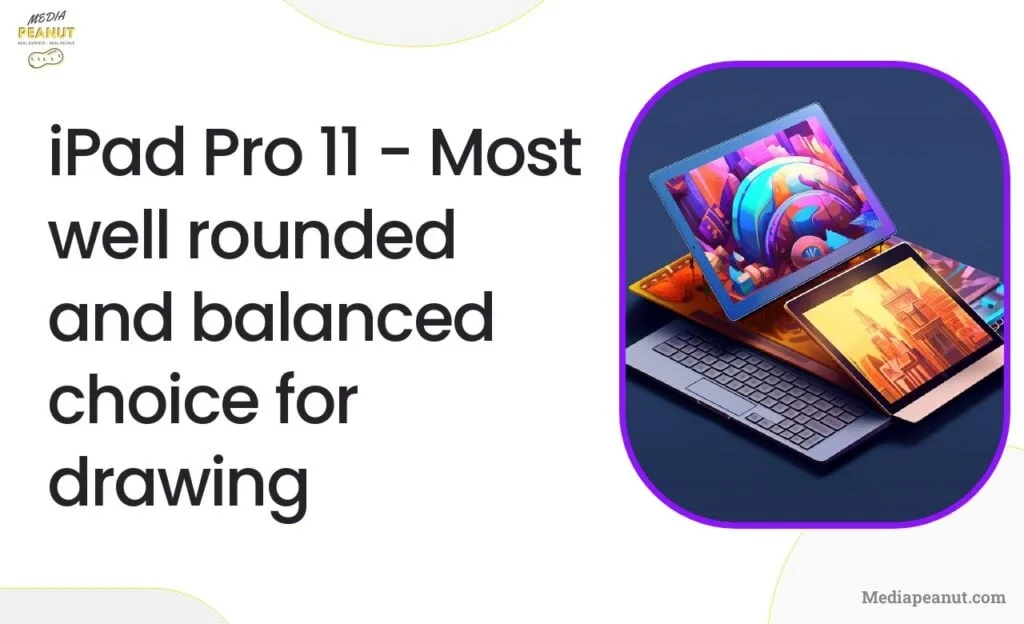
Prices pulled from the Amazon Product Advertising API on:
Product prices and availability are accurate as of the date/time indicated and are subject to change. Any price and availability information displayed on [relevant Amazon Site(s), as applicable] at the time of purchase will apply to the purchase of this product.
The iPad Pro 11 is a well-rounded and balanced option for artists seeking excellent performance without compromising on portability. Like its larger sibling, the iPad Pro 12.9”, the iPad Pro 11 is powered by the M1 chip, providing outstanding efficiency and speed for drawing, sketching, and painting.
With a vibrant 11-inch Liquid Retina Display and compatibility with the Apple Pencil 2, this iPad offers artists a comprehensive toolbox for creating artwork…
The smaller size, compared to the 12.9″ model, offers a compromise between ample screen space and easy transportation, making it a popular choice among many artists.
iPad Mini (6th Gen) – Most portable iPad for Artists
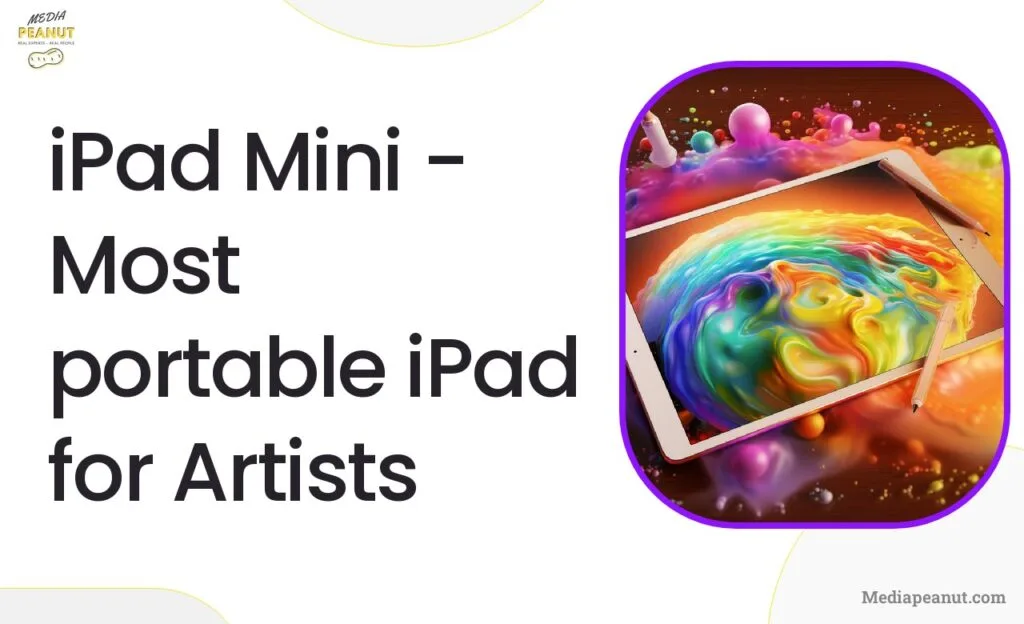
Prices pulled from the Amazon Product Advertising API on:
Product prices and availability are accurate as of the date/time indicated and are subject to change. Any price and availability information displayed on [relevant Amazon Site(s), as applicable] at the time of purchase will apply to the purchase of this product.
The iPad Mini positions itself as the most portable iPad for artists, featuring an 8.3-inch screen and compatibility with Apple Pencil 2 for an ultra-compact drawing experience.
Powered by the A15 Bionic Chip, the iPad Mini 6 offers snappy performance despite its diminutive size, allowing artists to work on creating stunning visuals wherever they may be.
The Liquid Retina Display ensures vibrant, accurate colors, making it an attractive option for artists who prioritize mobility. Keep in mind that the small screen size may limit intricate or detailed work. However, if portability and convenience are your top priorities, the iPad Mini 6 is an excellent option to consider.
Which iPad model are the best for Digital Art & Graphic design?
The 12.9-inch iPad Pro 5th generation, is hailed as the top choice for digital art and graphic design. It boasts an exceptional Liquid Retina XDR display, a powerful M1 processor, and Apple Pencil 2 compatibility, offering artists unmatched performance and precision.
One advantage is the model’s large working space, catering to detailed and intricate projects, yet still maintaining its portability.
Side note: the 11-inch iPad Pro 5th generation is also a fantastic choice for those seeking a slightly smaller yet equally powerful option.
Why iPads are good for Art and creatives
Artists and creatives are drawn to iPads due to their combination of power, portability, and precision. The intuitive touch interface, high-resolution displays, and compatibility with a wide range of drawing apps make them the perfect digital canvas for creatives on-the-go.
The Apple Pencil offers natural, pressure-sensitive input, mimicking the feel of traditional media while maintaining the flexibility and convenience of digital art.
The iPad’s seamless integration with a vast array of creative software and accessories provide an all-in-one solution for a multitude of artistic projects. The next best option is the Microsoft Surface Pro 9 or the Samsung Galaxy Tab S8+
Also see: Apple Pencil 2 vs Surface Pen: Which is Better for Drawing & Note Taking?
How to pick the Ideal iPad if you’re an Artist or creative
To choose the ideal iPad for art and creative work, consider factors like display size, processor speed, pen pressure sensitivity, display resolution, color accuracy, latency, battery life, storage capacity, software/apps compatibility, price, and portability. A larger display size may benefit artists working on detailed projects, while a smaller size may offer a more portable option.
The processor speed determines the device’s capability to handle resource-intensive tasks, while pen pressure sensitivity affects drawing accuracy and detail. High display resolution and color accuracy help render your artwork true to life, providing a professional edge.
Low latency ensures smooth, natural pen strokes, and extended battery life allows for extended creative sessions. Keep in mind that sufficient storage capacity is crucial for managing various files and projects. Compatibility with your preferred software and apps should also be a determining factor, as not all apps function optimally on all iPad models.
Finally, consider your budget when selecting an iPad, balancing desired features with overall cost and portability.
Also see: 12 Best Tablets for Cricut Design Space (Artist Guide)
Determining iPad Costs for Drawing Purposes
When selecting an iPad for drawing, keep in mind that prices can vary greatly depending on the model and features.
Basic iPads can range from $300 to $500, while iPad Pro models range between $800 and $1,200 even, depending on the storage capacity and screen size.
Remember that investing in a suitable stylus, such as the Apple Pencil or other compatible options, is crucial for precise drawing and will add to the overall cost.
Additionally, artists may need to purchase or subscribe to specialized drawing and design apps that can range from a one-time fee to a monthly subscription.
Is the Apple Pencil required for making Art on the iPad?
While the Apple Pencil is not a strict requirement for creating art on the iPad, it is highly recommended for precision, accuracy, and a more natural drawing experience.
There are other stylus options available, such as the Adonit Pro or Wacom’s Bamboo Pencil. However, the Apple Pencil’s compatibility, pressure sensitivity, tilt control, and palm rejection capabilities make it the ideal choice for most artists.
See our post on the Apple Pencil vs Stylus: Worth Paying An Extra $70?
It’s important to note that the Apple Pencil comes in two generations, each compatible with specific iPad models, so make sure to choose the one that is suited for your device.
Our Process for Selecting and Ranking the Top Drawing iPads
When selecting and ranking the top drawing iPads for artists, we considered a long list of factors, including iPad specifications, display quality, and performance. T
o begin our analysis, we examined the iPad models currently available on the market, paying special attention to the processor, RAM, storage capacity, and display technology. We also took into account the compatibility of iPads with different generations of the Apple Pencil, as well as the availability of other high-quality stylus alternatives.
One advantage we sought out during this process was the ability to handle drawing apps, including Procreate, Adobe Fresco, and Clip Studio Paint. While ranking the best iPads for drawing, we also made sure to consider artist feedback, expert reviews, and overall affordability.
The final ranking represents devices that perform not only as standalone tablets but also excel in drawing and digital art applications.
Exploring Drawing-Compatible iPad Alternatives
It’s important to keep in mind that there are other tablet options for artists aside from iPads. Devices such as the Microsoft Surface Pro, Samsung Galaxy Tab S7, and Wacom MobileStudio Pro are all drawing-compatible and offer similar design capabilities.
However, iPads have gained popularity among artists due to their exceptional performance and user-friendly experience, making them a top choice for many.
Side note: Though non-iPad alternatives offer their advantages, they may come with different operating systems, app ecosystems, and hardware requirements. Artists who choose alternative devices should research compatibility with their preferred drawing applications and styluses.
The best tablet choice for an artist will ultimately depend on their personal needs and work style, so it’s worth weighing the pros and cons of iPads against other tablet options before making a decision.
For more on this, see our post on the 11 Best iPad Alternatives for Drawing & Digital Art (For Every Budget)
Comparing iPad Pro and iPad Air for Artists
When comparing the iPad Pro and iPad Air for drawing and digital art, several factors come into play. The iPad Pro lineup offers larger display sizes and impressive performance, including unmatched processing power stemming from the M1 chip in the latest models.
See our full post on this: iPad Air vs Pro: Compared for drawing, graphic design, and more.
As a result, the iPad Pro devices excel in handling demanding drawing applications and display higher-resolution artwork more fluidly.
On the other hand, the iPad Air scores points for its lightweight design and more approachable pricing, while still delivering robust performance for drawing applications.
Artists looking for a balance between price, portability, and power may find the iPad Air a more suitable choice, while those prioritizing maximum performance and display quality may lean toward the iPad Pro.
Also see: iPad vs Laptop Pros and Cons: Replacing a Laptop with iPad
Compatibility with Procreate and iOS
Procreate is a popular drawing app for iPad artists and is compatible with most iPad devices running iOS 13.2 or higher. As a result, models including the iPad Pro, iPad Air, iPad Mini, and the regular iPad all support Procreate and can harness its drawing tools, brushes, and other features.
However, it’s essential to note that not all iPad models support the latest Apple Pencil, which offers the most seamless drawing experience in conjunction with Procreate.
Checking the compatibility of Apple Pencil generations with your chosen iPad is necessary before investing in an iPad for drawing.
Moreover, other drawing apps such as Adobe Fresco and Clip Studio Paint are also compatible with most iPads and can be great alternatives to Procreate.
Familiarizing yourself with these alternate apps’ system requirements will help ensure your chosen iPad model meets their specifications and can run them smoothly.
See: How to get the Procreate App on MacBook
Diving deeper into the iPad options for Artists
iPad Mini Options for Budget Artists
The iPad Mini lineup offers artists on a tight budget an affordable yet capable option for drawing and digital art.
The compact form factor of iPad Mini models makes them incredibly convenient for artists who prioritize mobility. With screen sizes measuring 7.9 inches and 8.3 inches for the iPad Mini 5 and iPad Mini 6, respectively, these devices provide a decent-sized canvas for artists who don’t require exceptionally large screens.
One advantage of the iPad Mini lineup is their performance capabilities. Both iPad Mini 5 and iPad Mini 6 are equipped with powerful chips, the A12 Bionic in the 5th generation and A15 Bionic in the 6th generation, ensuring a smooth creative process for a wide range of drawing tasks.
Also see: How to Fix your iPad Mini battery Draining so Quickly
Although they might not match the power of the latest iPad Pro models, these devices are more than capable of handling most digital art applications.
Side note: Keep in mind that only the iPad Mini 5 is compatible with the first-generation Apple Pencil, while the newer iPad Mini 6 is compatible with the second-generation Apple Pencil. This compatibility makes it easier than ever for artists to create beautiful and detailed works using these portable devices, without sacrificing quality or performance.
Exploring the iPad Air Lineup
Artists who want to strike a balance between outstanding performance and affordability should consider the iPad Air lineup. The iPad Air models offer impressive displays and powerful processors, providing a great middle ground for artists who do not require the absolute highest specs but still covet an exceptional drawing experience.
The iPad Air 3, featuring a 10.5-inch screen, is equipped with the A12 Bionic chip, ensuring solid performance for everyday tasks and drawing applications. On the other hand, the iPad Air 4 boasts a larger 10.9-inch Liquid Retina display and an A14 Bionic chip, ensuring smooth handling of more demanding applications, multitasking, and digital art projects.
See our post on exactly how long iPads last – iPad Air & Pro
Both iPad Air 3 and iPad Air 4 support the first-generation Apple Pencil, making these devices great options for artists who want an excellent drawing experience without breaking the bank.
The iPad Air lineup presents a compelling option for artists who want a balance between affordability and outstanding performance.
Are there Apple Pencil alternatives for artists using the iPad?
While the Apple Pencil is a popular and renowned option for artists using an iPad, there are alternative styluses available for those who need better compatibility with their devices or software. Logitech Crayon, Adonit Dash 3, Adonit Pixel, Wacom’s Bamboo Fineline, and Bamboo Sketch are all excellent alternatives to the Apple Pencil, ensuring compatibility with Procreate and other drawing applications, without sacrificing functionality.
Also see Apple Pencil vs Stylus: Worth Paying An Extra $70?
Logitech Crayon is an ideal alternative stylus, suitable for drawing and note-taking, offering tilt recognition and palm rejection. Adonit Dash 3 is a slim, fast-charging stylus that’s compatible with a wide range of iPads. Adonit Pixel, on the other hand, is a powerful alternative to Apple Pencil, sporting 2048 levels of pressure sensitivity and pixel-perfect precision.
Wacom’s Bamboo lineup, consisting of the Fineline and Sketch, provides reliable and robust performance for artists using an iPad.
Both feature pressure sensitivity, customizable buttons, and ergonomic designs, ensuring a comfortable drawing experience.
Make sure to research each stylus’s compatibility with your specific iPad model and drawing software before purchasing, as compatibility may vary between devices and applications. With alternative styluses available, artists using iPads can have greater flexibility in their drawing toolkit, enabling them to create beautiful and detailed works on their devices.
What iPad do professional artists use?
Professional artists often gravitate towards the iPad Pro models, specifically the 12.9-inch and 11-inch versions. These tablets, powered by the M1 chip, provide incredible performance and processing capabilities that elevate the digital art experience.
The Pro models also feature stunning displays, such as the 12.9-inch Liquid Retina XDR display with its striking color accuracy and HDR performance. Larger screens enable more detailed and intricate work, which is critical for professionals.
One advantage of using an iPad Pro for art is the compatibility with the second-generation Apple Pencil.
This stylus magnetically attaches to the iPad while charging and offers improved features such as lower latency and a more ergonomic design. Furthermore, the ProMotion technology in the displays facilitates fluid pen strokes and a responsive drawing experience.
Benefits of drawing on an iPad.
Side note: Drawing on an iPad offers numerous advantages over traditional drawing tools and methods. One of the most significant benefits is mobility. With its compact size and lightweight design, an iPad allows artists to create wherever inspiration strikes, granting unparalleled freedom.
Another significant advantage is cost-efficiency. Instead of investing in multiple art supplies such as pens, pencils, brushes, and paper, artists can access a wide array of digital tools and canvas sizes on their iPad.
The digital art environment also reduces waste, encouraging sustainable practices.
Digital art creation also facilitates easy alterations and experimenting with various styles and techniques, without incurring additional expense or resource use. Instant sharing, collaboration, and integration with other creative software streamline the art creation process, benefiting artists in the long run.
Comparison of Apple Pencil versions.
There are two versions of the Apple Pencil, both catered to specific iPad models. The original Apple Pencil, which is compatible with many older iPads, charges via a Lightning connection.
In contrast, the second-generation Apple Pencil, designed for more recent iPad models, magnetically attaches and wirelessly charges.
See our post on: Apple Pencil 1 vs 2- Key Differences Explained (Compared)
The Apple Pencil 2 also boasts an improved design, featuring a flat edge to prevent roller motion and enhance grip. The newer version allows artists to quickly switch between tools via a double-tap function, increasing efficiency and ease of use when drawing.
However, both versions come with pressure and tilt sensitivity, offering precision and a natural drawing experience. Choosing the correct Apple Pencil version depends on the iPad model you’re using and your creative needs.
Best drawing apps for iPad
As artists continue to adopt the iPad as their primary drawing tool, numerous professional-grade drawing apps have emerged.
Procreate, a popular choice among artists, boasts an intuitive interface, numerous brushes, and easy layer management. Adobe Fresco, compatible with Photoshop, delivers a high-quality drawing experience and allows seamless integration with the Adobe Creative Cloud.
See the Procreate iPad: 7 Best iPads for Procreate
Here’s a drawing I personally made on iPad with the Procreate App:

Clip Studio Paint, another popular option, caters to illustrators, comic artists, and animators, offering access to vast brush libraries and industry-standard tools.
Pixelmator Pro and Autodesk Sketchbook are also solid choices, providing artists with the tools they need to create stunning digital artwork. Depending on your needs, style, and skill level, selecting the most appropriate drawing app is essential to maximizing your iPad’s potential.
How to optimize your iPad for drawing?
To ensure an enjoyable and efficient drawing experience, it’s vital to optimize your iPad’s settings. Begin by disabling any features that cause interruptions or distractions during drawing sessions, such as notifications, app badges, and sounds. Next, enable ‘Do Not Disturb’ mode to reduce unnecessary external stimuli.
See: iPad vs Drawing Tablet: Which is better for an Artist?
In the iPad’s settings, access the ‘Apple Pencil’ tab and customize the double-tap function to suit your preferred workflow. Adjusting the pressure curve ensures a more natural drawing experience, tailored to your unique grip and stroke intensity.
Finally, organize your drawing apps and files to streamline your workflow. Create folders or use iPadOS features like the Files app or iCloud Drive to store projects, easily locate resources, and collaborate with fellow creatives. By following these steps, your iPad will become a powerful, organized, and user-friendly drawing tool.
Related: 11 Best iPad Alternatives for Drawing & Digital Art (For Every Budget)







