Wondering how to get Procreate on a MacBook? Since the Procreate software is designed specifically for iOS devices, this is a valid question.
Although there is no official Procreate software for Mac, there are ways to download and run the Procreate app on a MacBook Pro, Air, and iMac.
Note: It’s also possible to run Procreate on Windows, which I cover in this separate article.
In this post I will uncover every possible way to get Procreate on the MacBook Air and Pro laptops and how to make Procreate work as a desktop app.
Key Takeaways

After some research, we found two different solutions that allow you to use Procreate on a Mac laptop:
- Download a Duet display alternative: Use it to mirror iPad to Mac. This will let you draw on your iPad and use Macbook as a secondary display (very useful).
- Download and install the Astropad app: Astropad is nothing but a premium software that allows you to mirror your iPad on your Macbook. This way you can use your iPad as a drawing pad and your Macbook as your main computer.
- Emulator: You can also opt for an Android emulator like Bluestacks or Nox. This will allow you to run Procreate directly from your Macbook without an iPad.
Related: 7 Best iPads for Procreate
Let’s dive deeper into the pros and cons of each option and find out the best way to run the Procreate app on MacBook or Mac.
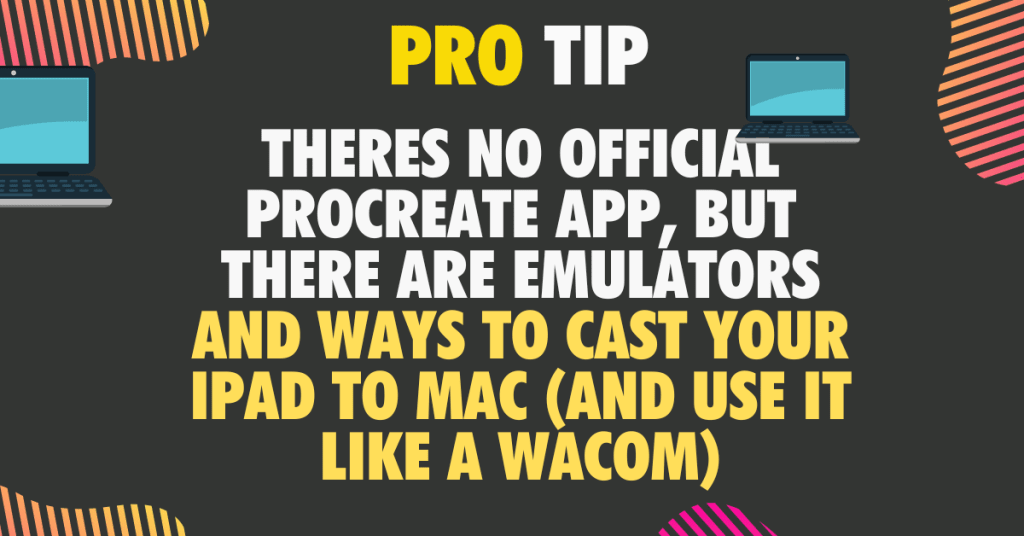
- Key Takeaways
- Can you download Procreate on Mac?
- How to use Procreate on Mac
- Should I just use an iPad Pro instead?
- Is it worth it to go through the trouble of adding Procreate to Mac?
- What is Procreate for Mac?
- Can you use a Wacom Tablet along with Procreate on Mac?
- Procreate alternatives for MacBook
- Does Procreate work on iMac?
- Is Procreate worth the hassle to use on Mac?
- Learning to use Procreate with Astropad for Macbook
Can you download Procreate on Mac?
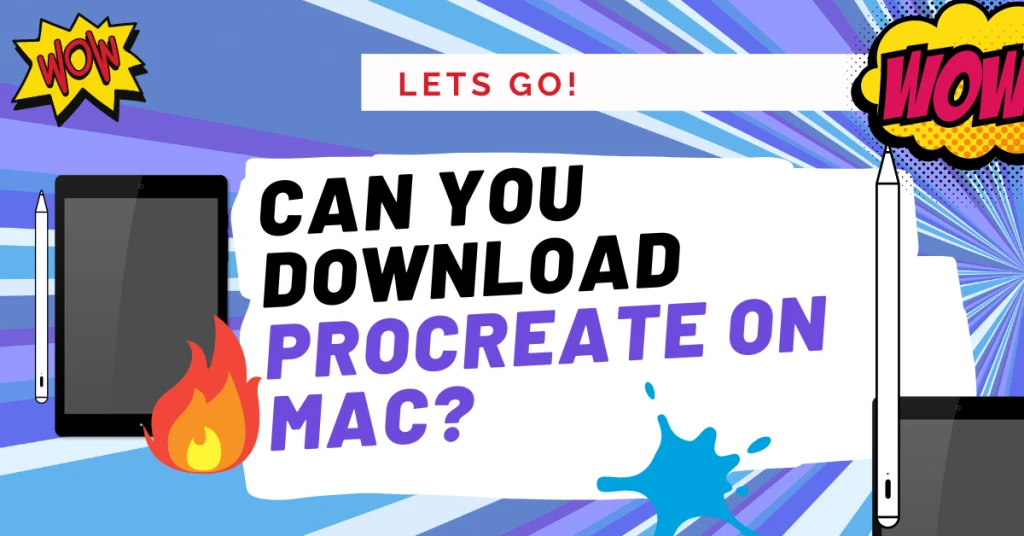
For the purposes of this blog post, we have found more than one way to download Procreate to Mac devices.
Whether you have a Mac desktop or a Macbook, you can download Procreate using one of these two ways:
- Use Astropad for MacOS: With the latest Astropad app, you can easily turn your iPad into a drawing pad. To be precise, the software seamlessly connects your Apple tablet with your Macbook or Mac via wifi (mirroring). This solution allows you to download Procreate on your Macbook in minutes.
- Use an Android emulator: The best Android emulators we tested were Bluestacks and NoxPlayer. Both emulators will allow you to download and run an Android version of Procreate on your Macbook. All you need is to download the NoxPlayer or Bluestacks and a third-party Procreate APK.
Related: Is Procreate worth it for Beginner Artists? (The Truth)
So, contrary to what many believe, downloading Procreate on Mac is quite feasible. If you want an official solution, you should opt for the Astropad app. Keep in mind that the Procreate APK for Android is an unofficial app that you should use with caution.
How to use Procreate on Mac

We will give some tips on learning how to use Procreate with a Mac device. So let’s get started! These are two different methods of getting Procreate on mac that have worked with success.
Related: The Best Procreate Alternatives for Android
1. Official Method: Use Astropad and Macbook together
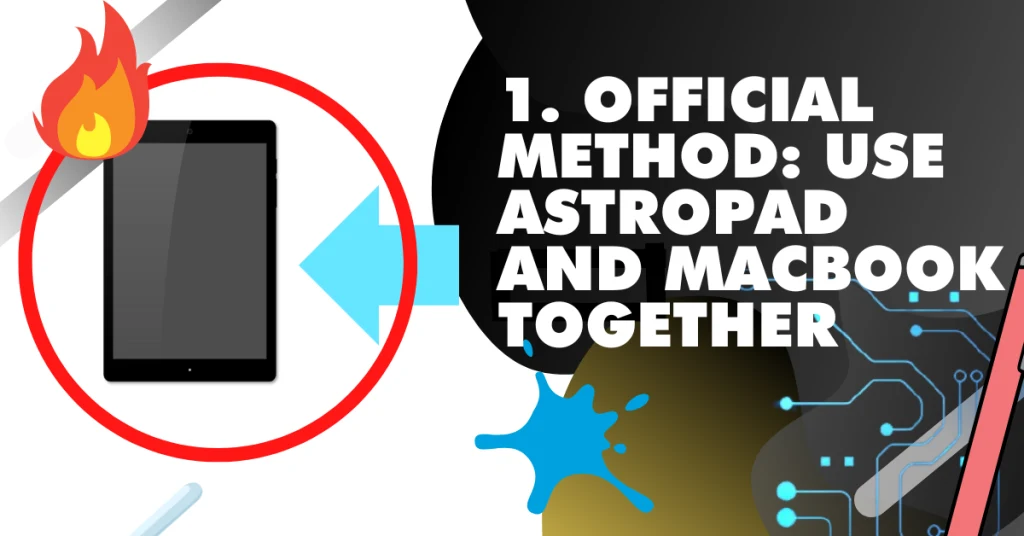
During our review, we quickly found that Astropad is by far the best way to use Procreate on macOS devices. The app works perfectly with all modern Macbooks and Macs, and the wireless connection has no problems at all.
Related: 7 Best Drawing Tablets for Mac
But how does Astropad and Macbook work together? Well, the process is pretty simple. All you need is an iPad (with the Procreate app installed), a Macbook and the Astropad app. The software allows you to mirror your iPad with your macOS PC via USB or WiFi.
Astropad works with any iOS and iPadOS device (12.1 or later) and the installation process is pretty straightforward. All you need to do to run Procreate on a Macbook with Astropad is:
- Make sure that your iPad and Macbook meet the system requirements of the Astropad app
- Download the Astropad software from the official website (for your Macbook) and the Project Blue app from the App Store (for your iPad).
- Install the app on both devices
- From the control panel, connect your iPad and Macbook via WiFi or use a USB cable
- You’re good to go! You can now use your iPad as a drawing tablet and draw with Procreate on your Macbook
2. Download Procreate on Mac with the use of Bluestack
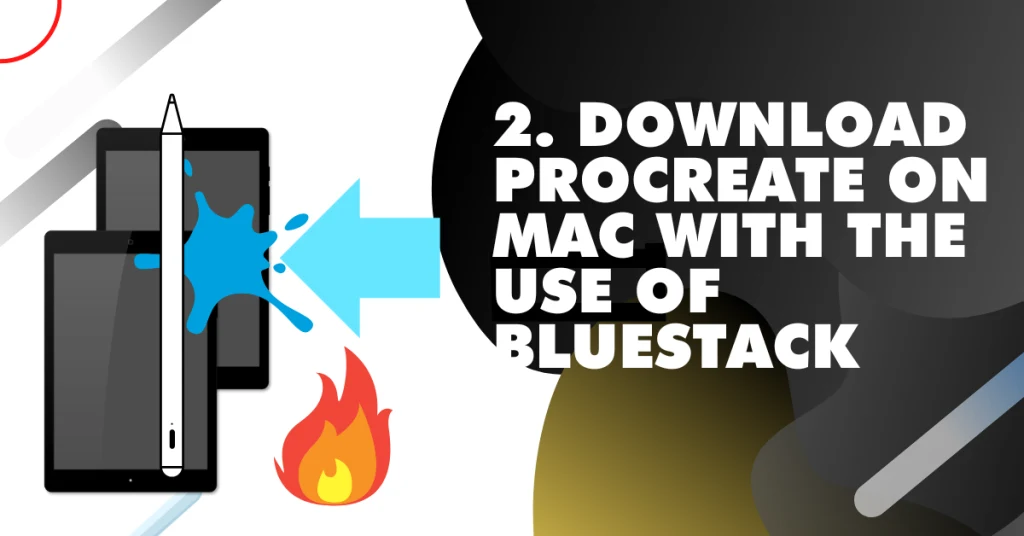
But what if you do not have an iPad and want to run Procreate on your Macbook. To do so, you can download an Android emulator. Personally, we think Bluestacks is a lighter and more reliable emulator than NoxPlayer.
However, for high-end PCs and users who prefer modern interfaces, Nox can be a good choice as well.
Of course, the emulator itself does not give you access to Procreate. Since Procreate is designed specifically for iPads, you will not find it in the Google Play Store. For this reason, you will need the Procreate APK for Android.
Keep in mind that this is not official software and you should be careful when using it. The installation process of Bluestacks and the third-party APK is very simple:
- Make sure that your Macbook meets the system requirements of Bluestacks
- Download the Bluestacks emulator from the website and install it on your Macbook. As Bluestacks is a CPU-intensive emulator, this might take a few minutes
- Download the Procreate APK
- Open Bluestacks and login with your Google credentials
- Install the APK on Bluestacks by clicking the ‘Install APK’ button from the right-side toolbar or by dragging it into the main Bluestacks screen.
- Once the APK is installed, you’re all set. You can now run Procreate on your Macbook.
Should I just use an iPad Pro instead?

In our experience, there is no better way to run Procreate than with an iPad Pro. Apple’s flagship works perfectly with Procreate, especially in combination with the Apple Pencil 2.
The drawing experience is ultimately precise and the hand gestures offered by the latest iPadOS are great. We cover the 7 Best iPads for Procreate if you do plan on using an iPad and apple pencil instead of a Mac to draw digitally.
You can also see the best stylus pens for procreate if apple pencil isn’t your first choice.
Using Procreate on a iPad vs a laptop is not comparable, because the app was built for the iPad – the iPad will always win.
For this reason, we can safely say that you should get an iPad Pro for Procreate if you have the budget for it. Don’t forget that to use Procreate on a MacBook with Astropad, you still need an iPad.
The only way to avoid buying an iPad for Procreate is to use an Android emulator like Bluestacks. But to run Procreate with Bluestacks, you need an unofficial Procreate APK. And even though we have not tested this APK, we are sure that the drawing experience on Procreate is not the same as on the iPad Pro.
Also see the Surface Pro 7 vs iPad Pro for Drawing & Art (Compared)
Is it worth it to go through the trouble of adding Procreate to Mac?
In the realm of digital art, the experience of using Procreate on an iPad Pro, especially with the Apple Pencil 2, is unparalleled. The precision, fluidity, and intuitive gestures of the latest iPadOS make the iPad the optimal platform for Procreate, offering artists a seamless and immersive drawing experience.
However, for those who are enticed by the prospect of a larger drawing canvas on their MacBook, there are solutions like Astropad, though it still necessitates having an iPad. Alternatively, while Android emulators such as Bluestacks present a way to bypass the need for an iPad, they come with the caveat of relying on an unofficial Procreate APK, which might not replicate the genuine Procreate experience on an iPad Pro.
What is Procreate for Mac?

Procreate is an incredibly popular digital art software that allows users to create stunning artwork with ease. However, Procreate is normally only available on iOS devices, so if you’re looking to use it on your Mac, you’ll need to get creative.
Fortunately, there are ways to run Procreate on a Mac without having to buy an iPad. The most common way is by using an Android emulator such as Bluestacks or NoxPlayer or running one for Mac.
These emulators allow you to install and run Android apps on your Mac, including the iOS version of Procreate. This means that you can enjoy all the features of Procreate without having to purchase an iPad – but getting the right stylus to connect can be difficult without an app like Astropad or another duet display alternative.
Drawbacks of using Procreate on a Macbook Pro or Air

However, running Procreate through an emulator isn’t ideal because it can be slow and laggy at times.
Additionally, you’ll need to download and install a Procreate APK for Android in order for it to work properly with the emulator.
Despite these drawbacks, many users have found success in running Procreate on their Macs using this method.
Also see: How Often Should I Shut Down my MacBook? (Every Night?)
Overall, while it’s not the best solution out there, it is possible to run Procreate on a Mac without buying an iPad
Can you use a Wacom Tablet along with Procreate on Mac?

Wacom drawing tablets support macOS devices. So you can easily install a premium Wacom drawing pad on your Mac PC. However, Procreate is only available on iPadOS and iOS devices. For this reason, you cannot download and install it on your Mac desktop or Macbook.
You’ll also want to see how iPad compares against a Wacom tablet.
So if you have a Mac PC and a Wacom drawing tablet, you need to choose an alternative to Procreate.
Fortunately, there are many powerful digital drawing apps that support macOS devices and work perfectly with Wacom drawing tablets. So without further ado, let us take a look at the best Procreate alternatives for Macbook.
Procreate alternatives for MacBook
We consider Krita and Adobe Illustrator to be the best Procreate alternatives for beginner artists and graphic designers. Krita is a free-to-use drawing app that offers numerous basic and advanced drawing features.
If you are looking for something different, you can also try one of the following software:
- Medibang: This is by far the best choice for anime and manga artists.
- Sketchbook: A beginner friendly app that is the perfect alternative to Krita.
- Adobe Photoshop: Perfect for artists who also spend time on Photo editing.
- Clip Studio Paint: If you want to create 3D drawings this is the best Procreate alternative.
On the flip side, if you are looking for a higher-end digital drawing app used by many professionals, Adobe Illustrator is the best choice.
Related: The 7 Best MacBooks for Photoshop & Photo Editing
Does Procreate work on iMac?
The Procreate software can work on an iMac, but only if you use a third-party app. To be precise, there are two ways to run Procreate on an iMac. The official way is to install the Astropad app. With this software, you can connect your iPad to your iMac and use it as a drawing pad.
If you do not have an iPad, the only way to install Procreate on an iMac is via an Android emulator. There are emulators like Bluestacks and NoxPlayer that are very reliable and work perfectly on iMacs. However, the emulator is not all you need.
In fact, to run Procreate with Bluestacks or Nox, you also need to download and install a Procreate APK for Android. Even though this is not an official solution, many users claim that this is a smart way to install Procreate on iMac and avoid buying an iPad.
Is Procreate worth the hassle to use on Mac?
Well, the Astropad application is quite easy to learn and you won’t have any issues installing it. That said, getting Procreate on Mac with Astropad is not as hard as it may sound. We particularly liked the drawing experience. Astropad turned our iPad Pro into a drawing pad and allowed us to use the Mac as our primary device.
In short, we highly recommend Astropad for using Procreate on Mac. It simply does not get any better than this, especially if you prefer to draw on a large screen. On the other hand, we have not tried the combination of Bluestacks emulator and APK, since it’s an unofficial solution.
However, many beginners claim that this is an affordable (you don’t need an iPad) and reliable way to run Procreate on Macs and Macbooks.
Learning to use Procreate with Astropad for Macbook
Learning how to use Procreate with Astropad on a Macbook is not difficult at all. Of course, you first need to understand exactly how the software works. Have you ever worked with a Wacom drawing pad and a laptop?
If so, then that’s exactly what Astropad does, but for iPads and Macbooks. So with the Astropad app, you can turn your iPad into a Wacom drawing tablet and use Procreate on your Macbook. Everything is done via Wifi or a USB cable.
When it comes to learning the software, it is very easy. During our test, the Astropad app helped us improve the drawing experience with Procreate.
To be precise, if you know how to use Procreate on an iPad, it will not be any different. The process is the same, except that you also have the Macbook display to view (and edit) your drawing.


