In search of the best video player for iPhone? If you own an iPhone, you know that it offers a wide range of video experiences. But when it comes to playing videos on your phone, there is much more than just the default video player.
There are many video players available for the iPhone that can give you access to a greater range of video formats and features.
In this post, we will be looking at some of the best video players for iPhone – many which offer great playback speed and gesture controls, as well as being compatible with various cloud services like Google Drive and iCloud Drive.
Related: 13 Best Video Players for iPad Pro and Air
We’ll also look at some excellent apps for streaming online videos and playing audio files in multiple audio formats. Finally, we’ll discuss how you can use a versatile media player to get the most out of your movie-watching experience.
Best Video Players for iPhone
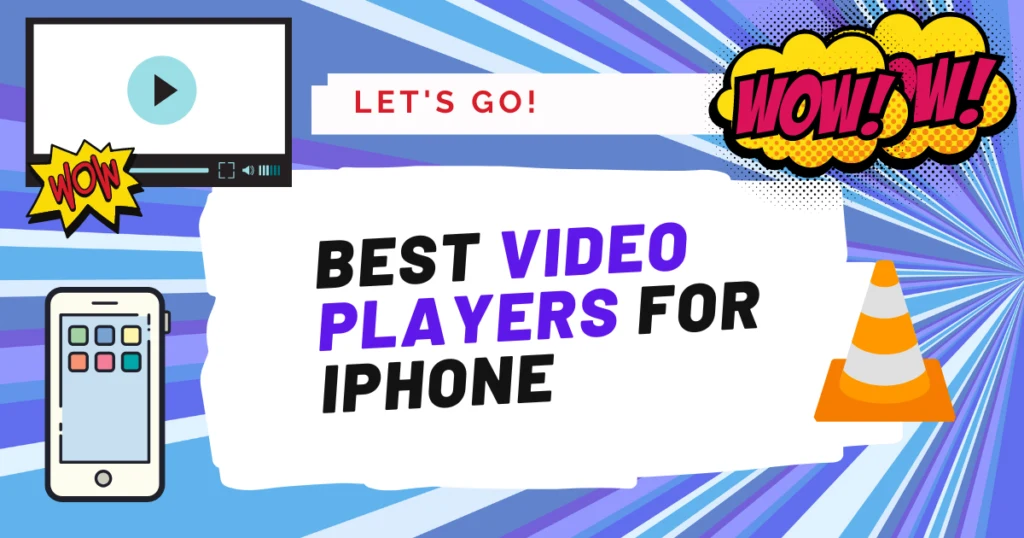
But I will cover the best video players for iPads. Our top pick is VLC media player, but you’ll also find other alternatives that work very well depending on what you need, we cover the features the pros and cons and compare each video player to each other.
1. VLC – Top Free Video Player for iPhone
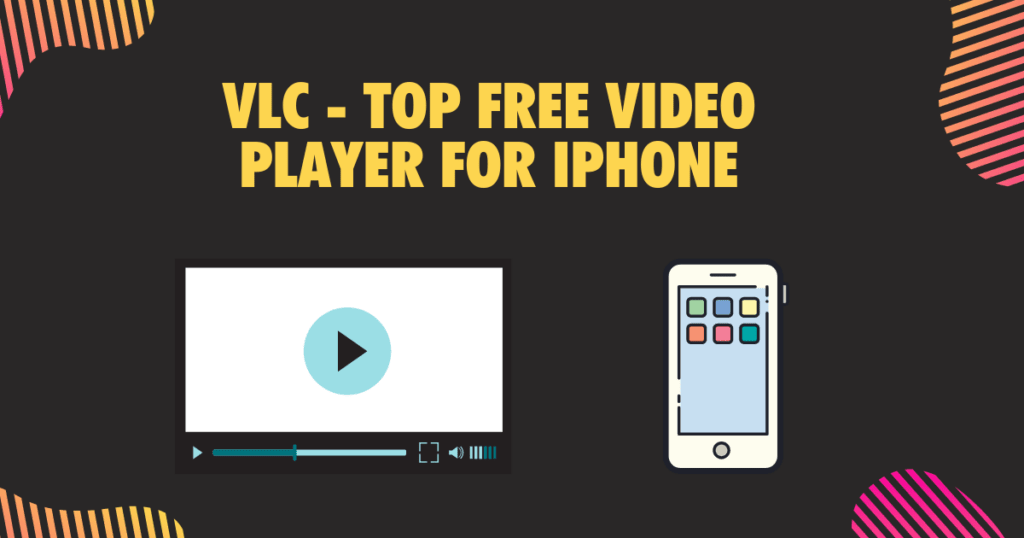
VLC for iOS is the perfect video player app for your iPhone. With its wide range of supported video formats, including MOV, M4V, MP4 and MKV, you can watch almost any type of movie file on your device.
See our full review: VLC Media Player: Is it still the Best Video Player?
Plus, with VLC’s cloud services like Google Drive and iCloud Drive you can easily synchronize media to your device over WiFi or Bluetooth. The app also supports HD videos and audio formats such as AAC and MP3, so you can experience high-quality video playback without having to worry about compatibility issues.
VLC for iOS has a default video player that allows you to stream online videos directly from the web – no conversion necessary – VLC also comes with gesture controls, advanced subtitles support and even adjustable playback speed control. All in all, VLC for iOS offers an amazing range of features that will give you the best possible video experiences on your iPhone.
Related: How to Download a Youtube Video with VLC
2. Playable – Highly reliable for most video file formats
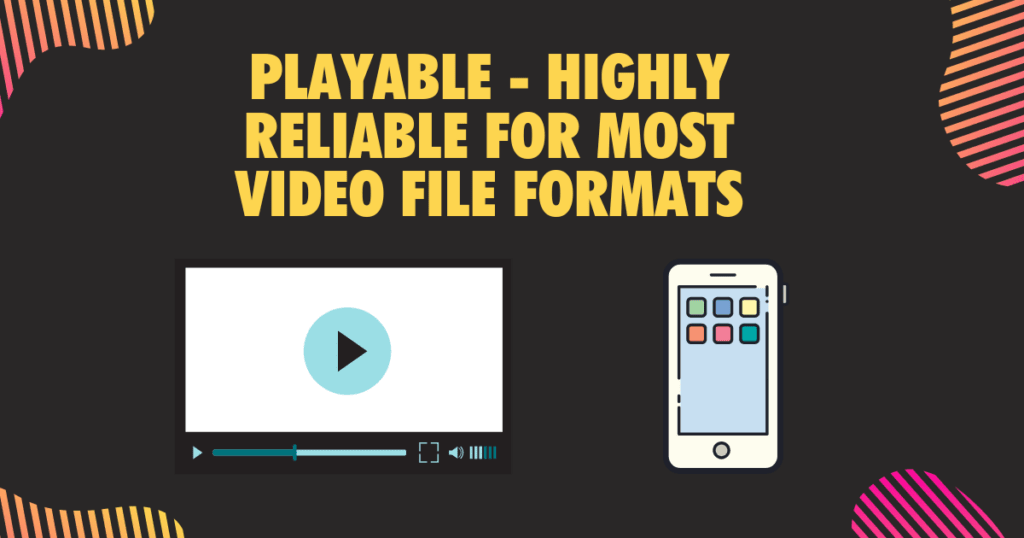
Playable is the ultimate media player for your iPhone. With its full HD playback capabilities, you can watch every file format, from MOV and M4V to MKV and MP4 without any conversion.
Plus, with Playable’s cloud services like Google Drive and iCloud Drive you can transfer video files wirelessly, so you can access them even when you’re offline. The app also includes advanced audio support for AAC and MP3 files, as well as a range of subtitles options for foreign language films.
Related: 7 Best Screen Mirroring Apps for iPhone (Tested for streaming)
Playable comes with gesture controls that make it easy to navigate around the app and adjust playback speed control. It also has a built-in video converter that allows you to convert videos into different formats so they can be played on other devices.
Playable is a versatile video player app that will unlock one of the best possible video experience with your iPhone.
3. Infuse – Overall best video quality for iOS (premium choice)
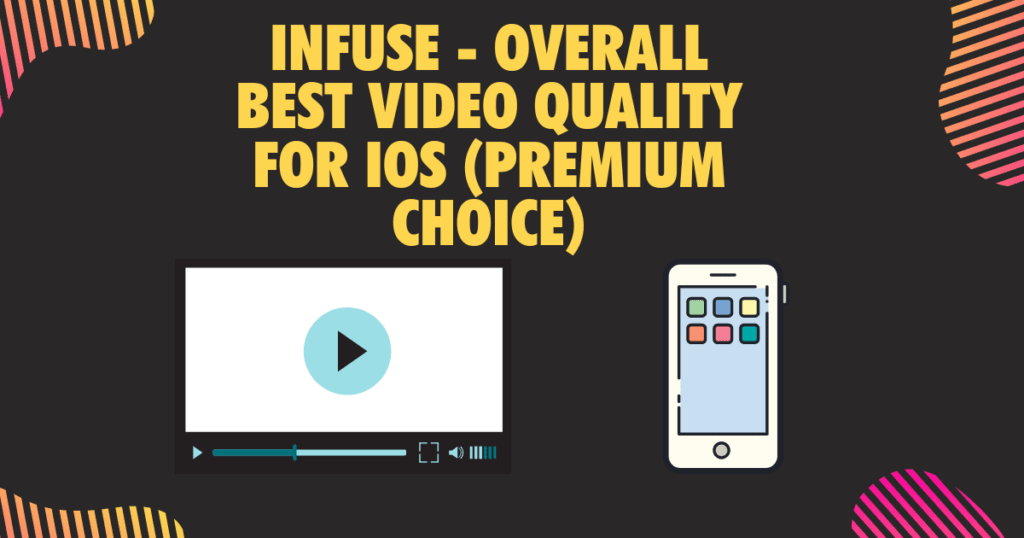
Infuse 6 is one of the top video players for your iPhone. With this incredibly versatile app, you can play almost any type of video file including MP4, M4V, MOV, MKV, AVI and WMV without having to convert them first.
Related: Infuse Review: Is it better than Plex?
Plus, you can access all your media files from Google Drive or iCloud Drive as well as cloud services like Dropbox and Google Drive. Infuse 6 also supports online videos and provides an impressive array of gesture controls for a truly immersive video experience.
Related: Do I Need an iPad if I Have an iPhone?
And with its built-in video converter, you can even adjust playback speed and audio settings to customize your viewing experience. All in all, Infuse 6 is a great choice if you want to get the most out of your iPhone’s video capabilities.
4. OPlayer Lite – Balanced pick
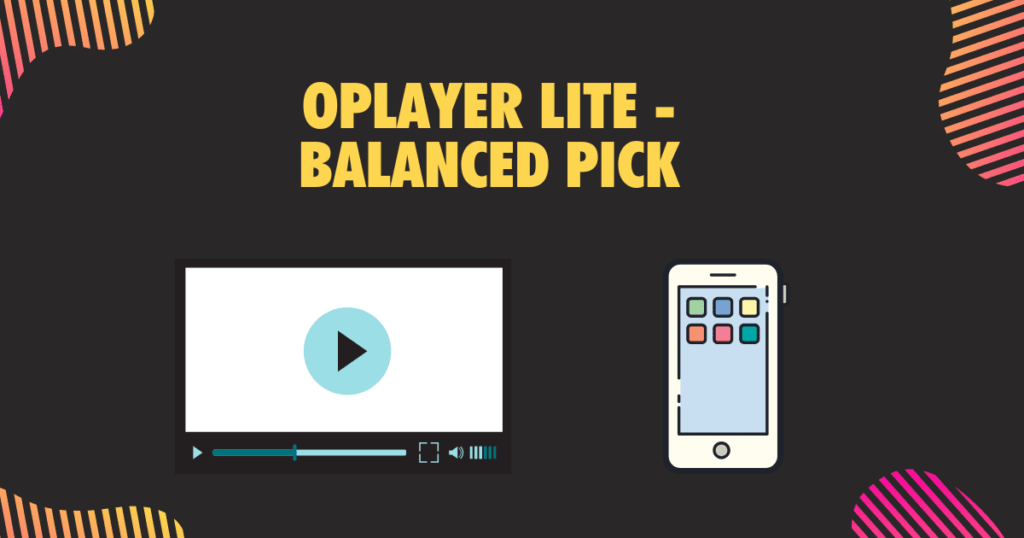
If you’re looking for a great video player app for your iPhone, look no further than OPlayer Lite. This free media player app is one of the best apps out there for playing a wide range of video formats. It can play HD videos without any conversion, allowing you to enjoy movies and TV shows in all their glory.
It can also stream videos directly from the app over Wi-Fi or mobile data connections. And with support for audio formats like AAC and MP3, you’ll be able to listen to your favorite songs as well.
The app also features advanced subtitles support which makes it easy to understand foreign language films. All in all, OPlayer Lite is an excellent choice if you want a reliable and powerful video player for your iPhone.
Note: Playing videos on your iPhone for extended periods can drain the battery. See How to fix an iPhone battery that keeps draining overnight
5. MOV Viewer Free
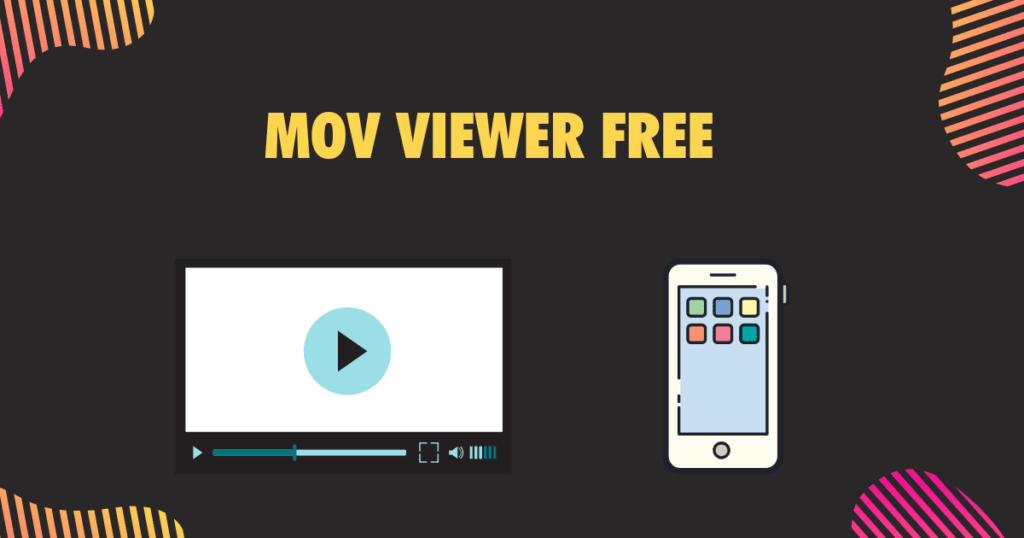
MOV Viewer Free is a great choice for those looking for an easy-to-use video player for their iPhone. This app is designed to open and play MOV files, so you won’t have to worry about needing to convert them first.
Additionally, this app can play WMV, WMA, MP4 and other popular video formats. Plus, it comes with a dedicated MOV viewer that makes it easy to quickly access your videos.
Related: How to Zoom in on Videos in VLC
The best part? It’s totally free! And with its intuitive user interface and advanced subtitles support, you can enjoy a seamless viewing experience every time. So if you’re looking for a top-notch video player on your iPhone, MOV Viewer Free is certainly worth checking out!
6. Secret Video Vault
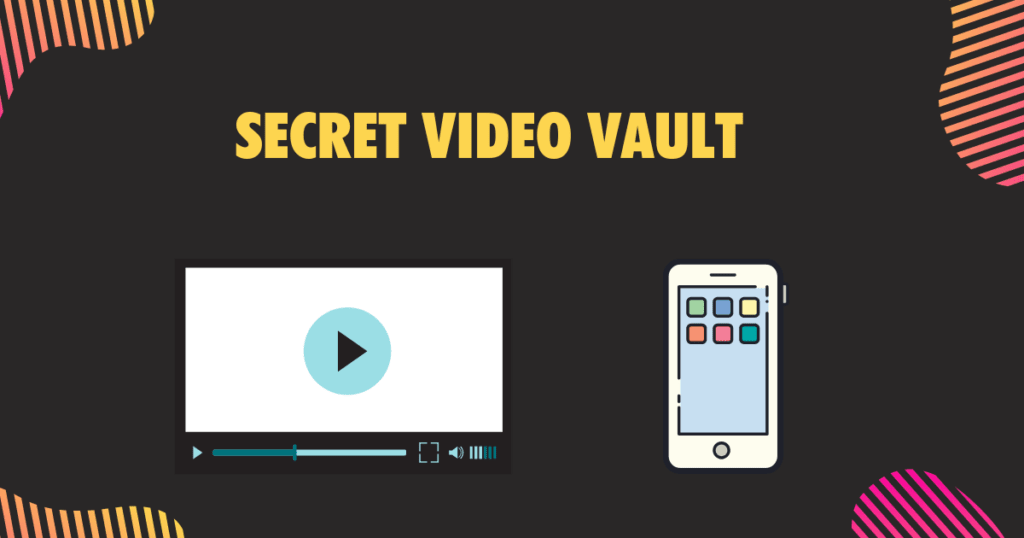
Secret Video Vault is a great choice for those looking for a powerful video player for their iPhone. It supports all file formats, so you can stream and play any type of video content you want.
Plus, it has a number of features that make it stand out from other players. For example, you can set a password to restrict unauthorized access to your library and secure your videos with the built-in vault feature.
And with its easy to learn controls, you can easily navigate through the app and adjust playback speed, audio files and more. All in all, Secret Video Vault is an excellent option if you’re looking for an all-in-one video player on your iPhone!
7. KMPlayer
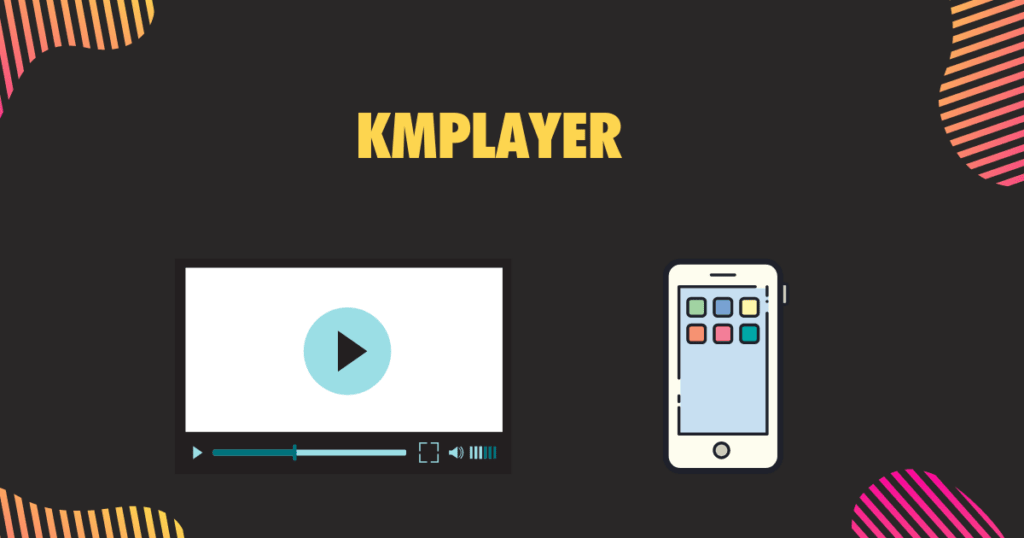
KMPlayer is the perfect video player for iPhone users! With its wide range of supported video formats, you can play almost any type of video file. Plus, KMPlayer offers HD capabilities so you can enjoy your videos in high definition. And if you’re looking to stream online videos, KMPlayer also supports that too!
You can also utilize cloud services like Google Drive and iCloud Drive to access your media. Additionally, KMPlayer has some great features such as speed control and advanced subtitles settings so you can customize your viewing experience. All in all, KMPlayer is a great choice if you’re looking for an excellent video player on your iPhone!
8. 8player Pro
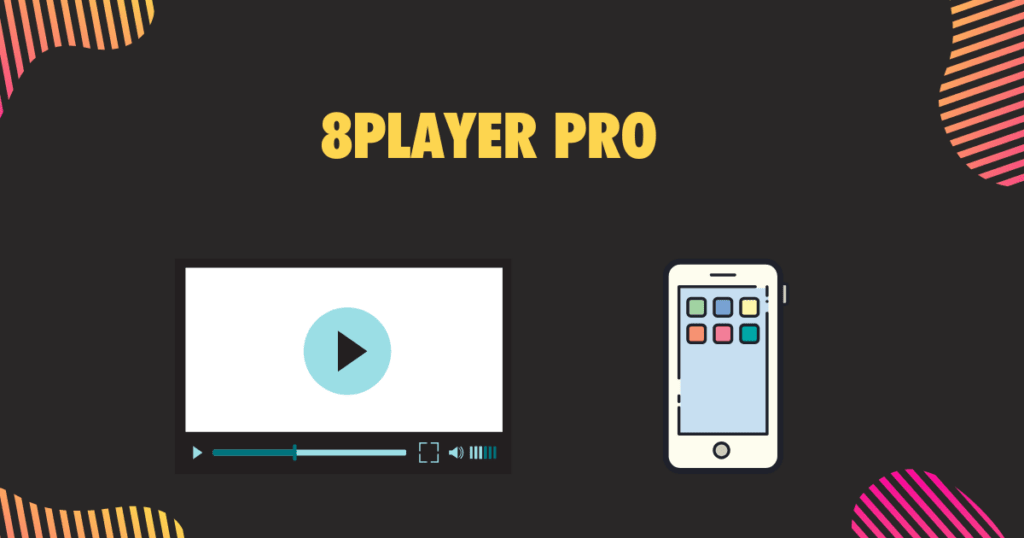
8player Pro is the best video player for iPhone users! It supports a wide range of audio and video formats, including HD videos. With 8player Pro you can stream videos from DLNA / UPnP, SMB, FTP, Google Drive, and Dropbox servers. Plus, it allows you to access local videos, music, and photos from your device.
You can even use cloud storage services like iCloud Drive to store media files. And with 8player Pro’s easy-to-use gesture controls and playback speed settings, you can customize your viewing experience for a truly unique video experience. With 8player Pro you get the most out of your iPhone’s video capabilities!
9. AirPlayer

AirPlayer is the perfect video player for iPhone users who want to enjoy HD videos and other media on their phone. This app offers a wide range of audio and video formats, allowing you to stream from DLNA/UPnP, SMB, FTP, Google Drive, Dropbox and even iCloud Drive. You can also access local videos, music and photos stored on your device without any trouble.
And with AirPlayer’s gesture controls and playback speed settings, you can customize your viewing experience and get the most out of your iPhone’s video capabilities. With AirPlayer, you’ll be able to enjoy an effortless video experience that will keep you entertained for hours!
10. YxPlayer
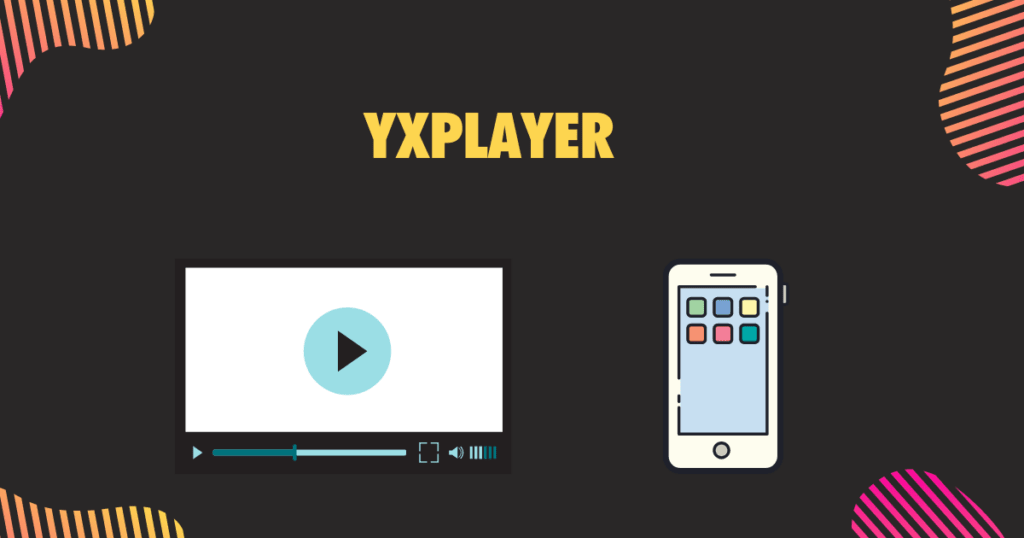
YxPlayer is a top-rated video player for iPhone and iPad users who want to get the most out of their device’s video capabilities.
This application can handle a diverse array of audio and video formats, such as 3GP, AVI, MPEG, MOV, MP4, DAT, FLV, MKV, WEBM, MJPEG, MT2S, and MTS.
It also supports SRT and SMI subtitles. With YxPlayer you can stream from DLNA/UPnP, SMB and FTP networks as well as Google Drive and Dropbox.
You can even access local videos stored on your device with no hassle. What’s more – there’s no need for any video conversion with this media player! YxPlayer is the perfect way to enjoy an effortless video experience on your iPhone or iPad!
11. nPlayer Lite
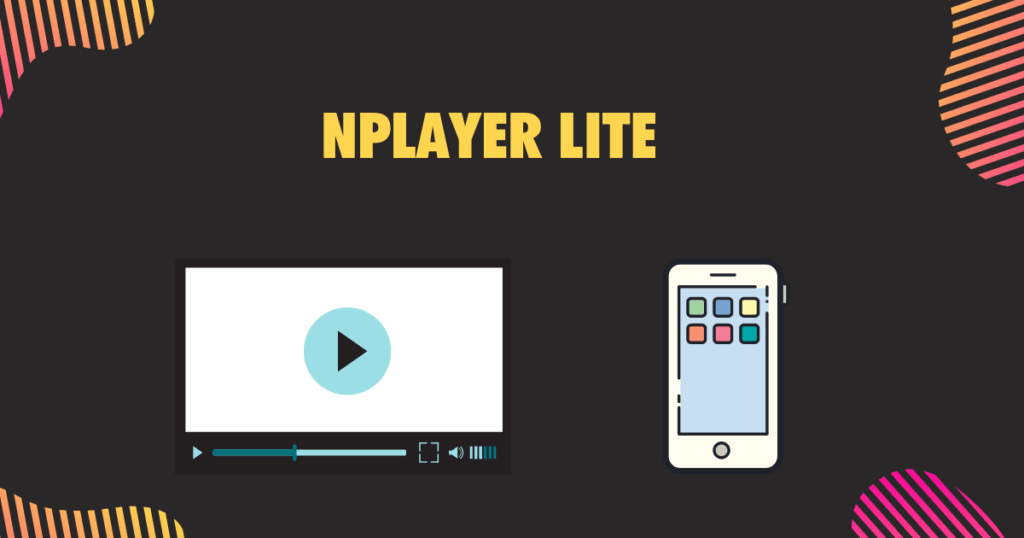
Are you looking for an easy and efficient way to play video and audio files on your iPhone? nPlayer Lite is the perfect app for you! This powerful video player supports a wide range of audio and video formats, including 3GP, AVI, MOV, MP4 and MKV. You can even stream videos from cloud services such as iCloud Drive or Dropbox.
And best of all – no need to convert any videos before playing them! The app also features advanced subtitle support, playback speed control and gesture controls. With nPlayer Lite, you can enjoy a seamless video experience on your iPhone with no hassle!
How we ranked and picked the best videos players for iPad
To provide our readers with a comprehensive guide to the best video players for the iPhone, we took various factors into consideration during our research and ranking process.
We extensively tested the video players using various video and audio formats to ensure they can play a wide range of media types. This is because users have diverse requirements for playing media files.
We also evaluated the user-friendliness of the video players. Our goal was to recommend video players that all users can easily use, including those who are not tech-savvy. We looked for video players with intuitive user interfaces which enable users to navigate various settings with ease.
Then, we examined the playback controls of the video players to ensure users can enjoy their videos on-the-go. This involved analyzing components like playing, pausing, and changing playback rates.
We tested the video players for their ability to support subtitles and offer lightweight editing features. This ensured that users can watch foreign content by easily adding subtitles and perform basic editing functions such as trimming, cropping, and taking screenshots directly from the video players.
Last, we took price into consideration as we understand users may not require all the features offered by video players. We included free, lightweight video players that are suitable for watching videos without incurring extra costs.
How to choose the best video player for iPad
Picking the ideal video player for your iPhone can be a daunting task because there are many video players available. But you can use certain criteria to simplify the selection process.
By bearing these factors in mind, you can identify the most suitable video player that meets your requirements:
- Supported formats for audio and video: Consider the supported audio and video formats when choosing a video player for your iPhone. Some players may not support certain formats, which could cause issues like choppy playback or no sound at all. For example, if you have a lot of MKV files, pick a player which can handle them.
- Playback quality: You want a player that can deliver smooth, high-quality playback with minimal buffering. This is important if you have a slow internet connection or if you’re streaming high-resolution video. For example, if you plan to watch a lot of 4K content, pick a player that can handle 4K resolution with no issues.
- Subtitle support: If you plan to watch foreign films or shows, pick a video player that supports subtitles. You want a player that can display subtitles accurately and with good timing. For instance, if you’re watching a movie in a foreign language and the subtitles are out of sync, it can ruin your viewing experience.
- Sharing Capability: If you like to share videos with friends and family, pick a player that offers seamless sharing options. Some players have built-in sharing features, allowing you to send videos directly from the app.
- UI: The user interface of a video player is also important. You want a player which is easy to use and has an intuitive interface. If you’re constantly struggling to find the controls or navigate the app, it ruin your viewing experience. For instance, if you watch videos while traveling, pick a player with a simple interface allowing you to navigate with one hand.
- Pricing: Finally, consider the price of the video player. While many players are free, some require a onetime purchase or a subscription. Evaluate the features of the player against the cost to determine if it’s worth the investment. For example, if you only watch videos occasionally, you may not want to invest in a pricey player with advanced features.
When choosing a video player for your iPhone, consider the supported formats, compatibility, playback quality, subtitle support, sharing capabilities, user interface, and pricing to ensure that you have the best possible viewing experience.
Alternative options for iPad
There are many alternative video players available for your iPhone which offer way more features than the default Apple player, allowing you to customize your viewing experience.
Here are a few video players you can consider:
PlayerXtreme Media Player
PlayerXtreme Media Player is an excellent media player that supports over 40 video formats, including MKV, MP4, AVI, and WMV.
It is a one-stop solution for all your media needs, allowing you to organize all your videos, music, and photos with ease. It also offers Chromecast support, allowing you to cast content from your Android, Tablet, iPhone, iPad, or iPod Touch to your TV.
You can add lyrics to songs and get support for subtitles in SRT, TXT, SSA, and SMI formats. It also allows you to crop and save a video clip of your choice while watching a movie, take screenshots, and change the playback speed according to your needs.
PlayerXtreme supports multiple audio languages and tracks, making it easy to search your media collections and offers smooth HD 1080 playback, repeat, and shuffle audio and video tracks, and the ability to change the aspect ratio of any video.
You can customize their viewing experience with PlayerXtreme by using swipe gestures to adjust volume, seek tracks forward or backward, and set custom actions.
In conclusion, PlayerXtreme Media Player is a must-have app for anyone who wants to enjoy their media, organize their media and enjoy high-quality playback without worrying about file format compatibility.
Video Player
Video Player is a versatile app which supports all video formats, including 4k, HD, MKV, AVI, MOV, MP4, 3GP, MPEG, and all audio file formats.
It comes with a media library that allows you to browse audio and video files directly from your device’s storage or SD card. You can synchronize files with your computer or iCloud Drive, making it easy to access your media files from anywhere.
You can play multi-track audio, such as different language tracks in a video and control the playback speed, screen brightness and volume, and take screenshots from the video. The Video Player also allows you to play all the videos from your Gallery (Photos).
Video Player is a fantastic app for users who want a simple, yet powerful media player that supports all video and audio formats, offers playback speed control, multi-track audio, and easy synchronization with computers and cloud storage.
CnX Player
CnX Player is a video player that allows you to watch your favorite videos on any device, regardless of its operating system. It supports all popular audio codecs like AAC-LC, HE- AACv1, HE-AACv2, MP3, MP2, MP1, and Ogg Vorbis, and internal and external subtitles in all languages.
You can upload and download videos wirelessly from any device, be it Windows, Mac, Linux, or Android. With CnX Player, you can easily import/export videos to your iPhone, iPad, or PC from all Airdrop-supported apps like iCloud, Dropbox, Google Drive, OneDrive, Box, and more.
Related: 21 Best Video Players for Mac
CnX Player also comes with highly optimized software codecs that support hardware acceleration, making for a seamless viewing experience. You can enjoy free AirPlay and stream your videos from your iPhone to bigger screens, Google Chromecast-connected devices on the same Wi-Fi network.
CnX Player lets you customize the playback screen view by adjusting the brightness, contrast, and saturation, as well as resize the video to auto, crop, or stretch mode.
Overall, CnX Player is perfect for anyone who loves watching videos and wants a seamless viewing experience with optimized software codecs, hardware acceleration, and support for all video and audio formats.
Why use a separate video player for iPad?
There are several reasons to use a separate video player for your iPhone instead of relying on the default iOS Video Player.
The default iOS Video Player can only support a few video formats, such as H.264, MP4, M4V, MOV, MPEG-4, and M-JPEG. While these formats cover most of the videos you may encounter, they have limitations. For example, H.264 videos are limited to 1080 pixels and 30 frames per second. If you have a video in a different format or with a higher resolution or frame rate, the default player won’t play it. But third-party video players like VLC Media Player can support a wider range of formats, including AVI, MKV, and FLV, and can play videos up to 4K resolution.
The default iOS Video Player doesn’t support all video codecs. This means every time you wish to play an unsupported format, you need to convert it to a supported format. Third-party video players like OPlayer Lite and YxPlayer solve this issue as they support a wider range of codecs, including DivX, XviD, and WMV, and can play videos that the default player can’t.
Third-party video players offer additional features to enhance your viewing experience. For example, VLC Media Player lets you use a library of extensions to enhance the in-built features. You can use these extensions to add subtitles, adjust playback speed, and even stream videos from the internet. OPlayer Lite offers a file manager that lets you organize your media files into folders, and YxPlayer has an option to create custom playlists.
While the default video player on the iPhone offers useful features and a great video playback, it has compatibility limitations when compared to third-party alternatives.
What to do when your iPhone won’t play videos anymore
There can be many reasons your iPhone has stopped playing videos out of the blue. But you can apply the following solutions to restore video playback:
Restart and Update Your iPhone
If your iPhone won’t play videos, try restarting your device by pressing and holding the sleep/wake button and the Home button simultaneously. Drag the slider to turn off your device and then turn it back on. Updating to the latest iOS version fixes performance bugs with your device. Go to Settings > General > Software Update and install the latest version of iOS.
Convert Video to Compatible Format
When downloaded videos won’t play on the iPhone, it may be because of an incompatible video format. Use a video converter to convert the video to an iPhone-supported format like MP4, 3GP, AVI, MOV, MTS, MXF, H.265, H.264, XF–HEVC formats, etc.
Check and Repair Corrupted Videos
If your iPhone won’t play a video, it may be corrupted. Check if the video has been damaged by playing it on another device. If it’s damaged, use a video repair tool like Stellar Repair for Video or Wondershare Video Repair to recover the corrupted file.
Force Quit the Video App
Sometimes, a video app may stop playing videos because of an error. Force quitting the app and reopening it can fix the issue. Open the App Switcher by swiping up from the bottom of the screen and swiping right to find the app. Swipe up on the app to close it, and then reopen the app to check if it can play videos.
Free Up iPhone Memory
If your iPhone doesn’t have enough memory, videos may not play properly. Free up memory by erasing unimportant data like photos, videos, and apps. Go to Settings > General > iPhone Storage and select and delete the items you don’t need.
Clear App Caches/Cookies/History/Data
App caches, cookies, history, and data can accumulate over time, taking up valuable memory and cause video playback problems. Go to Settings > General > iPhone Storage, select the app, and then tap “Offload App” or “Delete App.” You can also clear cookies, history, and cache data in Safari by going to Settings > Safari > Clear History and Website Data.
Update or Reinstall Apps
If you can’t play videos in a particular app, it may be because of a bug or an outdated version of the app. Check for app updates in the App Store by going to Updates and install any available updates. If the issue persists, uninstall and reinstall the app to fix the bugs and improve its performance.
If your iPhone won’t play videos, apply the above solutions to fix the issue and enjoy watching videos on your iPhone again.


