Are you looking for the best web browsers for Nvidia Shield? Or just simply how to get an internet browser on Nvidia shield TV.
I have tried a few including Puffin, TVWeb, Chrome, TV Bro, Web Video Cast., and many more.. (each are very different and some need to be side loaded).
While they all have their pros and cons that may or may not match up with your needs, so we researched and tested several others and found a few alternative methods to use chrome to search the internet on Nvidia shield.
Related: Best Streaming Devices with a Web Browser (Nvidia Shield isn’t the only one that you can use the internet on!)
Let’s dive into how you can get a internet browser on Nvidia shield devices, which runs on Android TV.
Key Takeaways – at a Glance
- Nvidia Shield does not have a native Internet browser already installed, but there are multiple ways to get a web browser, such as downloading one from Google Play Store, streaming from your phone, and using Gamestream to access Windows desktop.
- The best web browsers for Nvidia Shield are Puffin TV, Web Video Caster, Silk Browser, Google Chrome (through APK files), and Mozilla Firefox (through APK files).
- If you’re having trouble with APK files or the Google Play Store, there are alternative methods to access web browsing on Nvidia Shield – such as casting and screen mirroring from a smartphone or computer (via web video caster or miracast).
- Key Takeaways – at a Glance
- Does Nvidia shield have a Web Browser?
- How to get a Web browser on Nvidia shield
- 10 Best web browsers for Nvidia shield
- Two ways you can get Google Chrome APK Browser on Nvidia Shield TV
- Compatibility of Chrome on Nvidia shield TV
- How to play games through the chrome web browser on Nvidia shield TV
- Nvidia shield web browser limitations
- Nvidia shield Browser extensions and plugins
- FAQ:
- What is Android TV
- What if I want a built in web browser for Nvidia shield?
- Does Nvidia shield have Android TV
- Best browser for Nvidia shield TV with adblock
- Can you use a wireless keyboard and mouse to browse the web on Nvidia shield TV?
- How do you control the web browser on Nvidia shield TV?
- Bottom Line
Does Nvidia shield have a Web Browser?
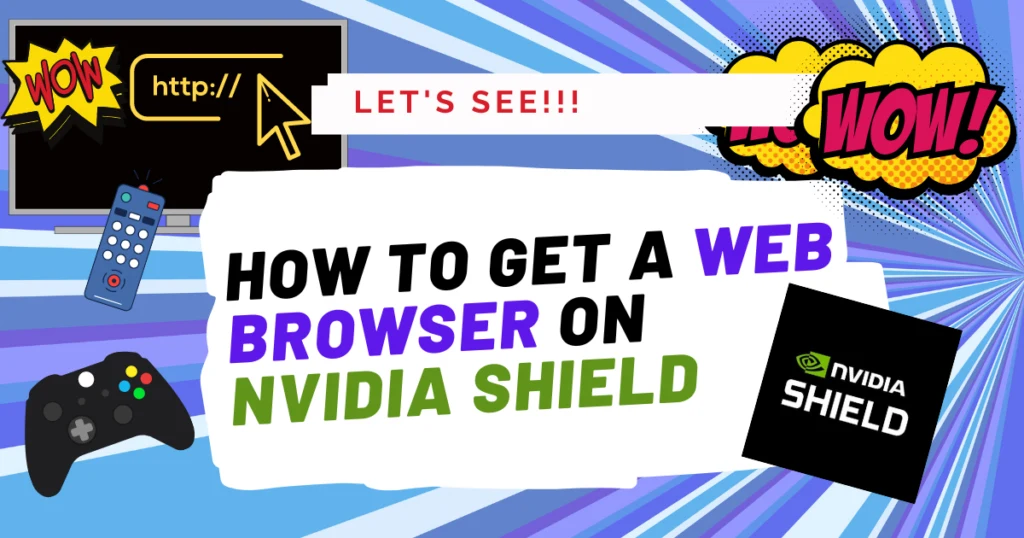
Nvidia Shield does not have a native, built-in internet browser. However, there are 4 options available to get a web browser on Nvidia Shield.
These are: streaming/mirroring, using Gamestream to access your Windows desktop, downloading APK files for web browsers, and downloading actual browser apps from the Google Play Store or Amazon Appstore.
Related: 7 Cool Things You Can Do with Nvidia Shield TV Pro
As an Nvidia Shield user myself, my main use of a web browser is finding and streaming content from websites that don’t have an Android TV compatible app.
Now comes a troubling question – why hasn’t Google provided a Leanback version Chrome for their own Android TV OS (which is what Nvidia shield utilizes).
How to get a Web browser on Nvidia shield
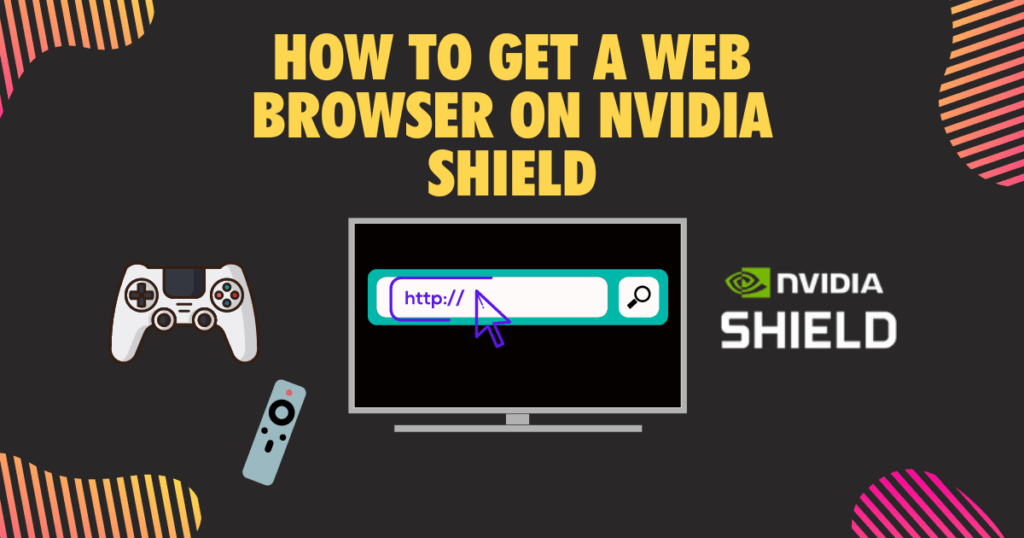
You can get an internet browser on Nvidia Shield by utilizing various methods such as streaming/mirroring, using Gamestream to access your Windows desktop, downloading APK files for web browsers, or downloading actual browser apps from the Google Play Store or Amazon Appstore.
Downloading an actual browser apps from the Google Play Store is a safer choice.
Related: How to Get an Internet Browser on Roku
There are several browser apps available for Nvidia Shield, including Web Video Caster, Puffin TV, and Silk Browser, that provide a more traditional browsing experience (we’ll cover all of these and more further in this post).
Different ways to get a web browser on Nvidia shield

Whether you’re using a Nvidia shield Pro 4k or an Nvidia shield TV, theres a few different options to getting a internet browser working:
- Downloading third party apps: Another way to get a web browser on your Nvidia Shield is to download actual browser apps from the Google Play Store.
- Streaming/Mirroring: One way to get a web browser on Nvidia Shield is to use a streaming or mirroring app like web video cast, which allows you to access your phone web browser (chrome or safari) from your Nvidia Shield device. Another option is to use a screen mirroring app like Miracast or AirScreen.
- Use Gamestream to access Windows desktop: Another option is to use Nvidia Gamestream to access your Windows desktop from your Nvidia Shield device, which allows you to use your computer’s web browser on your Nvidia Shield.
- APK: You can also download APK files for web browsers like Google Chrome or Mozilla Firefox from third-party sources and install them on your Nvidia Shield.
Keep in mind: Be cautious when downloading APK files from third-party sources as they may contain malware or other security risks.
Related: Jellyfin vs Plex vs Emby: Which is better? (The Truth)
10 Best web browsers for Nvidia shield
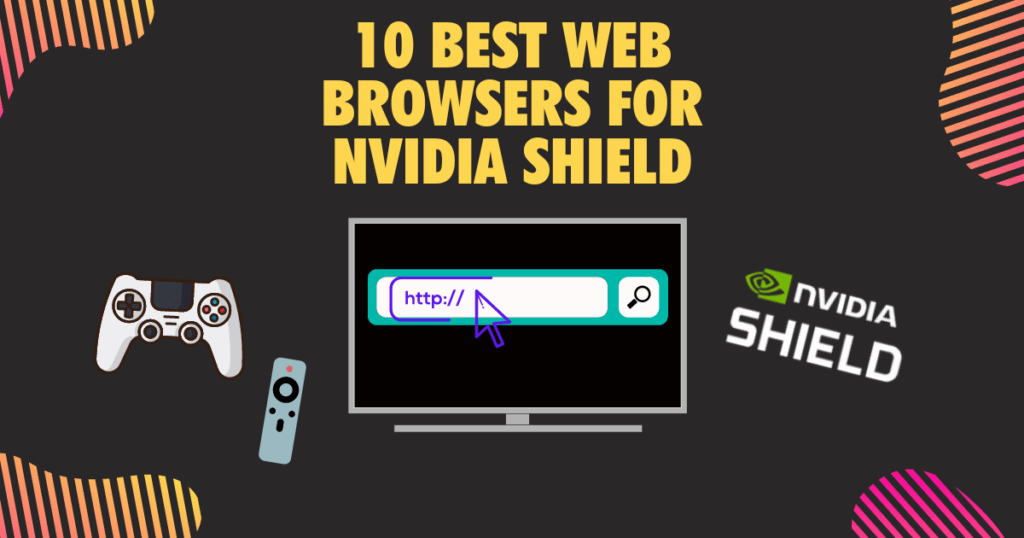
Are you looking for the best web browser on Nvidia Shield?
The Android TV-powered set-top box supports multiple applications, including big-name programs like Netflix and Hulu. But getting browser is a bit more tough than downloading a streaming app on this device.
Choosing the right browser is essential in order to get the most out of your streaming experience. Below, we will review some of the best browsers available for use on Nvidia Shield and explain why each one stands out from the others.
Related: 9 Best Plex Alternatives (Full comparison)
1. JioPagesTV
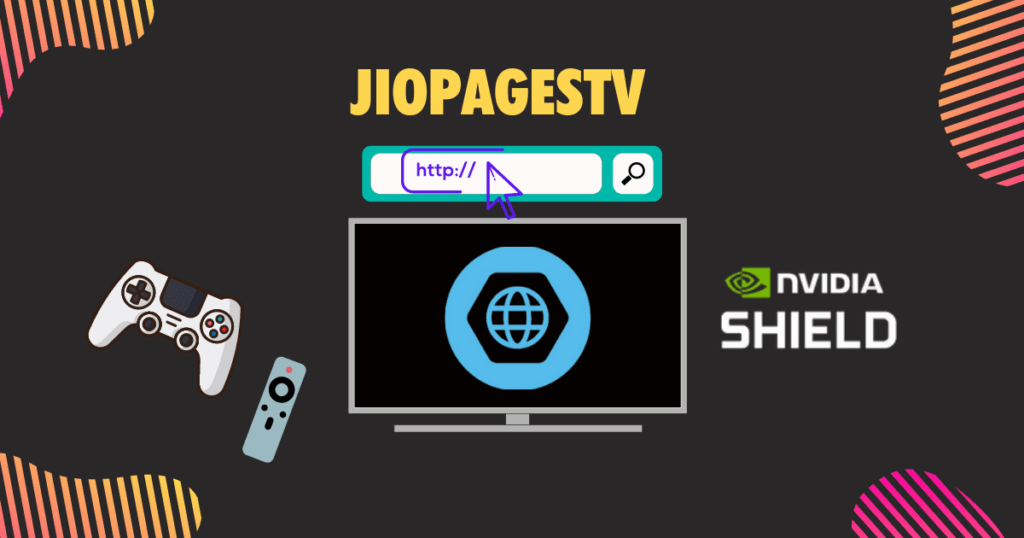
JioPagesTV for Nvidia Shield has an excellent navigation system with snappy response times and the ability to bookmark and download files.
I haven’t found a browser with this type of navigation on Android TV/Nvidia shield – It’s simply the best in regards to this.
However, it is primarily targeted for an Indian audience and lacks personalization options for other audiences, and it certainly doesn;’t beat the capabilities chrome allows for (however, chrome is more difficult to get without sideloading).
Although the pre-pinned sites can be ignored, the browser does not have a built-in ad blocker, only a pop-up blocker. Unfortunately, there is no way to add an ad blocker as well.
Pros:
- Intuitive navigation system
- Ability to bookmark and download files (rare)
- Reliable video streaming (Audio works well too)
Cons:
- Targeted for an Indian audience with limited personalization options
- No built-in ad blocker (big drawback(
- Tricky activation of the microphone for voice searches
- Limited options for blocking unwanted content and ads.
While some sites may play multiple ads when you try to skip forward or back in a video, the videos stream reliably once the ads are finished. It compares well to TVweb – which I’ll cover next.
Related: How To Pair Xfinity Remote to TV in 30 Seconds or Less
2. Chrome
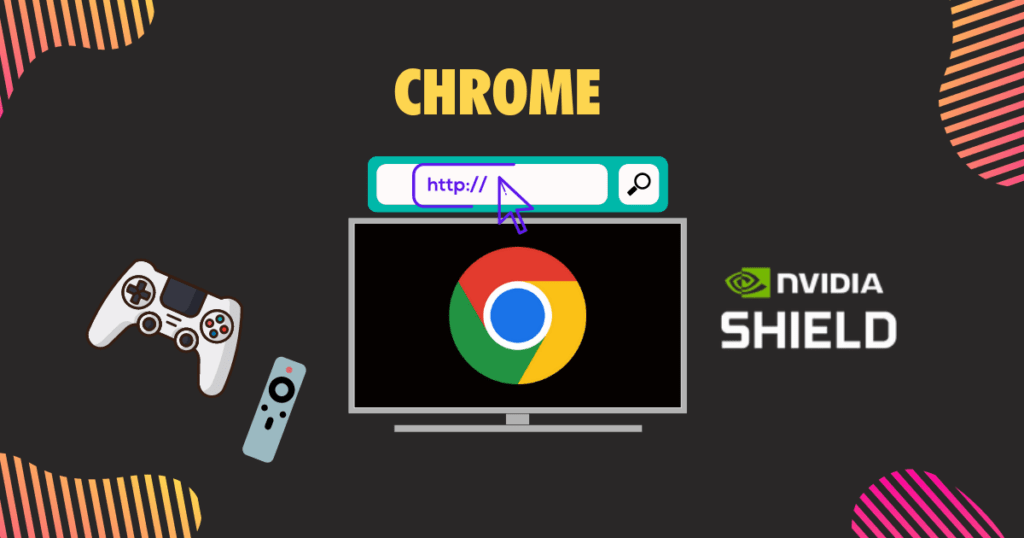
While Google Chrome is the most popular web browser in the world, it’s not readily available on Android TV devices and it requires sideloading or another alternative method to install (skip to: how to sideload APK Chome).
Once installed, Chrome allows users to access their bookmarks and browsing history seamlessly, making it a convenient option for those already using the browser on their other devices.
One of the standout features of Chrome is its synchronization capabilities, allowing users to easily access their information across multiple devices.
However, it may not be the most user-friendly option when it comes to navigation with an Android TV remote (so ideally, use a bluetooth keyboard)
Compared to TV Bro, which is a media center app designed to organize and streamline video, photo, and music files, Chrome focuses primarily on web browsing.
In contrast to Firefox, Chrome may be the preferred choice for those looking for seamless integration with their existing Google accounts and services.
3. Web Video Cast

Web Video Caster App works a bit differently as a web browser for Nvidia Shield and Nvidia Shield TV, allowing you to browse the internet, stream TV shows, movies, live streams, and more.
The only catch is: you’ll need to use your phone or another device to make it work (but it works great).
You can download the app on Google Play and find it on Nvidia Shield as an app.
The premium version is a one-time payment of $5, which is a fair price. You can also cast videos from your phone’s web browser with this app. The app has a home screen shortcut feature, allowing you to view recently viewed websites like Google Chrome on Nvidia shield.
Pros:
- Works well as a web browser for Nvidia Shield and Nvidia Shield TV
- Can be used to browse the internet, stream TV shows, movies, live streams, and more
- The premium version is a one-time payment of $5, which is a fair price
- Allows you to cast videos from your phone’s web browser
Cons:
- Premium version is a one-time payment of $5 and not subscription-based
- Requires downloading the app for your phone to cast videos directly from your web browser
- Not a traditional browser like the ones found on computers
Related: how to use web video Cast on Roku
4. Puffin TV (Browser)
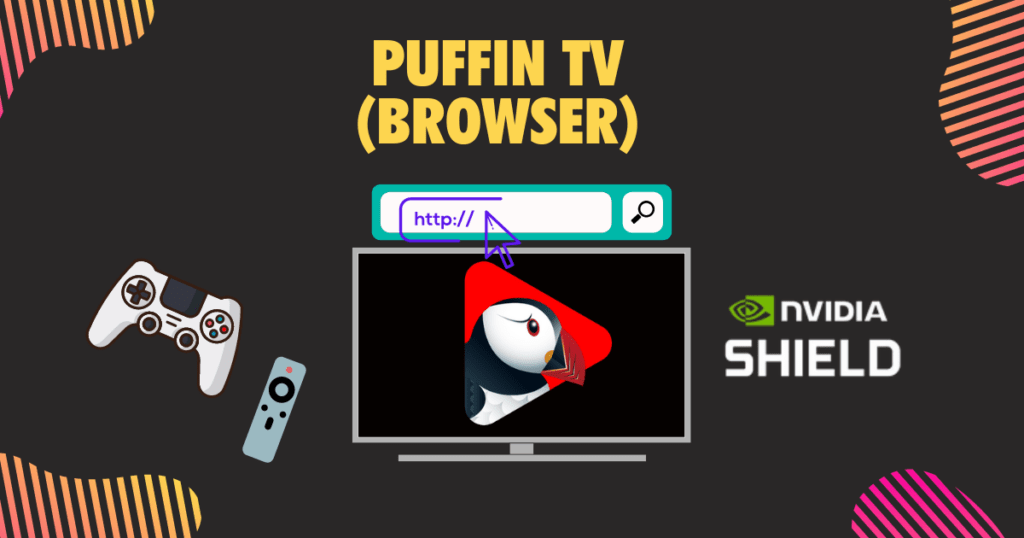
Puffin TV Browser is an excellent browser option for Nvidia Shield users who want to browse the web with their remote control.
Unlike other Nvidia shield/Android TV browsers, Puffin TV works seamlessly with your device’s remote, eliminating the need for a gaming controller or smartphone app. (Yes, it should work with your bluetooth keyboard with the latest version).
Specifically designed for Android TV boxes (like the Nvidia shield TV), Puffin TV Browser is fast and lightweight, providing a user-friendly interface with features like address bar auto-completion and instant notifications… you can even use voice search and commands for a quick and efficient browsing experience.
One drawback of Puffin TV Browser is that it includes in-app purchases, which means some features may require additional payments. However, the basic version of the browser is still a great option for browsing the web on your Nvidia Shield, and many users find the paid features to be optional rather than necessary.
Overall, Puffin TV Browser is a reliable option for those looking for a quality browser on their Nvidia Shield. It’s easy to use and packed with features that won’t disappoint. However, if you’re looking for an even more impressive browser experience, check out Mozilla Firefox (note that Firef ox has a few more cons that puffin on Nvidia shield, but some different capabilities we’ll dive into.
5. FireFox TV

Mozilla Firefox is a top-rated web browser available on the Android TV Play Store that provides users with all the features of desktop and mobile browsers.
There is an APK for FireFox TV – I do know APKMirror is a reputable site, but always do your own due diligence when using APKs!
Its key features include tabbed and private browsing, visual bookmarks, and a range of customization options through its extension library. These extensions include ad blockers, password managers, and anti-tracking tools.
Built on open source technology, Firefox is highly secure and has a robust reputation for privacy. It’s a reliable option for browsing the web and accessing some of the more advanced features available in Firefox. Whether you’re looking for a simple browsing experience or want to customize your browsing experience, Firefox should be at the top of your list.
One drawback of using Mozilla Firefox on the Nvidia Shield is that the procedure to pin sites doesn’t work properly. Users have reported that they had to find workarounds, such as turning off the system and playing a video to allow them to pin sites. I found that all you have to do is locate the website you want to pin and then use the Menu button on your remote control (options will pop up for pinning).
Firefox is an excellent choice for Android TV users who want a secure and customizable browsing experience.
6. TV Bro
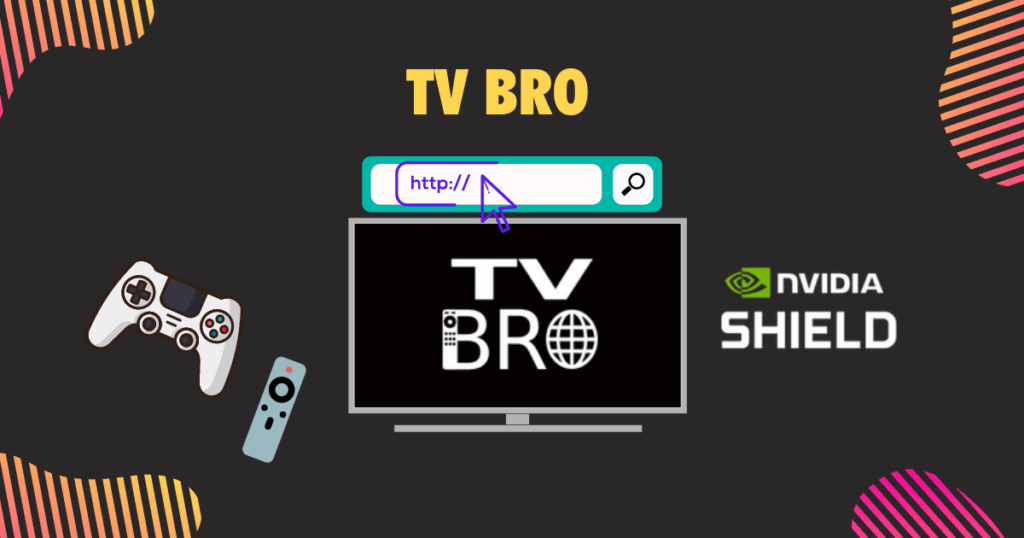
TV Bro is a popular, open sourced, and highly rated media center app for Nvidia shield TV & Android TV users that streamlines and organizes all of your video, photo, and music files.
Its intuitive user interface makes it easy to access your media with a simple click of the remote, while tabs for browsing webpages and bookmark support allow for quick access to frequently visited sites.
With voice search capabilities, navigating the web has never been easier. Additionally, TV Bro features a convenient download manager which makes it easy to save media from any source.
One of the best features of TV Bro is its customization options. It comes with add-ons for ad blocking, password managers, and anti-tracking tools that give you complete control over your media viewing experience. It also uses open-source technology, ensuring that your browsing experience is secure and private.
Despite its many benefits, TV Bro does have a few drawbacks. One issue is that it may not work as well on some older Android TV devices. Additionally, the procedure to pin sites doesn’t always work, which can be frustrating for users who frequently visit specific websites.
7. TVweb
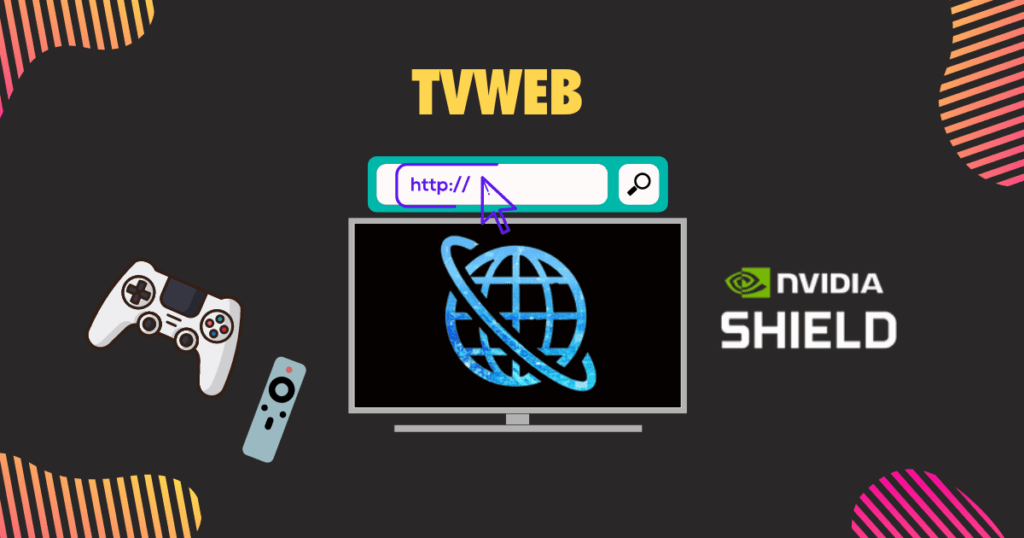
The TVWeb Browser for TV is a decent web browser tool for Android TV with over 1 million downloads. It offers access to entertainment, news, and more on your TV using a remote control.
However, some users may find it tedious to type in their favorite websites and it lacks voice command for searches. Additionally, it has limitations such as browsing not being full screen and the inability to change text size with shortcuts.
I didn’t see an option for different language support, but you may have to refer to the latest version notes for this.
On the bright side, it’s the only TV browser that displays Google Sheets correctly and even refreshes with activity. It’s a good option for users looking for a free web browsing tool for their Android TV, but it doesn’t compare to more comprehensive options like Google Chrome or Firefox.
8. Brave
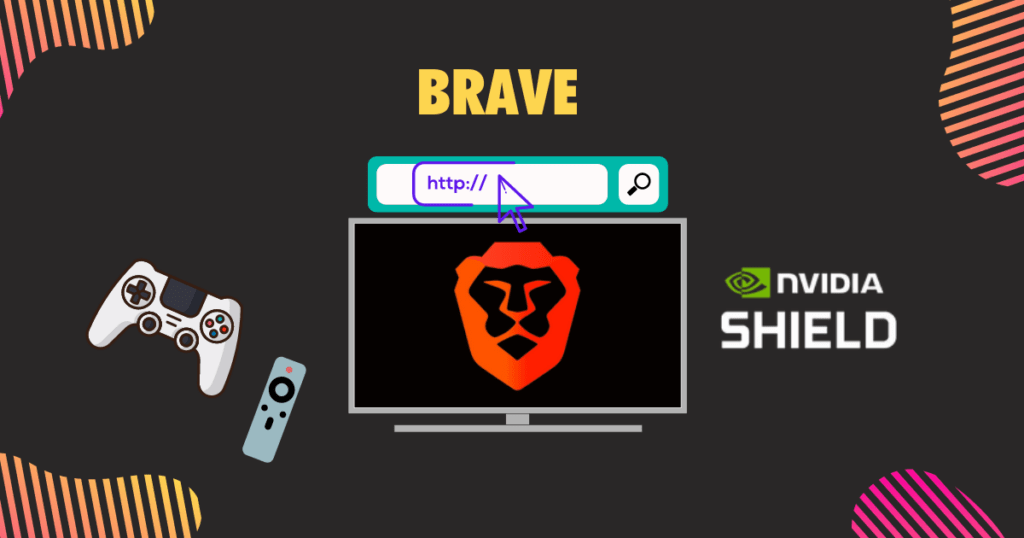
Brave browser is an excellent option for those who want to use a mobile web browser on their Nvidia Shield. While it’s not available on the Android TV Play Store, it can be easily sideloaded onto the device.
There are alternative app stores available for Android TV, such as Aptoide, which hosts thousands of free apps. Aptoide can be used to download Brave on Android TV.
To sideload Aptoide on Android TV, visit on an Android phone, download the APK file, and use the Send Files to TV app to install it on the TV.
Once installed, users can enjoy features like ad blocking, malware protection, and a powerful Tor mode, all of which make for a more secure and private browsing experience.
One of the standout features of the Brave browser is the Brave Search, which allows users to conduct private searches without worrying about tracking. This feature sets it apart from other browsers on the market and makes it an excellent choice for those who value their privacy.
The only downside is that it needs to be sideloaded onto the device, but that is a small inconvenience for the benefits it provides – not to mention, chrome also has to be sideloaded as well.
9. Edge
Edge Browser is one of the most popular web browsers that has gained a lot of traction in recent times. It is widely renowned for its checking-out feature, which allows users to browse the web without being tracked.’
This means that you can make online purchases and access sensitive information without worrying about your data being exposed to potential tcyber threats.
Thanks to its Chromium-based architecture, Edge offers a comparable level of performance with more functionality & browser features than many others (also offers browser updates).
Edge also supports bookmarks and reading lists, making it an excellent browser for NVIDIA Shield owners.
10. Opera
Opera offers an all-in-one browsing experience that is tailored to each device, including the Nvidia Shield. It’s incredibly easy to set up, with a simple download and installation process.
You can then access the Optimized Opera settings menu which provides you with fine-tuned options for all devices, including your Shield TV.
This includes adjusting the size of text and images, enabling dark mode and setting up a virtual mouse so you can navigate the web with ease.
With its convenient file sharing features, Opera also allows you to quickly share files between different devices that use their services – all without having to leave your browser window!
Two ways you can get Google Chrome APK Browser on Nvidia Shield TV
Are you looking for an easy way to get Google Chrome on your Nvidia Shield TV? Most people don’t know that they can install the Chrome APK on their Nvidia Shield TV and have access to the full power of Google Chrome.
Let’s look at two different ways you to download and install Chrome APK on your NVIDIA Shield TV and then configure it so that you can browse the internet.
1. Sideload Chrome on your NvidiaShield
Sideloading Chrome on your Android TV or NVIDIA Shield is just one way to get the latest version of the app or even a specific version if you choose. To do this, you’ll need to download the APK file from a trusted source like APKMirror or APK combo.
After downloading, open it with a file manager like ES File Explorer and click install. You may be asked to grant permission for installation from unknown sources; if so, select “Allow” in the pop-up window.
Once installation is complete, you can access Chrome through your device’s Settings menu by selecting Apps & Notifications then App info and locating Chrome in this list.
If you’re using an NVIDIA Shield TV, you can also use a third-party app such as Puffin TV or a desktop browser like Chrome Browser which will provide an excellent browsing experience with game modes and dedicated Bluetooth accessories support. With these simple steps, you can now take advantage of all that Google Chrome has to offer!
In the next section, we’ll explore what types of devices are compatible with Chrome, as well as some of its limitations on Android TV.
See how the Roku Ultra compared to the Nvidia Shield streaming device models
2. Install Chrome on Nvidia Shield
Installing Chrome on your Android TV or NVIDIA Shield is a simple process. To begin, you must first download the latest version of the Chrome APK from the Google Play Store. Once downloaded, open it with a file manager such as ES File Explorer or an alternative app store like Aptoide TV.
Then click install and wait for the installation to complete. You can then find the Chrome app icon in your list of installed apps or through your device’s Settings menu by selecting Apps & Notifications then App info and locating Chrome in this list.
If you’re using an NVIDIA Shield TV, you can also use a third-party app such as Puffin TV or a desktop browser like Chrome Browser for an excellent browsing experience with game modes and dedicated Bluetooth accessories support.
After completing the installation process, you’ll be ready to enjoy all that Google Chrome has to offer!
Google Chrome is the perfect way to browse the web on your Android TV or NVIDIA Shield. Users can enjoy the power of Google Chrome on your Android TV or NVIDIA Shield, and discover just how much you can do with this versatile app
Compatibility of Chrome on Nvidia shield TV
For users looking to use Google Chrome on Android TV, there are some compatibility and limitations that should be taken into consideration.
- Only certain devices can run Chrome, specifically those running on Android 9 or higher.
- The app is not designed to be used with a TV remote and requires a Bluetooth mouse or another input device for navigation.
- Some features such as background tab playback may not work with the Android TV version of Chrome due to hardware constraints.
- There are no official extensions available for the browser; however, certain third-party add-ons like Puffin TV , Firefox, Web video cast, and Brave can provide similar functionality.
With this information in mind, users can make an informed decision about whether they want to use Google Chrome on their Android TV.
With its user friendly interface, secure environment and wide range of features, Chrome is a great choice for those looking to browse the web on their TV.
Using Chrome On The NVIDIA Shield
Using Chrome on the NVIDIA Shield is a great way to get access to the full range of web content available. While Chrome isn’t designed for use on Nvidia shield or Android TV, it can still be set up with some extra steps.
As mentioned earlier, you can sideload an APK, or install Google Chrome from a third-party application like Aptoide TV or by downloading an installation file with a .apk extension.
Once installed, you’ll need to connect either a separate keyboard and mouse via Bluetooth or your phone as a virtual keyboard and mouse.
Once connected, launch the Chrome app and use the settings icon in the top right corner to adjust the browser’s game modes, screen mouse pointer size, virtual mouse speed and more.
With these adjustments made, you will be able to browse the web just as you would on any other device – making your NVIDIA Shield an excellent browser.
Why is there no built-in Chrome browser for Android TV or Nvidia Shield?
Those who want to browse the web with an NVIDIA Shield will need to turn to third-party browsers like Brave, FireFox, Puffin TV or download an alternative desktop or screen mirror type of browser from the Google Play Store.
Nvidia shield runs on Android TV, which is a platform that enables users to access streaming media services, watch digital content, and play games on their television.
Despite its popularity, Google’s Chrome browser has yet to be made available for Android TV.
This is due in part to the fact that Chrome was designed with a traditional desktop or laptop computer in mind. As such, it would require significant re-coding to make it compatible with the unique hardware architecture of Android TV/Nvidia shield.
Additionally, there are far fewer active users of Android TV than regular PCs and laptops which makes developing a custom version of Chrome for this platform less profitable for Google.
How to play games through the chrome web browser on Nvidia shield TV
To play Nvidia GeForce Now games through the Chrome browser, you’ll need to follow these steps:
- Make sure you have the latest version of Chrome installed on your computer.
- Go to play.geforcenow.com and click “Agree & Continue” if any version notes pop up.
- Click “Log In” and enter your Nvidia GeForce Now login details if needed.
- Select a game from your GeForce Now library, click on it, and hit play.
- The game will ask to go full screen, and you may need to input your Steam or other store account details if necessary.
- Ensure that you have paired a controller to your PC or Mac if the game requires one.
- You can also bookmark games for quick access and share URLs to invite friends to play.
In addition to Chrome browser support, the latest GeForce Now version also adds support for Macs running on Apple’s M1 silicon, providing even more options for gaming on the Nvidia Shield.
Related: How to get a Web Browser on Apple TV
Side note: There may be some issues when running games, so it’s recommended to run them through the dedicated app when possible. Nvidia is always pushing the envelope because I haven’t tested any other devices that has this capability.
Related: Best Touch Screen Laptops for Gaming
Nvidia shield web browser limitations
The web browsers for Nvidia Shield has some limitations and drawbacks, especially if you grab one from an APK.
One major issue is that videos (And their audio) on some sites you visit may delay, freeze, or lag, when viewed on Shield TV… I expect this is because it is not an official Android TV version and the best ones are sideloaded.
This problem does not occur when streaming the same sites on other devices like Fire Stick.Another issue is the inability to pin sites, which requires a workaround like turning the system off and on while playing a video.
Even on the officially installed version on Fire TV 4K, pinning sites does not work. These limitations make it difficult to fully enjoy browsing on Nvidia Shield.
Additionally, you cannot send a tab to Shield TV and need to use Gboard virtual keyboard to use the Shield remote microphone.
Nvidia shield Browser extensions and plugins
Nvidia Shield does not support traditional browser extensions and plugins that are commonly found in desktop web browsers like Google Chrome or Mozilla Firefox.
It is worth noting that some web browsers on Nvidia Shield, like Puffin TV and web video cast, do provide their own unique set of features and capabilities.
While they may not support traditional browser extensions and plugins, they may offer other features like built-in ad blockers, fast browsing speeds, or compatibility with other apps and services on Nvidia Shield.
Why would you want to use a Web Browser on Nvidia shield?
However, there are several reasons why you might want to use a web browser on Nvidia Shield. One of the main reasons is the larger screen, which makes browsing the internet more enjoyable than on a phone or tablet.
Additionally, you can use a wireless keyboard to type, which is much more comfortable and convenient than typing on a phone screen. You can even get DuckDuck go on Android TV/Nvidia shield.
Another reason to use a web browser on Nvidia Shield is that you can stream games through the browser, which can provide a more immersive gaming experience.
While the lack of traditional browser extensions and plugins may limit the browsing experience, the larger screen, keyboard support, and gaming capabilities make using a web browser on Nvidia Shield a worthwhile option.
FAQ:
What is Android TV
Android TV is a smart TV platform developed by Google that is used by a variety of different TV manufacturers. It provides access to various streaming services and apps, as well as the ability to browse the web, play games, and more.
What if I want a built in web browser for Nvidia shield?
Unfortunately, Nvidia Shield does not come with a built-in web browser. However, there are several web browsers that you can download and use on Nvidia Shield, such as Web Video Cast, TVBro, Google Chrome, Mozilla Firefox, and Puffin TV.
Does Nvidia shield have Android TV
Nvidia Shield runs on the Android TV operating system. It is a smart TV platform developed by Google and is used by a variety of different TV manufacturers.
Best browser for Nvidia shield TV with adblock
While there is no official browser with built-in adblock support for Nvidia Shield, some of the best options include Firefox with uBlock Origin or Puffin TV, which has its own built-in ad blocker. Another ideal browser is Brave.
Can you use a wireless keyboard and mouse to browse the web on Nvidia shield TV?
Yes, you can use a wireless keyboard and mouse to browse the web on Nvidia Shield TV. Simply connect them to your Nvidia Shield device via Bluetooth or USB. Make sure the browser you choose allows for this or you’ll need to use your remote.
How do you control the web browser on Nvidia shield TV?
You can control the web browser on Nvidia Shield TV using a variety of methods, such as a wireless keyboard and mouse, the Shield TV remote, or a mobile app like the Nvidia Shield TV app or Android TV Remote Control app.
Bottom Line
There are many web browsers and options for browsing the internet on your Nvidia Shield TV… even though theres not one already installed by default.
From popular options like Google Chrome and Mozilla Firefox to newer options like Puffin TV Browser and Brave, users have a range of choices based on their individual needs and preferences.
Nvidia Shield does not have a native, built-in Internet browser, but there are multiple options available to get a web browser.
Popular methods of getting a web browser on Nvidia Shield include downloading an app from the Google Play Store, streaming or mirroring from your phone, and using Gamestream to access Windows desktop.
I’ve found the best web browsers for Nvidia Shield include Puffin TV, Web Video Caster, Silk Browser, Google Chrome (through APK files), and Mozilla Firefox (through APK files).


