The world of entertainment has been revolutionized by streaming devices that offer a wide range of content at your fingertips. However, not everyone has a modern TV with an HDMI port, which is often required for these devices.
Using a streaming device on an older TV is possible through various methods. The Roku Express, a popular choice, provides a composite cable option for TVs lacking an HDMI port.
Related: Streaming Devices (Comparison Charts & Tables)
Also, adapters can be purchased to connect modern HDMI devices to older TVs with component or composite ports. This ensures seamless streaming experiences on any TV, regardless of its age.
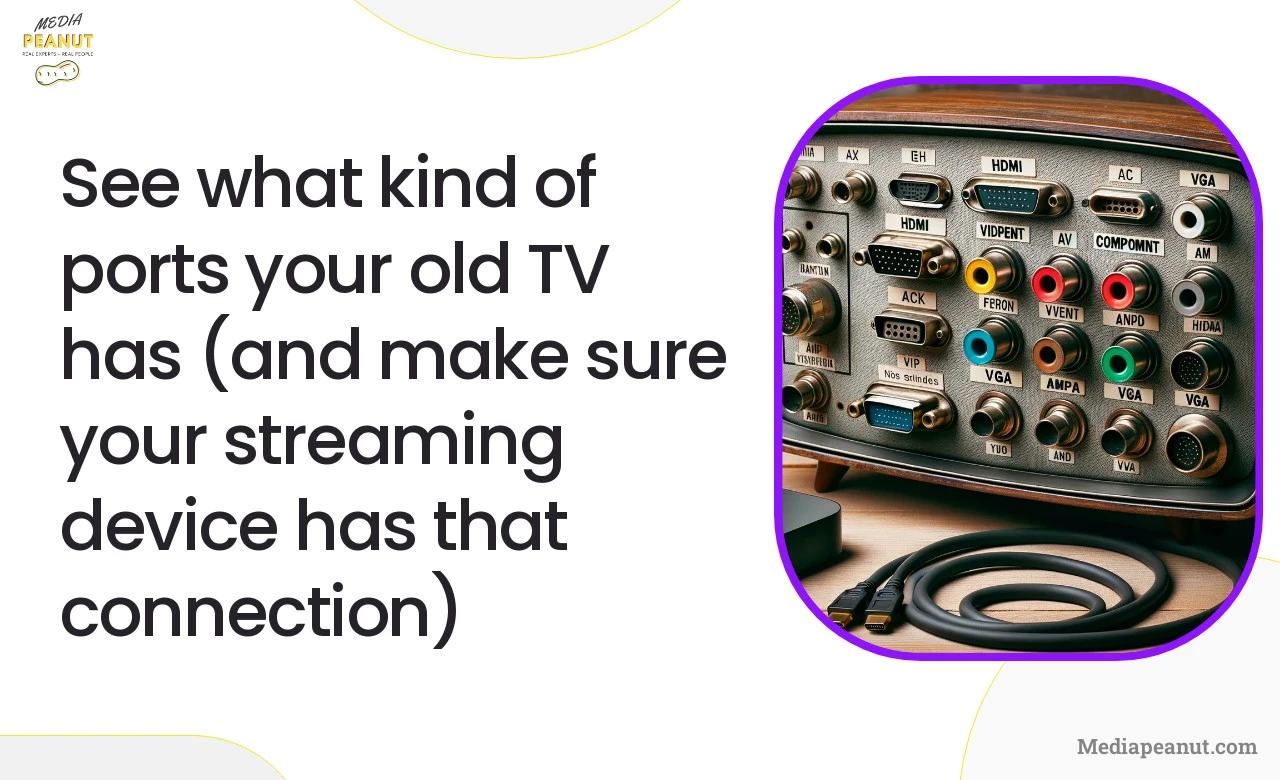
This guide will show you how to use a streaming device on an older TV, even if it doesn’t have an HDMI port, and provide valuable information for those unsure about compatibility and setup.
Need one-on-on help with your streaming device? Visit the MediaPeanut CordCutter solutions for direct help.
Key Takeaways – Using a Streaming device on an Old TV
Theres many ways to use a Streaming device on an older TV, but you’ll need to understand why and how it all works.
- Importance of ports: Understanding the different types of ports on your TV is crucial when connecting old TVs to a streaming media player.
- Adapters for older TVs: If your TV has an older port like component or composite, you can purchase adapters to connect modern devices with HDMI output.
- Most older TVs have ports that can be connected to modern streaming devices using affordable adapters, ensuring you can enjoy streaming and gaming on any TV.
- Roku Express is the most common alternative for older TVs: For TVs without an HDMI port, the Roku Express offers a composite cable option for easy streaming connectivity.
If you don’t have a VGA or Component port, then you can use a adapter such as this RCA to HDMI converter. (converts the three colored ports; yellow, red, and white)
Identify ports on Older TVs before connecting a modern streaming device
Before diving into streaming devices, it’s crucial to identify the available ports on your older TV. Some common ports found on older TVs include:
- Composite (RCA) ports: These ports are typically color-coded (yellow, red, and white) and transmit analog signals.
- Component ports: Also color-coded (red, green, and blue), these ports provide a higher-quality analog signal compared to composite.
- VGA ports: Mostly found on older computer monitors and some TVs, VGA ports transmit an analog video signal.
- SCART ports: Mainly used in Europe, SCART is an older connection type for audio and video signals.
Understanding Modern streaming device compatibility with older TVs
Many popular streaming devices require an HDMI connection, but some options can work with older TVs:
- Roku Express+: This streaming device comes with composite cables, making it compatible with older TVs without HDMI ports.
- Amazon Fire TV Stick: While primarily designed for HDMI, adapters can be used to connect it to older TVs.
- Google Chromecast: Like the Fire TV Stick, Chromecast can be connected to older TVs using adapters.
- Apple TV: This device can also be adapted for use with older TVs through HDMI-to-analog converters.
- Key Takeaways – Using a Streaming device on an Old TV
- Streaming Devices for Non-HDMI Port TVs
- Adapters for Adding an HDMI Port to an Old TV
- Streaming Devices for Older TVs with HDMI Ports
- Cable vs. Streaming for Older TVs
- Connecting a Streaming Device to an Old TV
- Alternative Methods for Watching Content on an Old TV
- Frequently Asked Questions (FAQs)
- Can you connect a streaming device to an old TV without HDMI ports?
- Do you need an internet connection to use a streaming device on an old TV?
- What are some popular streaming services that can be accessed on an old TV with a streaming device?
- Can you watch Netflix or other streaming services on an old non-smart TV without an HDMI port?
- Conclusion
Streaming Devices for Non-HDMI Port TVs
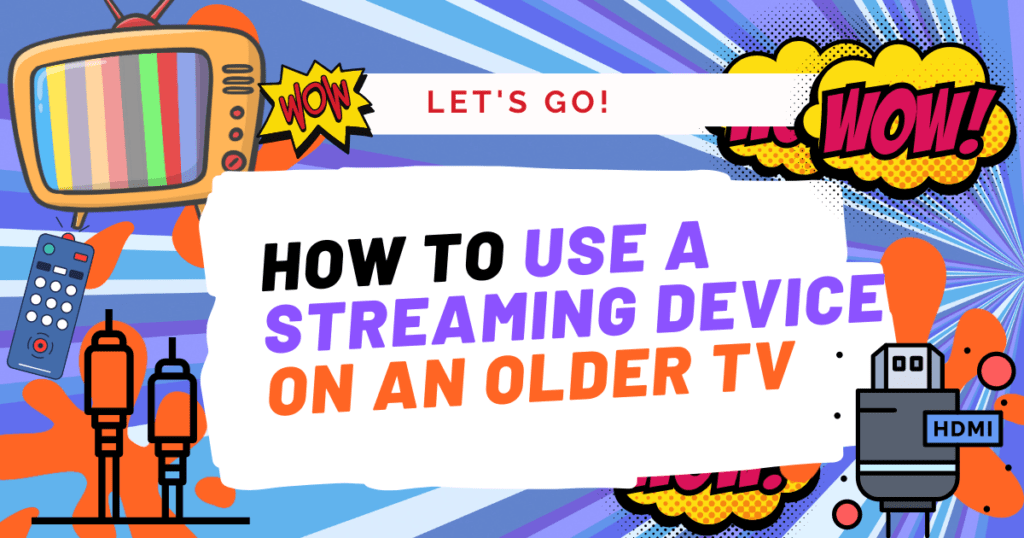
Options for older TVs without HDMI ports

For those with older TVs lacking HDMI ports, there are still options available:
- Roku Express+: As mentioned earlier, this device comes with composite cables, making it compatible with TVs without HDMI ports.
- Streaming devices with adapters: Other streaming devices like the Amazon Fire TV Stick, Google Chromecast, and Apple TV can be connected to older TVs using HDMI-to-analog converters.
Also see: 7 Ways to Get Rid of Cable and Still Watch TV (& sports)
Evaluating the best streaming device for your specific TV
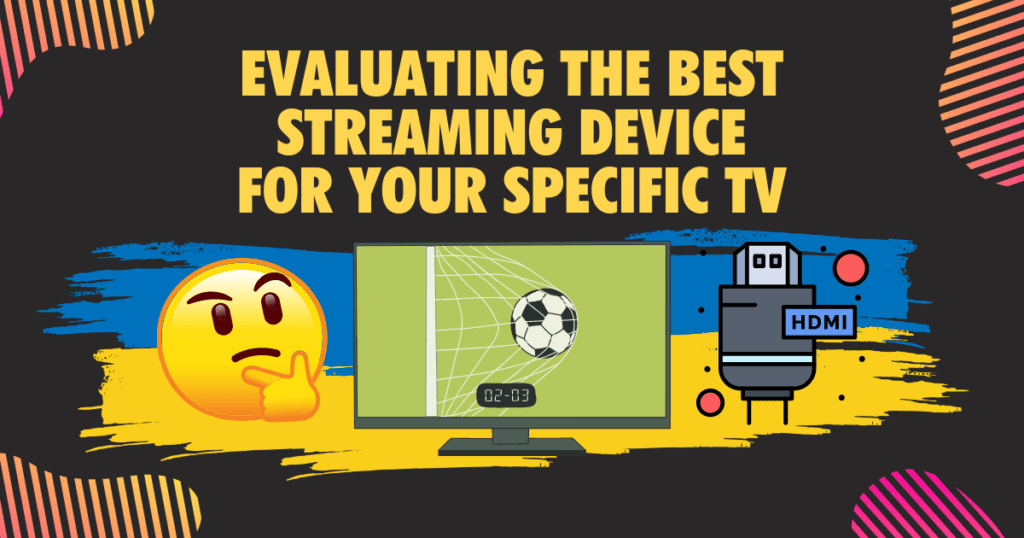
When choosing a streaming device, consider the available ports on your TV and the device’s compatibility, features, and price. Research each option thoroughly to find the best fit for your needs.
See: Does a Smart TV work without Internet? (Which features won’t work?)
Adapters for Adding an HDMI Port to an Old TV

There are various adapters available to add an HDMI port to your older TV:
- HDMI to RCA converters: These adapters convert the digital HDMI signal to an analog RCA signal, allowing streaming devices to connect to TVs with composite ports.
- HDMI to component converters: Like HDMI-to-RCA converters, these adapters convert the HDMI signal to an analog signal compatible with component ports.
- HDMI to VGA converters: For older TVs with VGA ports, HDMI-to-VGA converters enable streaming device connectivity.
- HDMI to SCART converters: If your TV has a SCART port, this type of converter can help connect streaming devices.
When choosing an adapter, ensure it is compatible with both your TV and the streaming device you plan to use.
Streaming Devices for Older TVs with HDMI Ports

If your older TV has an HDMI port, you have several options for streaming devices:
- Roku Streaming Stick: This affordable and feature-packed device is a popular choice for older TVs with HDMI ports.
- Amazon Fire TV Stick: Another popular option, the Fire TV Stick provides access to a wide range of content and supports voice search via its voice remote.
- Google Chromecast: The Chromecast allows users to cast content from their smartphones, tablets, or computers to their TVs, making it an ideal choice for those who frequently use these devices for streaming.
- Apple TV: As a premium option, Apple TV offers a seamless experience for Apple users, supporting AirPlay and providing access to a vast selection of content.
Consider each device’s features, compatibility, and price to determine the best choice for your older TV with an HDMI port.
Related: Roku Hacks: How to Jailbreak Roku Unlocked Streaming
Cable vs. Streaming for Older TVs

When deciding between cable television and streaming services for your older TV, weigh the advantages and disadvantages of each option:
Advantages and disadvantages of cable television

- Cable provides a consistent, reliable connection without the need for an internet connection.
- It may include local channels and exclusive content.
- However, cable can be more expensive than streaming services and often requires a long-term contract.
Related: How to Watch TV When your Cable is Out (No Cable, No Problem!)
Advantages and disadvantages of streaming services
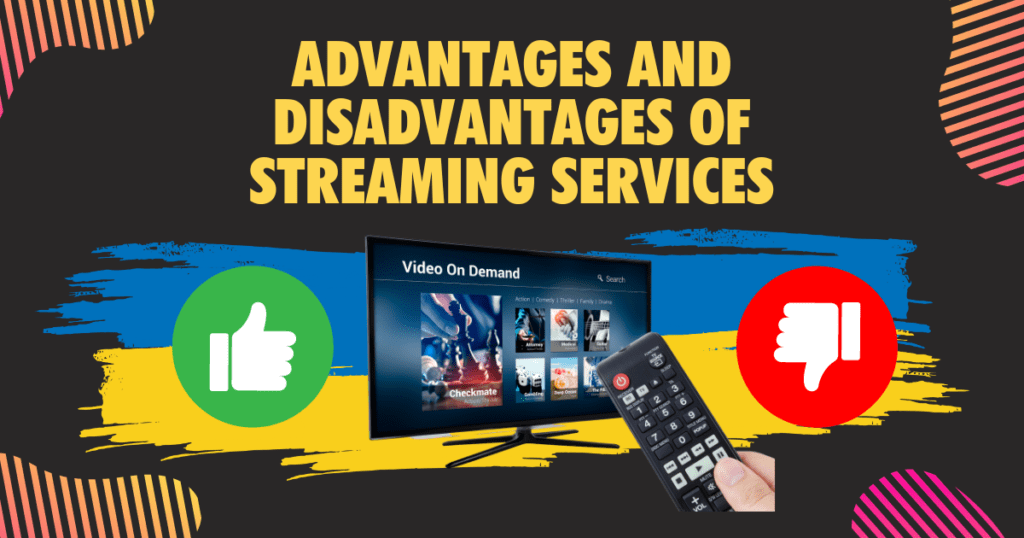
- Streaming services generally offer more flexibility, with users able to choose from various content providers and monthly subscriptions.
- Most streaming services offer a lower cost compared to cable television.
- On the downside, streaming requires a stable internet connection, and content availability may vary between providers.
Consider your preferences, budget, and internet connection when making your decision.
Related: 9 Best Streaming Devices with a Web Browser
Connecting a Streaming Device to an Old TV

Step-by-step guide for setting up a streaming device on an older TV
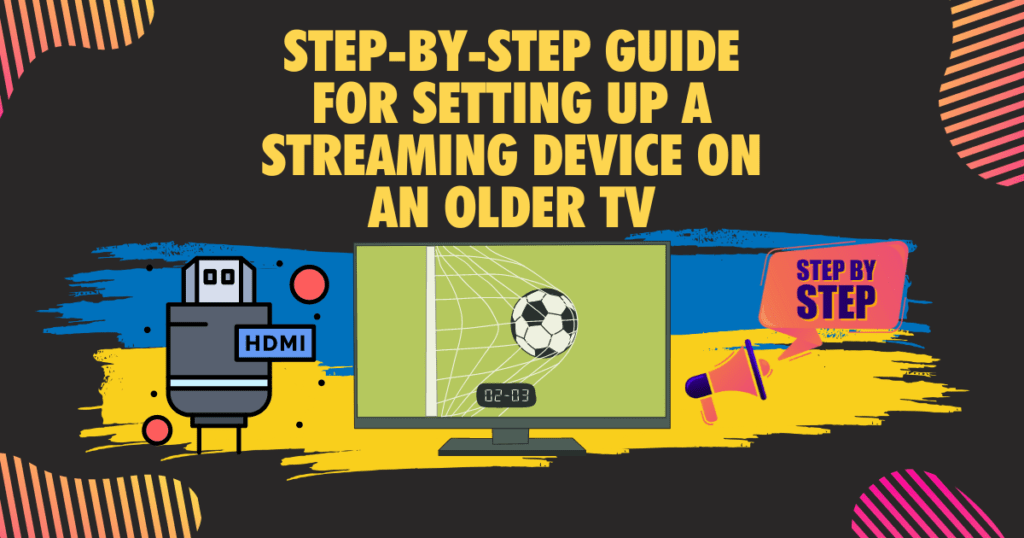
- Identify the available ports on your TV and choose a compatible streaming device.
- If necessary, purchase the appropriate adapter to connect the streaming device to your TV.
- Connect the streaming device to the TV using the provided cables or an adapter.
- Plug the streaming device into a power source.
- Turn on your TV and set it to the correct input.
- Follow the on-screen instructions to set up your streaming device, including connecting it to your Wi-Fi network.
Troubleshooting common connection issues
- If you’re experiencing a weak or inconsistent Wi-Fi signal, try moving your router closer to your TV or using a Wi-Fi extender.
- If the picture quality is poor, double-check that you’re using the correct cables and adapters, and that they are securely connected.
- Ensure that your streaming device’s firmware is up to date, as outdated software may cause connection issues.
Related: 7 Ways to Turn up the Volume on Vizio TV without your Remote
Tips for optimizing streaming quality and performance
- Regularly restart your streaming device to ensure optimal performance.
- Keep your streaming device’s software up to date.
- For best results, use a wired Ethernet connection instead of Wi-Fi when possible.
Alternative Methods for Watching Content on an Old TV
If you don’t want to use a streaming device, there are alternative methods for accessing content on your old TV:
- Casting content from smartphones and tablets: Some apps allow you to cast content directly from your smartphone or tablet to your TV. You may need an additional adapter to connect your mobile device to your TV.
- Connecting a laptop or computer to an older TV: With the right cables and adapters, you can connect your laptop or computer to your TV and use it as a monitor for streaming content.
- Using an antenna to access local broadcast channels: An antenna can provide access to local broadcast channels, offering a way to watch live TV without a cable subscription.
Frequently Asked Questions (FAQs)
Can you connect a streaming device to an old TV without HDMI ports?
Yes, using adapters and converters, you can connect streaming devices like Roku Express+, Amazon Fire TV Stick, Google Chromecast, and Apple TV to older TVs without HDMI ports.
Do you need an internet connection to use a streaming device on an old TV?
Most streaming devices require an internet connection to function, as they access content from online streaming services. However, some devices, like the Roku Express+, can also play locally stored media from a connected USB drive.
What are some popular streaming services that can be accessed on an old TV with a streaming device?
Popular streaming services accessible on older TVs with compatible streaming devices include Netflix, Hulu, Amazon Prime Video, Disney+, HBO Max, YouTube, and many others. Some devices also offer access to their own content libraries, like Roku’s extensive channel lineup.
Can you watch Netflix or other streaming services on an old non-smart TV without an HDMI port?
Yes, you can watch Netflix and other streaming services on an old non-smart TV without an HDMI port by using a streaming device and the appropriate adapters or converters to connect the device to your TV.
Conclusion
In summary, using a streaming device on an older TV is possible, even if it lacks an HDMI port. By identifying the available ports on your TV and selecting a compatible streaming device, you can enjoy a wide variety of content from popular streaming services.
Whether you need to use adapters or your TV has an HDMI port, there are plenty of streaming devices and options available to suit your needs. With some research and a bit of setup, you can breathe new life into your old TV and enjoy streaming content just like you would on a modern smart TV. Don’t hesitate to explore your options and find the best streaming solution for your older television.


